One Workflow Trigger that is helpful to create a more personalized experience for your clients is the Birthday Reminder trigger. This can be used in all sorts of ways from simple birthday celebration emails to special birthday promotions. This article will cover exactly how to create a Birthday Reminder Workflow Trigger and what customization options are available for this trigger.
Tip: Usually you would want to send a reminder every year, so for this workflow please make sure to enable “Allow re-entry” in the workflow settings.
Click “Add New Trigger”
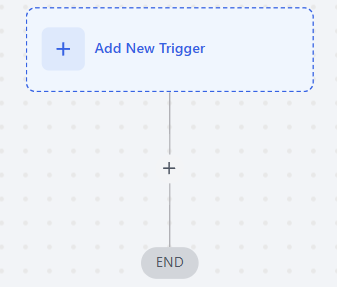
Select Birthday Reminder in the Contact section of the Workflow Triggers Menu or use the search feature
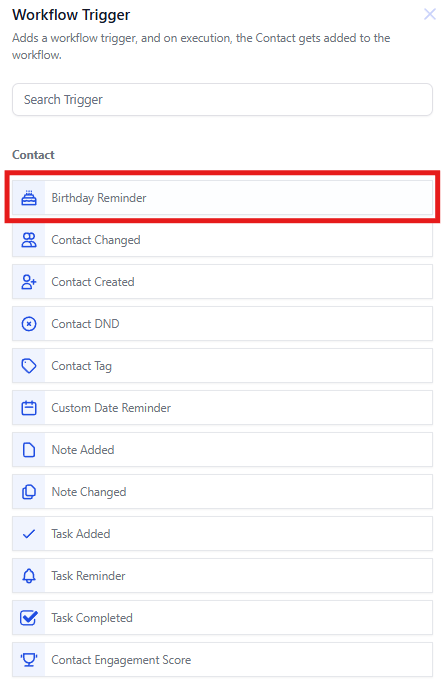
The Birthday Reminder is set up by default to add a contact to your workflow on the day of their birthday, provided that information is listed in their contact information. You can, however, adjust the timing of when your contact is added to the workflow and filter which birthday months, and days will trigger this workflow.
Under Workflow Trigger Name you can change the display name for this workflow trigger within the Workflow builder.
Note that this will not impact any functionality of the workflow, it will only be shown within the builder
Under Filters, there are multiple options available to you
Before no. of days and After no. of days impacts the timing of when this workflow will trigger. Respectively, this will trigger on the selected number of days before or after the contact’s listed birthdate.
Month is and Day is allow you to specify which dates or months can trigger this workflow. For example, you can make this workflow only trigger for birthdays in March, or for birthdays that coincide with a holiday.
Custom Field allows you to filter which contacts can be added to this workflow based on custom fields you have created.
Press Save Trigger in the bottom right corner of the Trigger setup menu
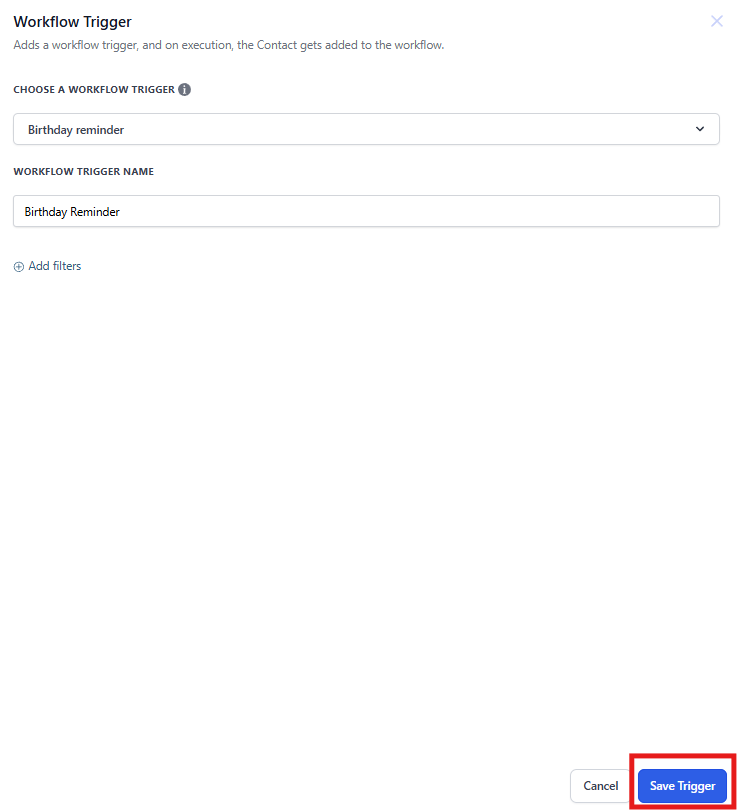
Pro Tip: You can use any Workflow Actions to be triggered by the Birthday Reminder Workflow Trigger or you can leave this workflow without any actions.
If your Workflow is ready to be enabled, make sure the toggle switch under Save is set to Publish
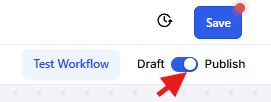
Be sure to test your Workflow to ensure it is set up correctly using the Test Workflow button next to the Publish toggle switch.
For an in-depth overview of Workflow Testing see our article, “Using the Testing Features in Workflows”
Now your Workflow is set up and ready to go with the Birthday Reminder Workflow Trigger
Can I send birthday messages a few days before or after the actual birthday?
Yes! Use the filters to set the workflow to trigger, for instance, three days before the birthday for a pre-celebration offer or one day after to follow up with a special class discount.
Will the workflow trigger if a contact’s birthdate is missing?
No, the workflow only triggers for contacts who have a valid birthdate stored in their profile. Contacts without a proper birthdate will be excluded from the trigger.
Can I limit birthday messages to specific groups?
Yes, you can apply filters that send birthday messages only to certain segments—such as families who have been with your studio for a long time or those enrolled in premium programs.
How can I ensure that birthday messages comply with data regulations?
Make sure that all contacts have given explicit permission to receive marketing messages. Always provide an option to opt out in your emails or SMS messages, and securely store consent records within Enrollio.
What happens if multiple contacts have birthdays on the same day?
Enrollio processes all matching contacts daily at 8 AM, ensuring that each eligible contact receives their personalized birthday message without any manual effort.