In this article, you’ll learn how to add individual phone numbers and explore advanced features like number pools for better tracking.
Start by clicking on Settings, then select Phone Numbers from the menu.
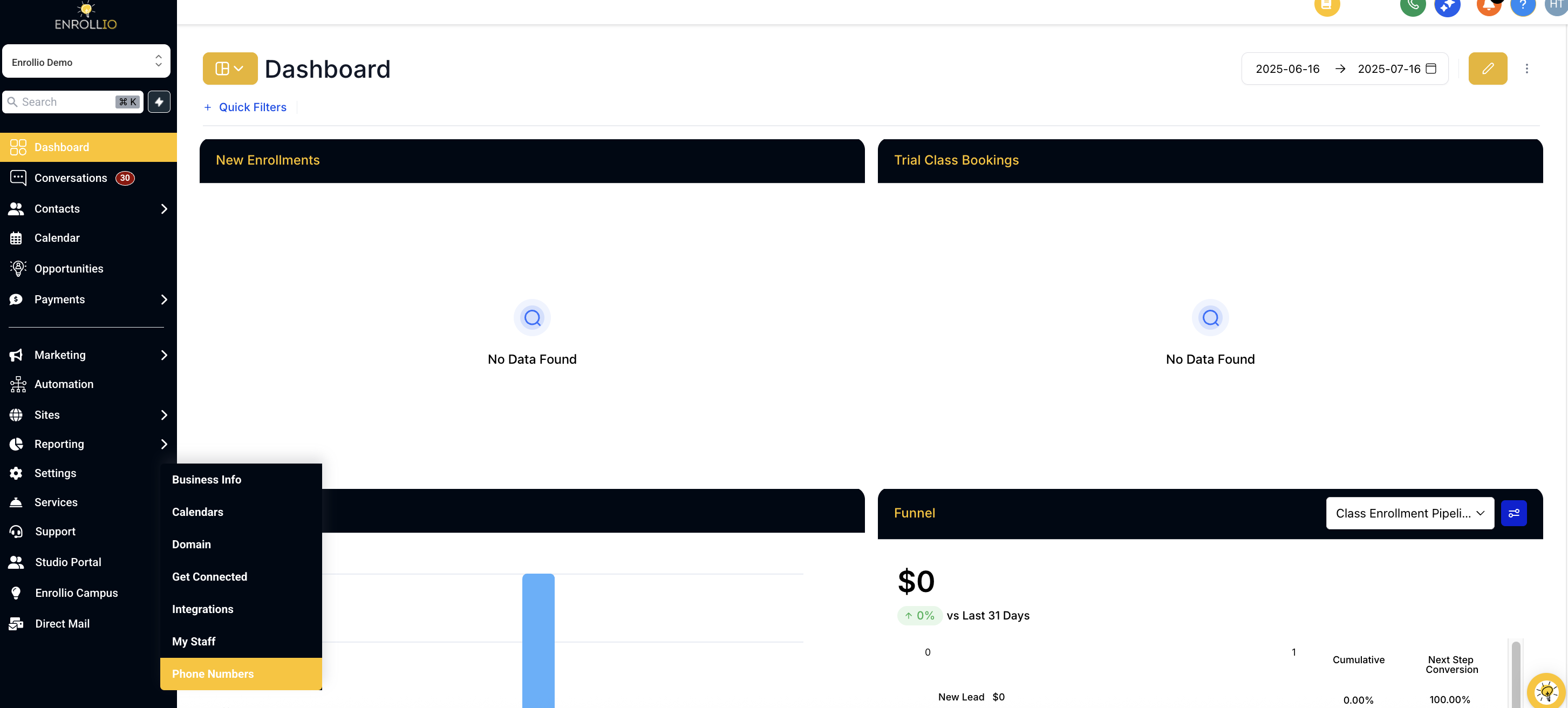
Inside the Phone Numbers section, you can either add a Phone Number or a Number Pool.
Click on the Add Phone Number button to get started.
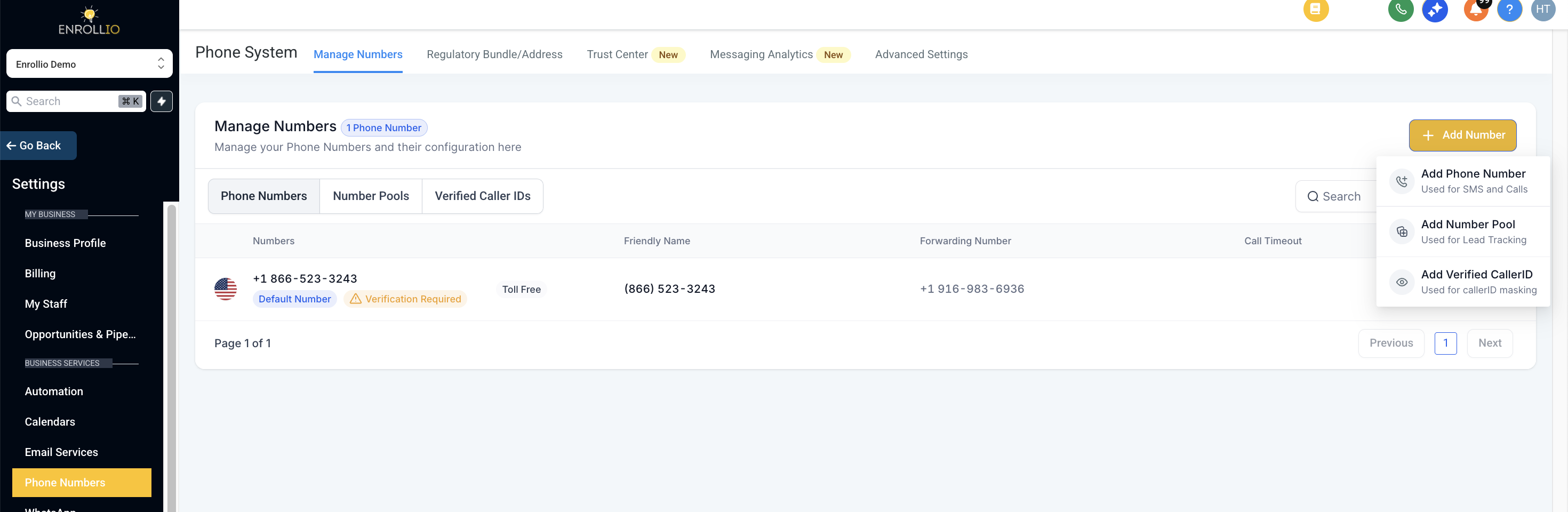
Choose your country.
Use filters to narrow down your search by digits, features (like voice or text), or number type (like mobile or toll-free).
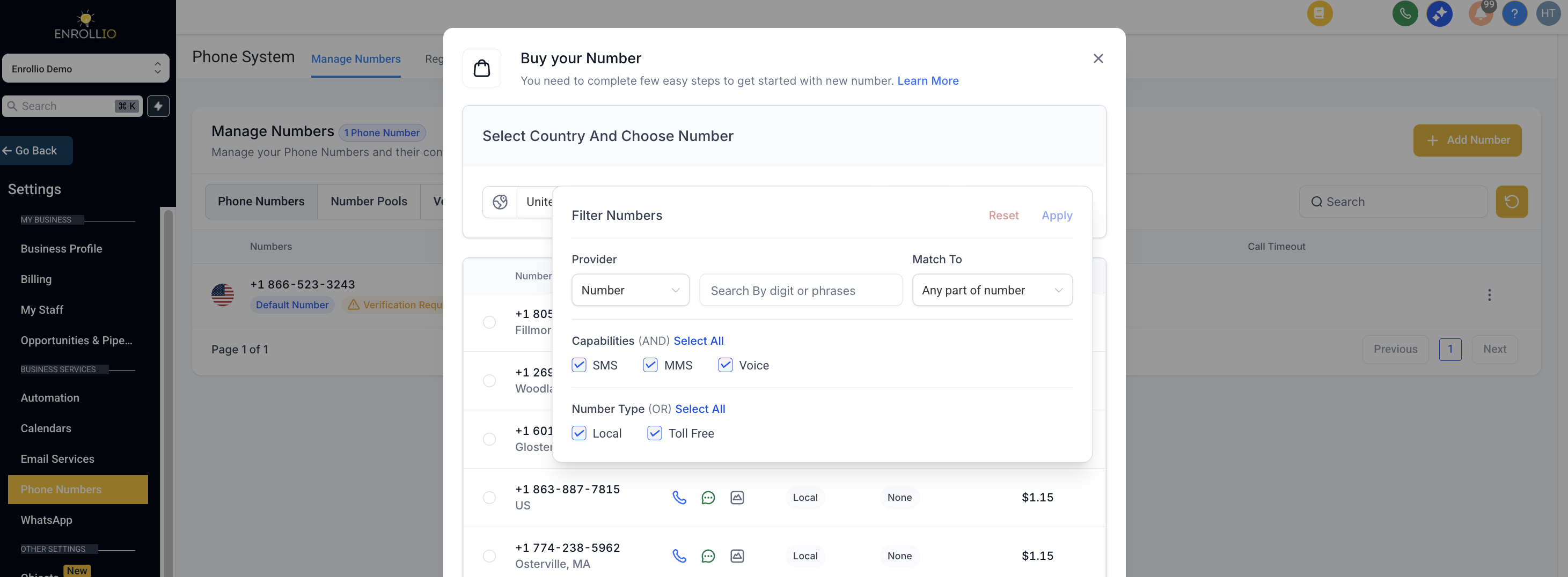
Select a phone number that fits your needs.
Click Proceed to Buy.
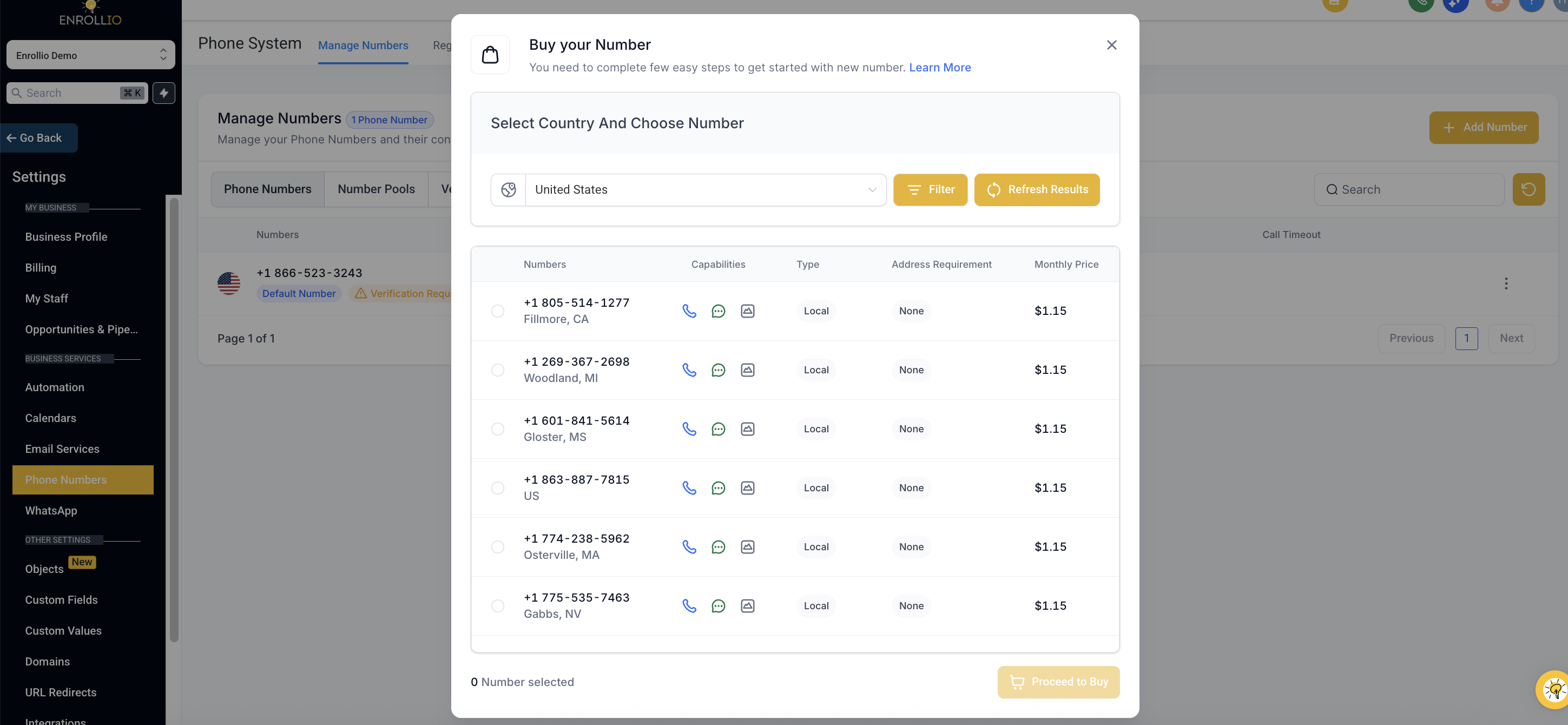
Note: Area code availability can change. If your first choice isn’t available, you’ll see other options to choose from.
Number pools help you track which campaigns or landing pages are driving calls. These numbers show up only on specific pages and only to certain visitors based on their actions.
Go to Phone Numbers.
Click Add Number, then choose Add Pool Number.
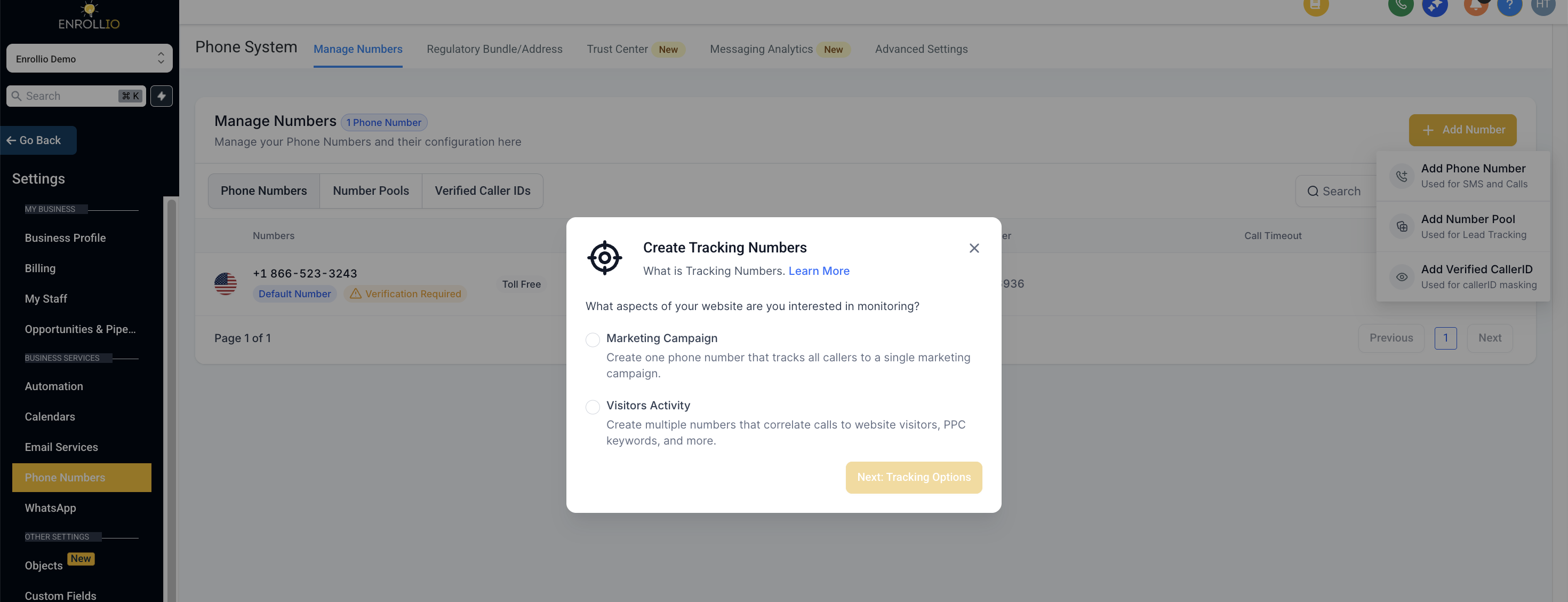
This feature gives you more control over how you track calls from different sources.
Inside the Number Pools section, you can:
Group numbers by campaign, region, or purpose.
This helps you keep everything organized and easy to manage.
Fill in the details for your number pool, including what and who you want to track.
In the Phone Numbers section, you can:
Click the edit icon to change any details.
Click the trash icon to remove numbers you don’t need anymore.
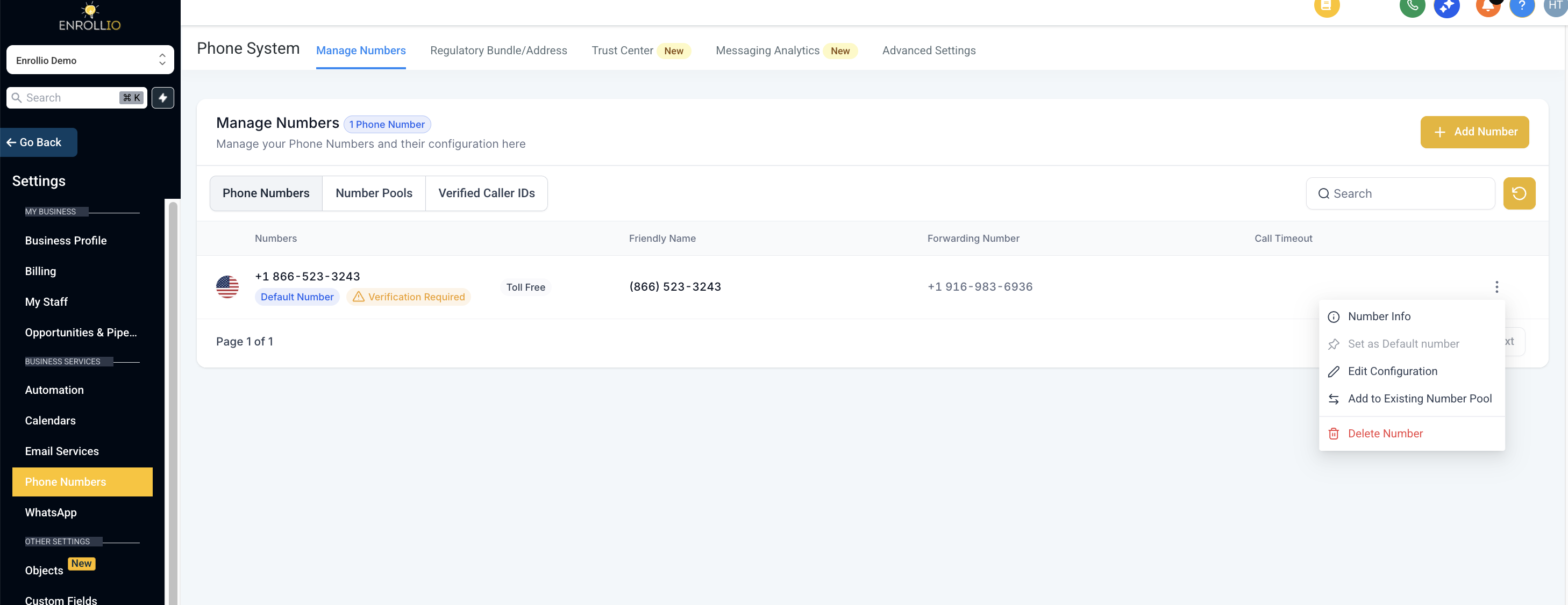
This helps keep your phone number list clean and accurate.
If you have any questions, our support team is always ready to help.