This feature allows you to download your dance studio’s contacts list in a CSV file. You can choose exactly which contacts to include, customize which data fields (columns) are exported, and use the file for activities like transferring contact data to another system, creating targeted marketing campaigns for upcoming recitals, or keeping a backup of your student records.
Easy Migration: Move your student and parent contact data to a new system without the hassle of re-entering information.
Targeted Communication: Segment your contacts based on age groups, class levels, or dance styles for personalized marketing.
Team Collaboration: Share updated contact lists with your staff to ensure everyone has access to the latest information.
Analytics and Reporting: Analyze contact trends – such as enrollment patterns – to plan future class schedules and events.
Data Backup: Regular exports help keep your information safe in case of technical issues or data loss.
Only studio or location admins in Enrollio have the privilege to export contacts. This ensures that your valuable student and parent data remains secure.
Access Contacts:
Log in to your Enrollio account as a Studio Admin.
Navigate to the Contacts tab to see your current list of student and parent contacts.
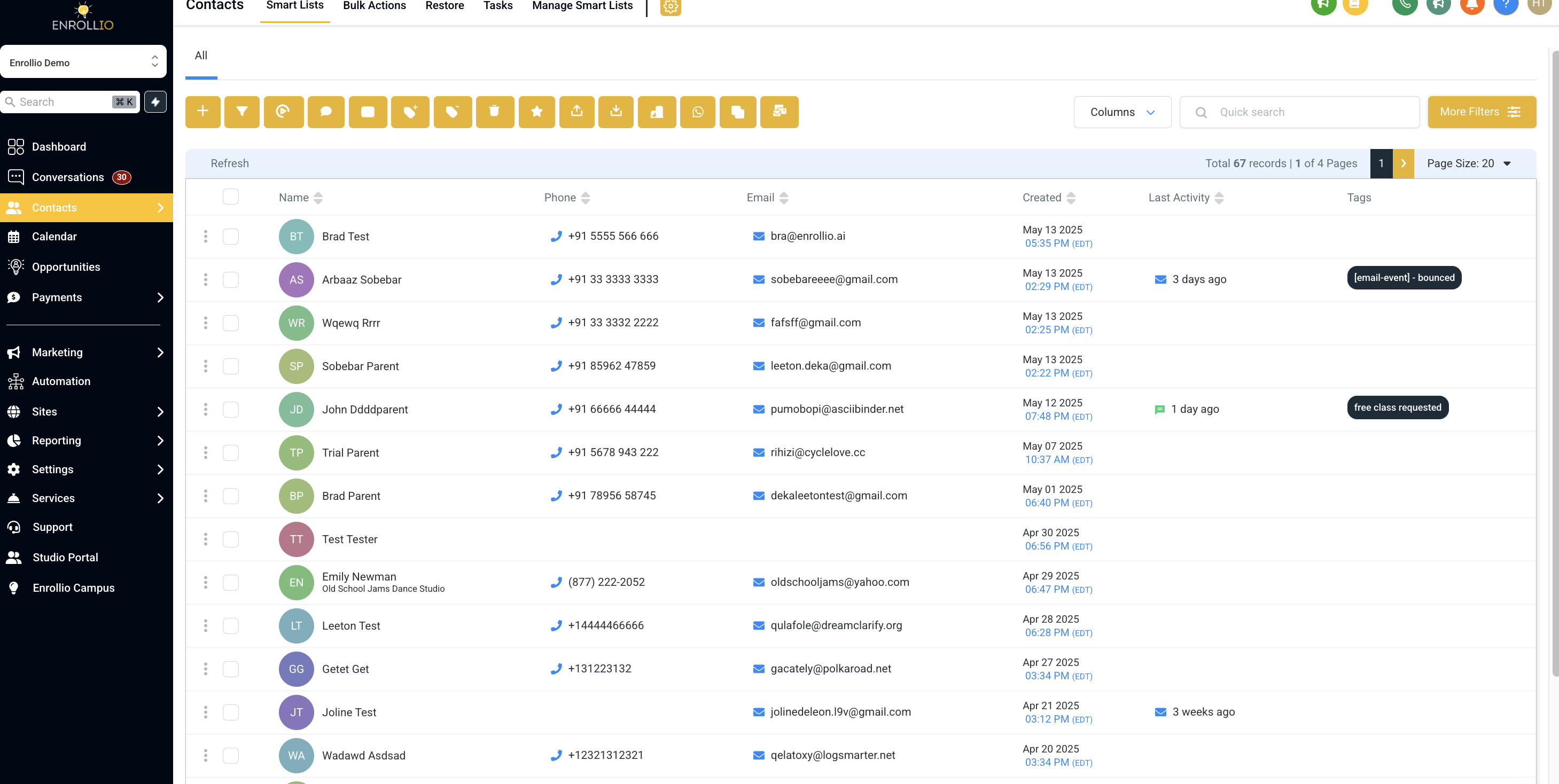
Select Contacts:
Browse your contacts list.
Check the box next to each contact you want to include in your export.
Use filters to narrow down the selection, for instance, selecting contacts enrolled in specific dance classes or events.
Note: To export all contacts on a page or the entire list, use the corresponding checkboxes.
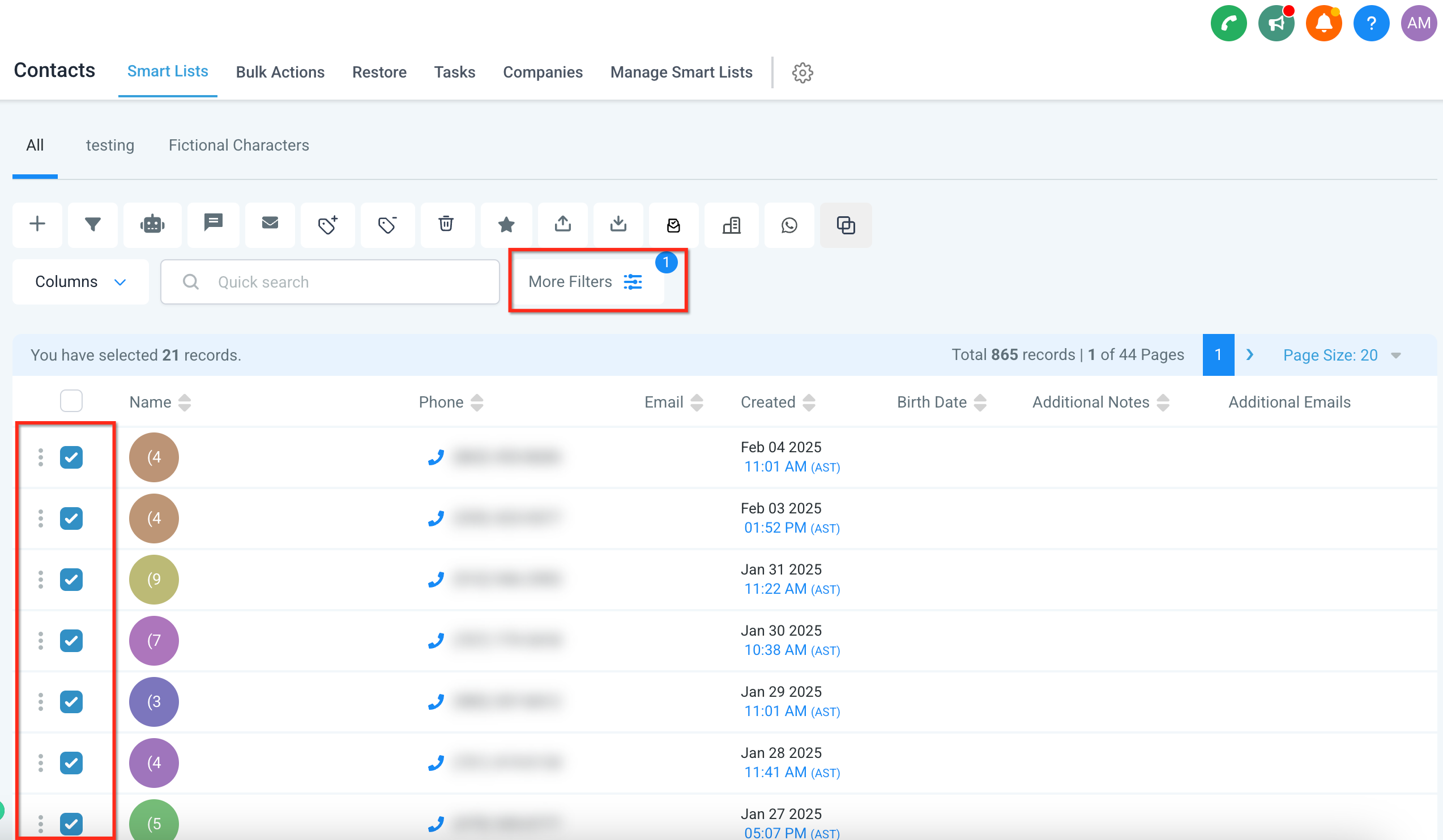
Customize Columns (Optional):
Click on the Columns button.
Check or uncheck boxes to include or exclude specific data fields in your export.
Important: If you have selected the email option, an additional column labeled “Additional Email” will automatically appear, listing all extra email addresses separated by commas.
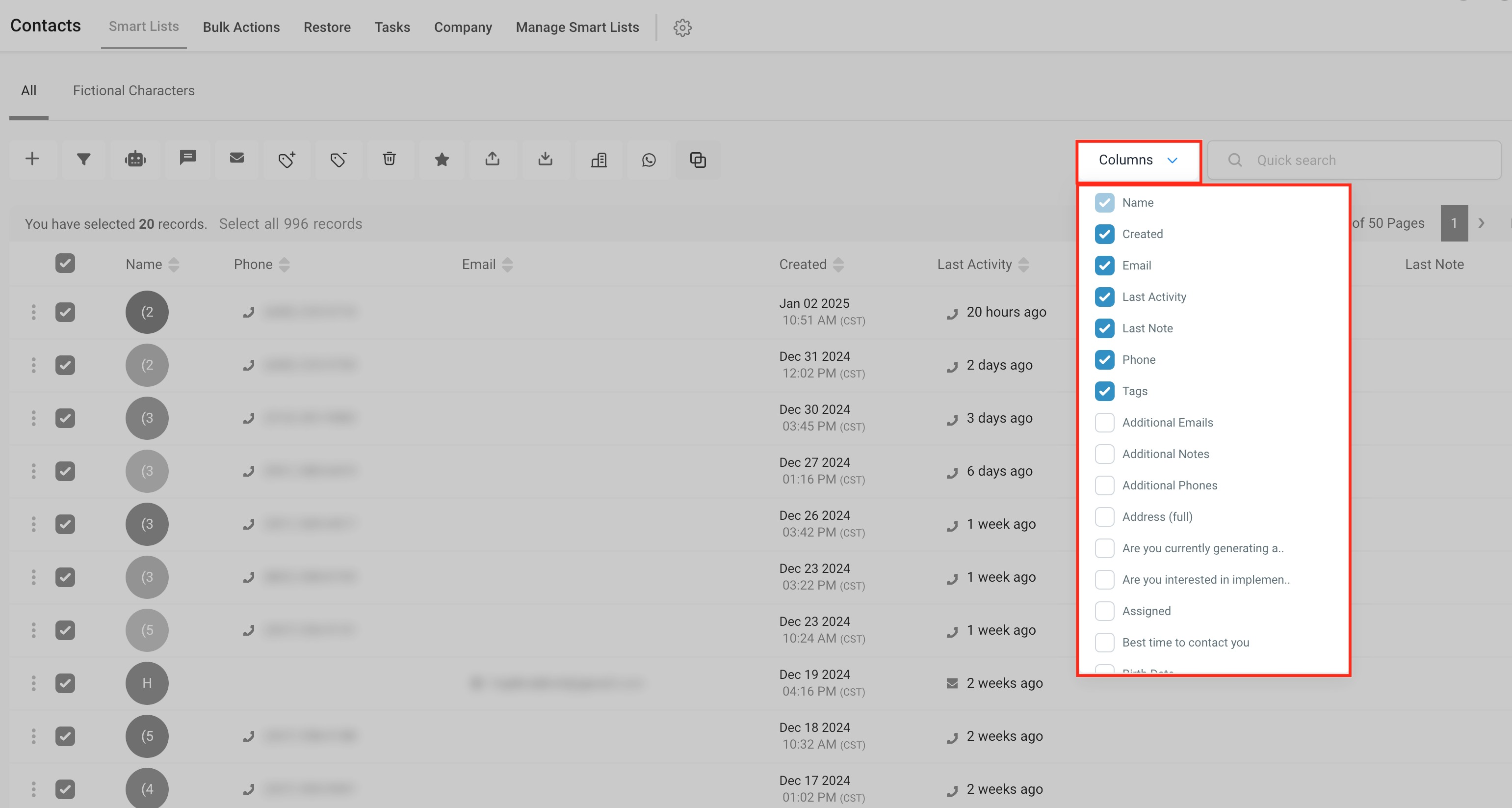
Export Contacts:
Click the "Export Contacts" icon or button.
Confirm your export action when prompted.
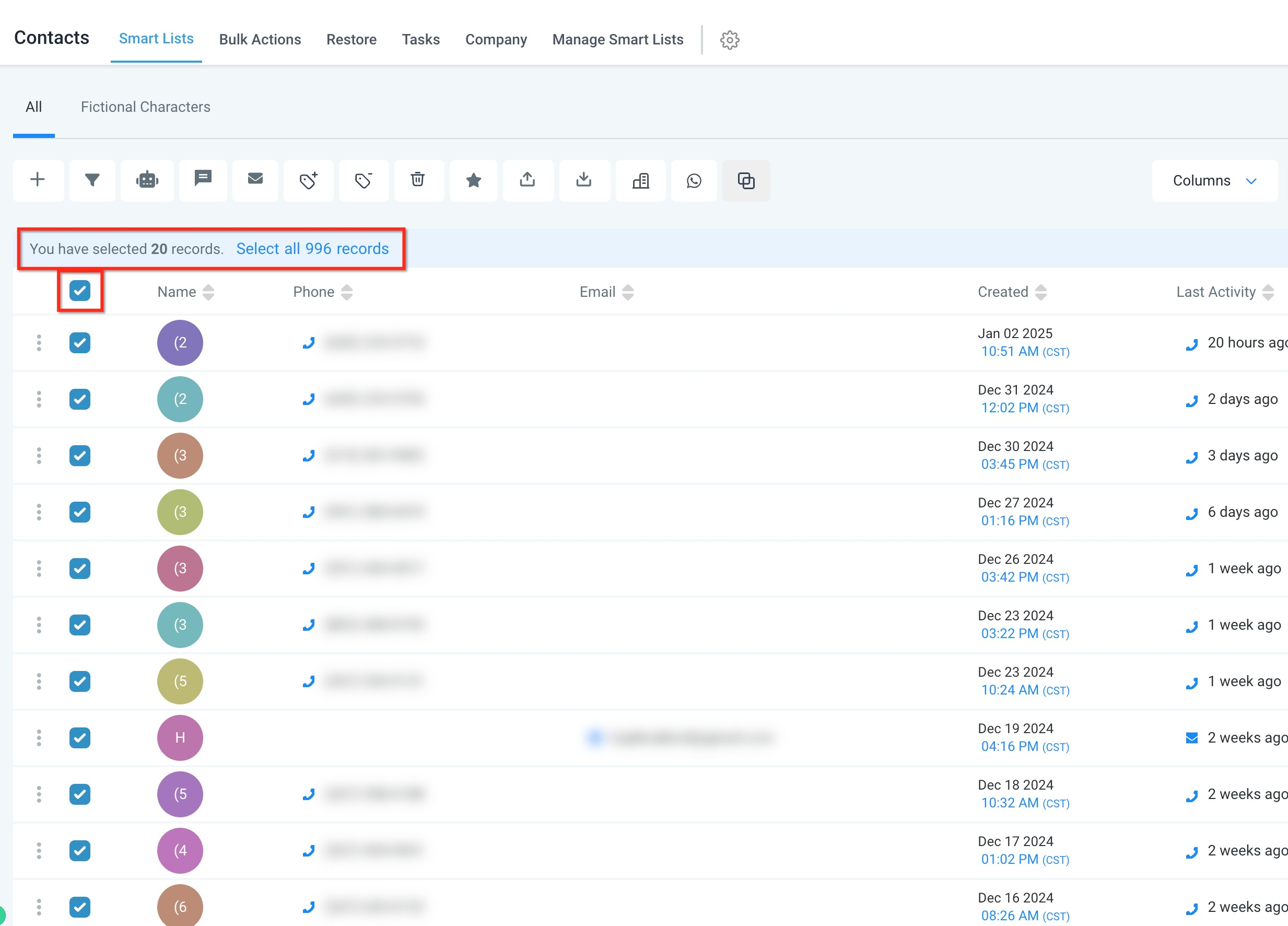
Download the CSV File:
Wait for the export process to finish.
Download the generated CSV file, which now includes your selected contacts and their details.
Note: When exporting, only the most recent note (up to 255 characters) for each contact is included, ensuring that your file remains manageable in size.
Can I export only specific data fields for each contact?Yes. Before starting the export, you can customize the columns to focus on the most relevant information for your studio.
What happens if a contact's latest note exceeds 255 characters?Only the latest note up to 255 characters is included. Longer notes will be truncated to keep the file size manageable.
Can I export contacts from multiple studio locations simultaneously?You need to export contacts separately for each location. However, you can later combine the CSV files in your preferred spreadsheet software.
Is it possible to schedule automatic exports of contact data?This feature isn’t available in Enrollio at this time.
How do I import the exported CSV file into another contact management platform?Most platforms have an import feature that supports CSV files. Simply follow the import instructions specific to your target platform, mapping the columns in the CSV to the correct fields in the new system.
With these steps, exporting your dance studio contacts using Enrollio is simple and efficient—letting you focus more on nurturing your students’ passion for dance and less on administrative tasks.
Happy dancing and smooth transitions!