Invoice settings allow you to customize the default title, terms/conditions, and notifications. This article will overview the settings menu and its options.
You can use templates instead of the default option and use the custom values in the design editor seen below:
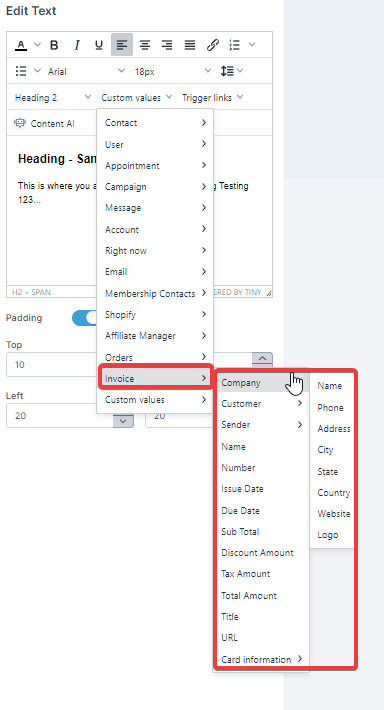
To edit your invoice settings Navigate to Payments > Invoices > Gear Icon

This menu will allow you to customize the Business information such as logo, business name, address, website, and add custom values
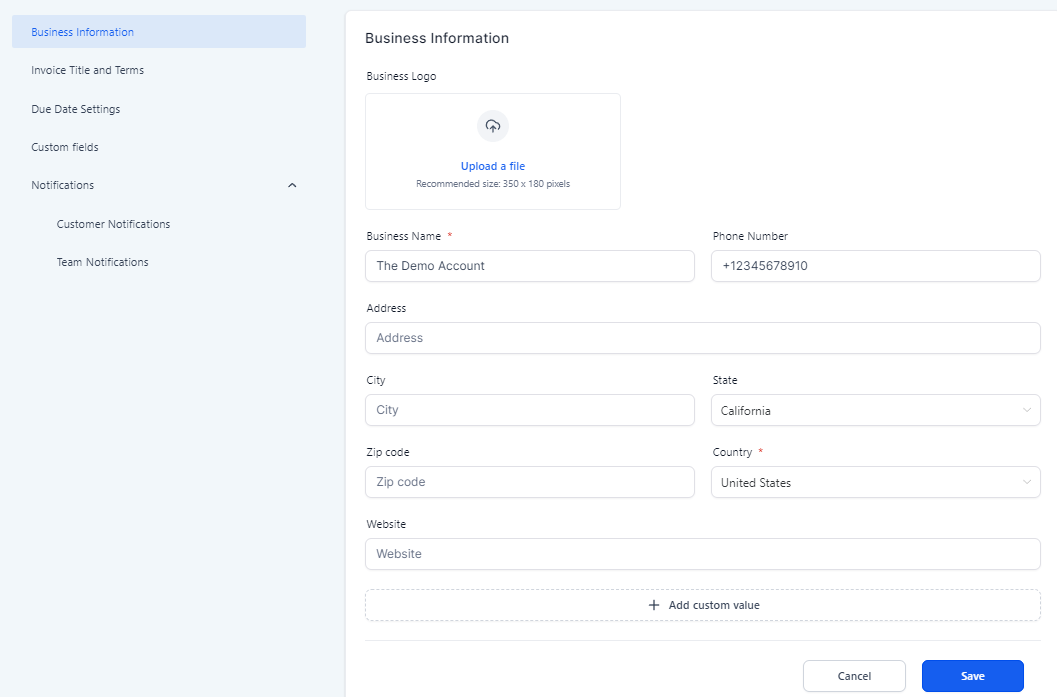
Here you can set the title and the terms/notes for the invoices created. You can use various formatting options which allows for line breaks, links, and more
Invoice Title and Terms/Notes
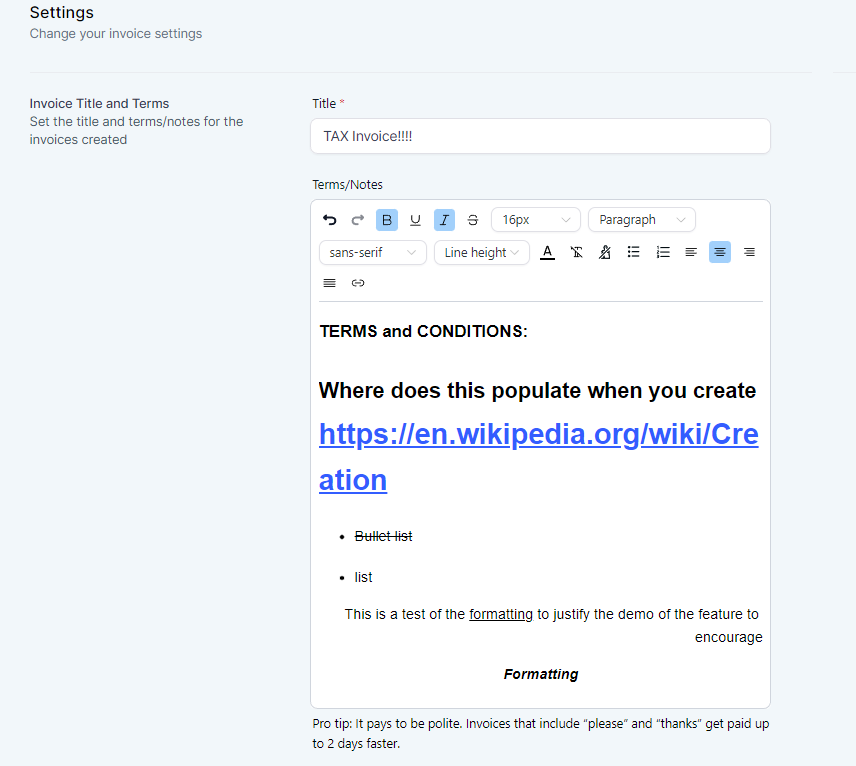
Select when the invoice is due after X amount of days
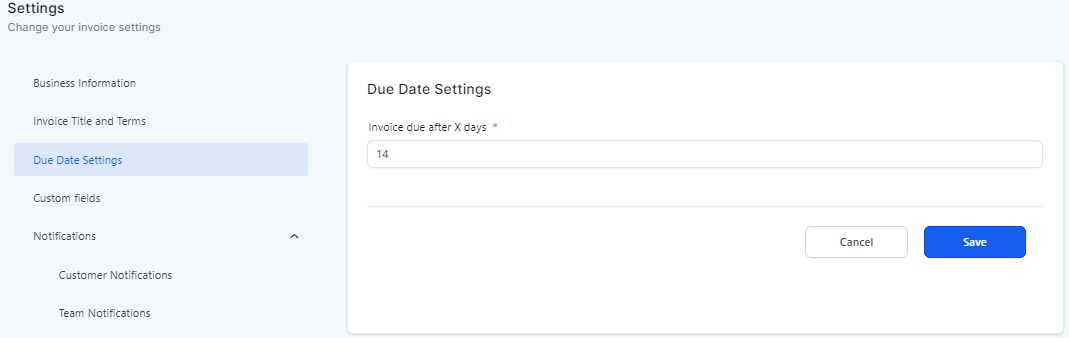
Add custom fields to your preferences from this section
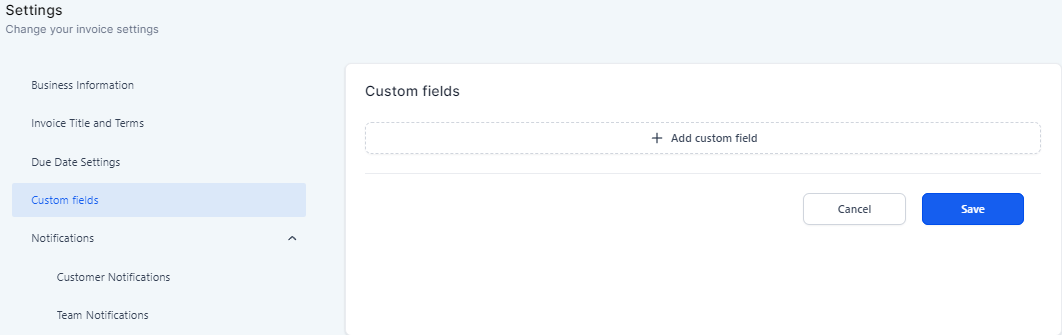
Enable or disable the different types of notifications and select custom templates or use the available default option.
Invoice Received
Invoice Payment Successful
Invoice Payment Failed
Auto Payment Information
Auto Payment Failed
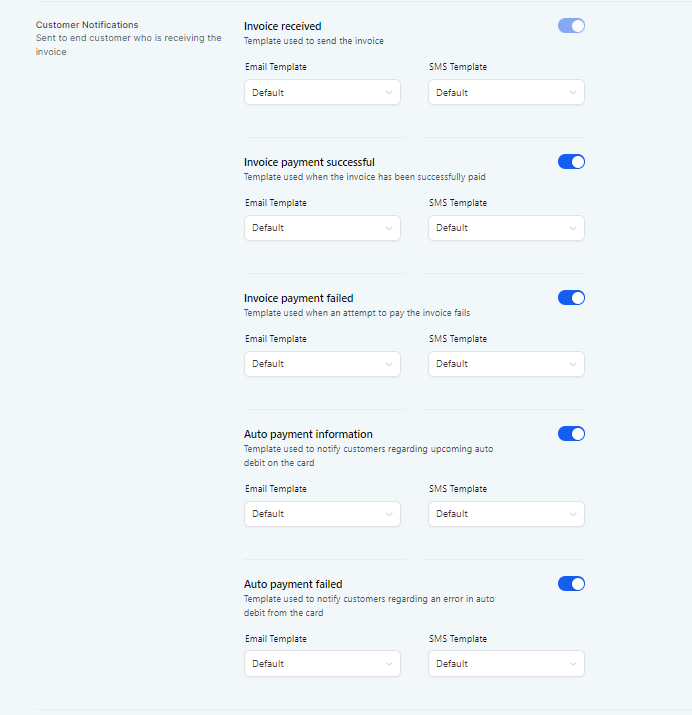
Please note: To view the default template you would need to test manually
These notification are sent to the business user who sent the invoice. Toggle on or off they type of notification and select templates as desired.
Invoice Payment Successful
Invoice Payment Failed
Auto Payment Failed
Auto Payment Skipped
The Invoice Could Not Be Sent
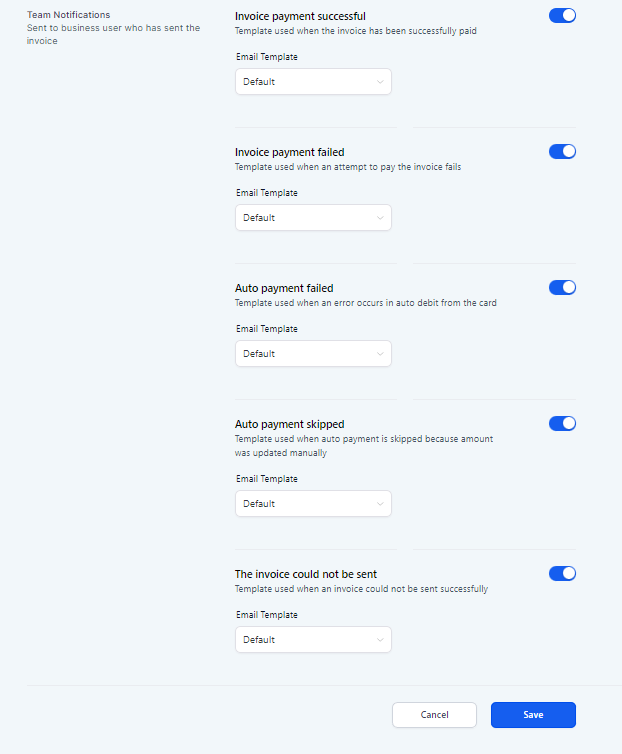
Save when finished editing your default invoice settings.