Please note: This only works if your lead platform sends notification emails for new leads.
Step 1: Add a Forwarding Rule in Outlook
Log into your Outlook.com account (or your Microsoft 365 email).
Click the Settings gear icon in the upper-right corner, then choose ‘View all Outlook settings’ at the bottom.
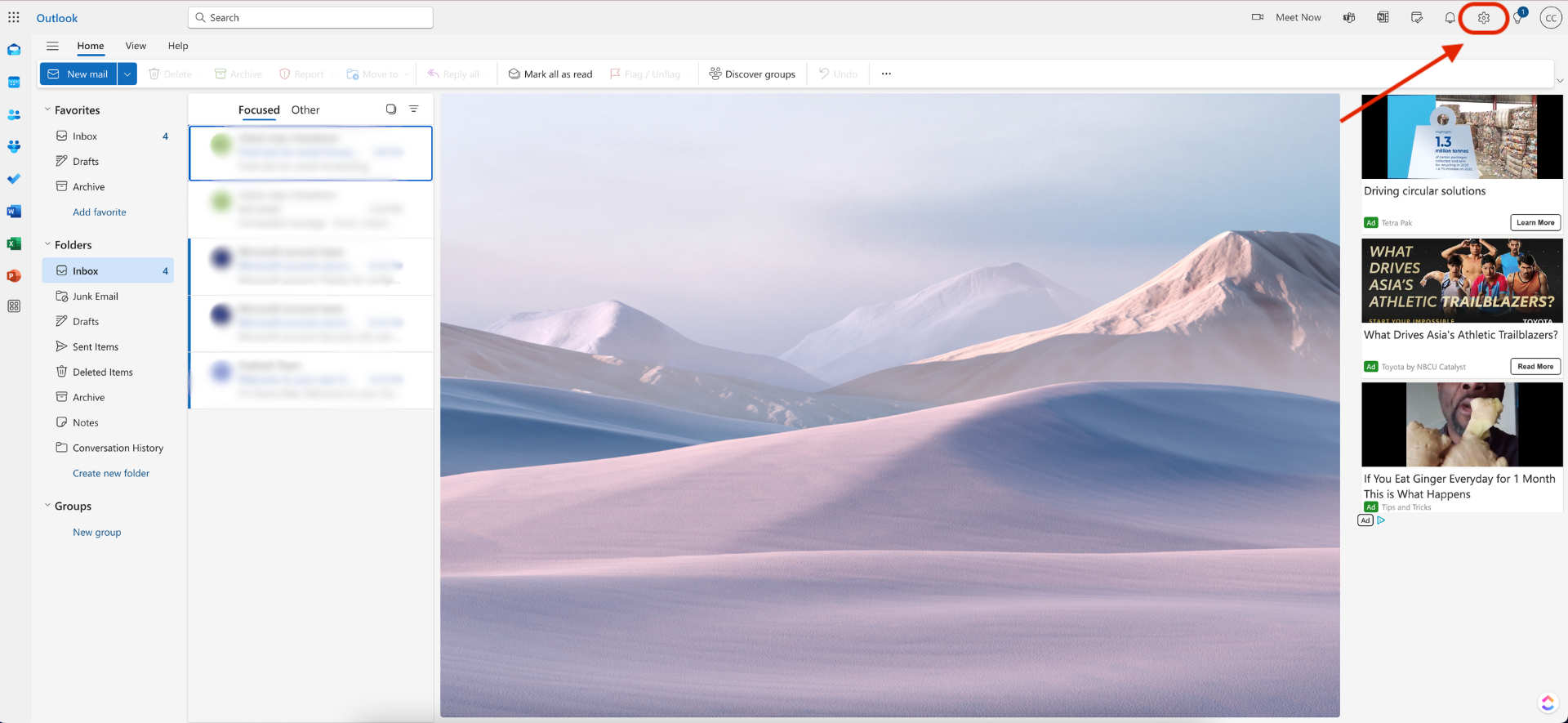
Go to Mail > Rules and click ‘Add a new rule.’
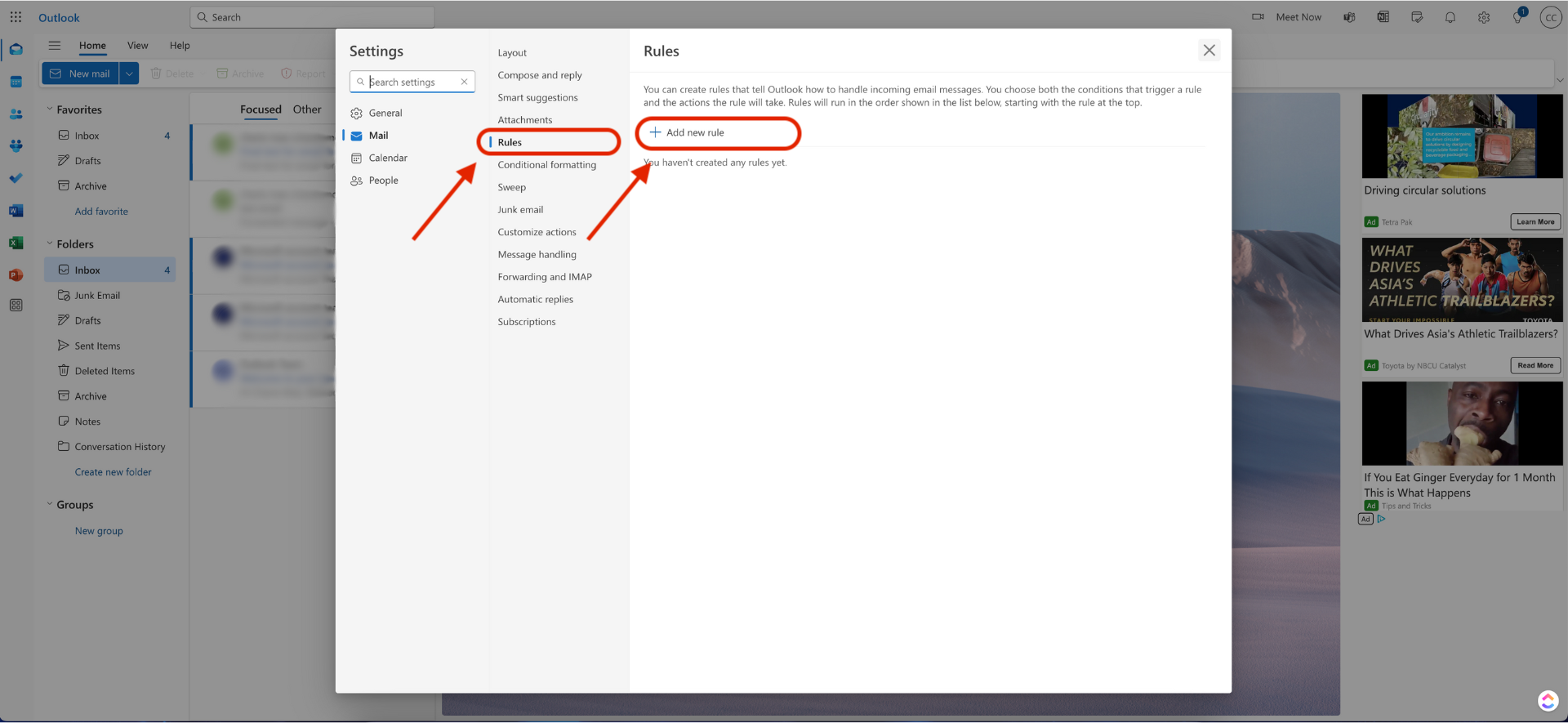
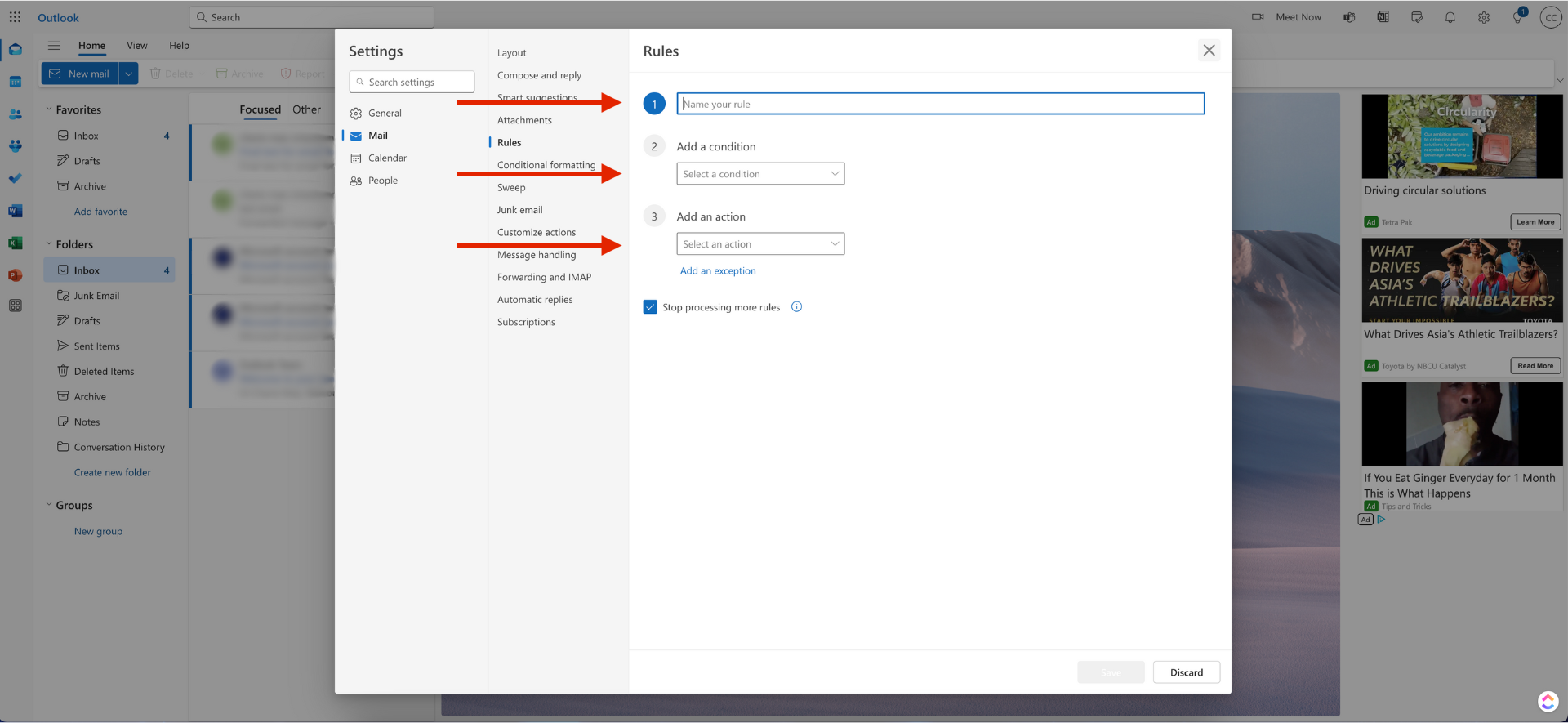
Name your rule (e.g. “Forward Lead Emails”).
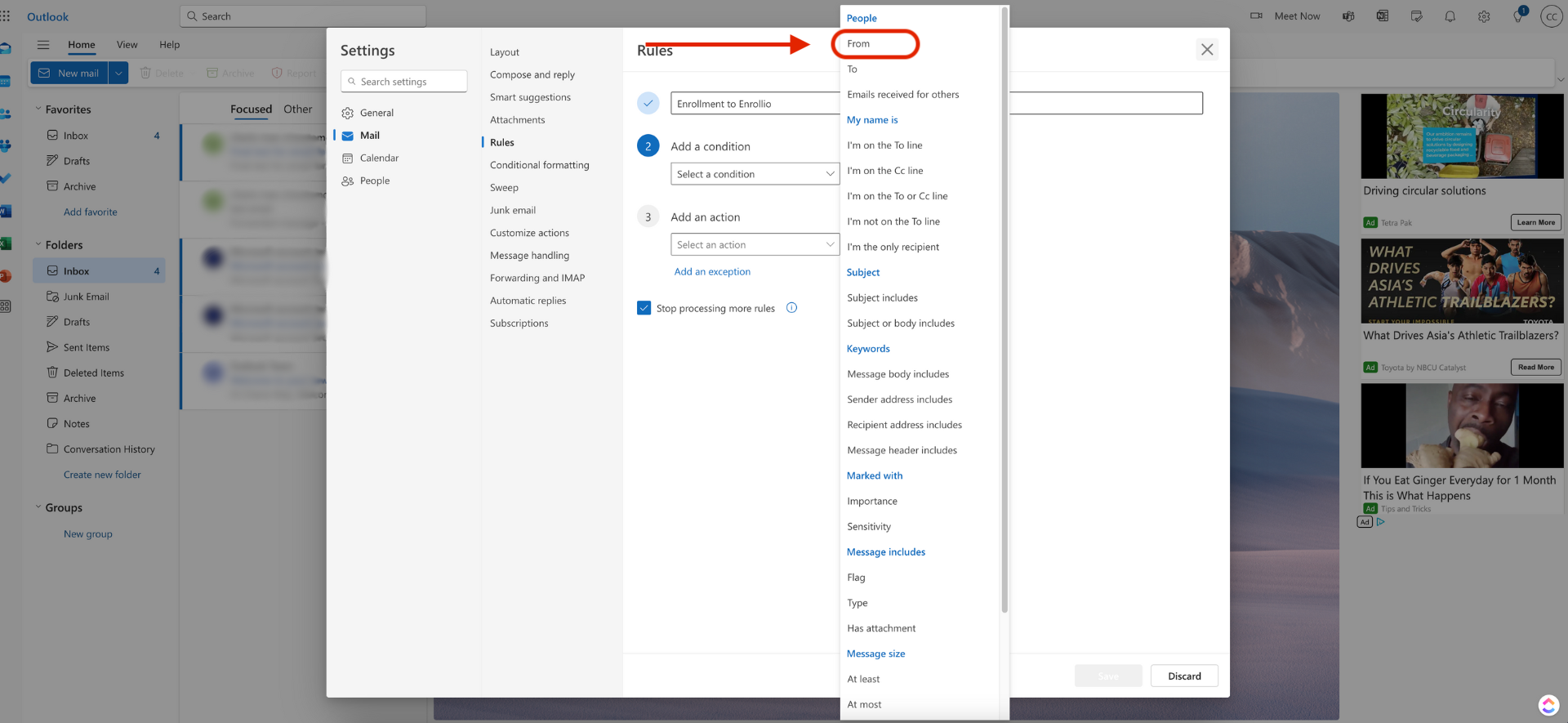
Under Add a condition:
Choose “From” and enter the email address that your lead platform uses to send notifications (e.g. leads@yourleadplatform.com).
Optional, Add another condition such as “Subject includes” or “Body includes” to target phrases like
➤ “New Lead” or “Lead Notification”
Under Add an action:
Choose “Forward to” and enter (leads@enrollio.ai).
(This is the only email used for forwarding leads into Enrolllio.)
Leave other settings as is.
Click ‘Save.’ to activate the rule.
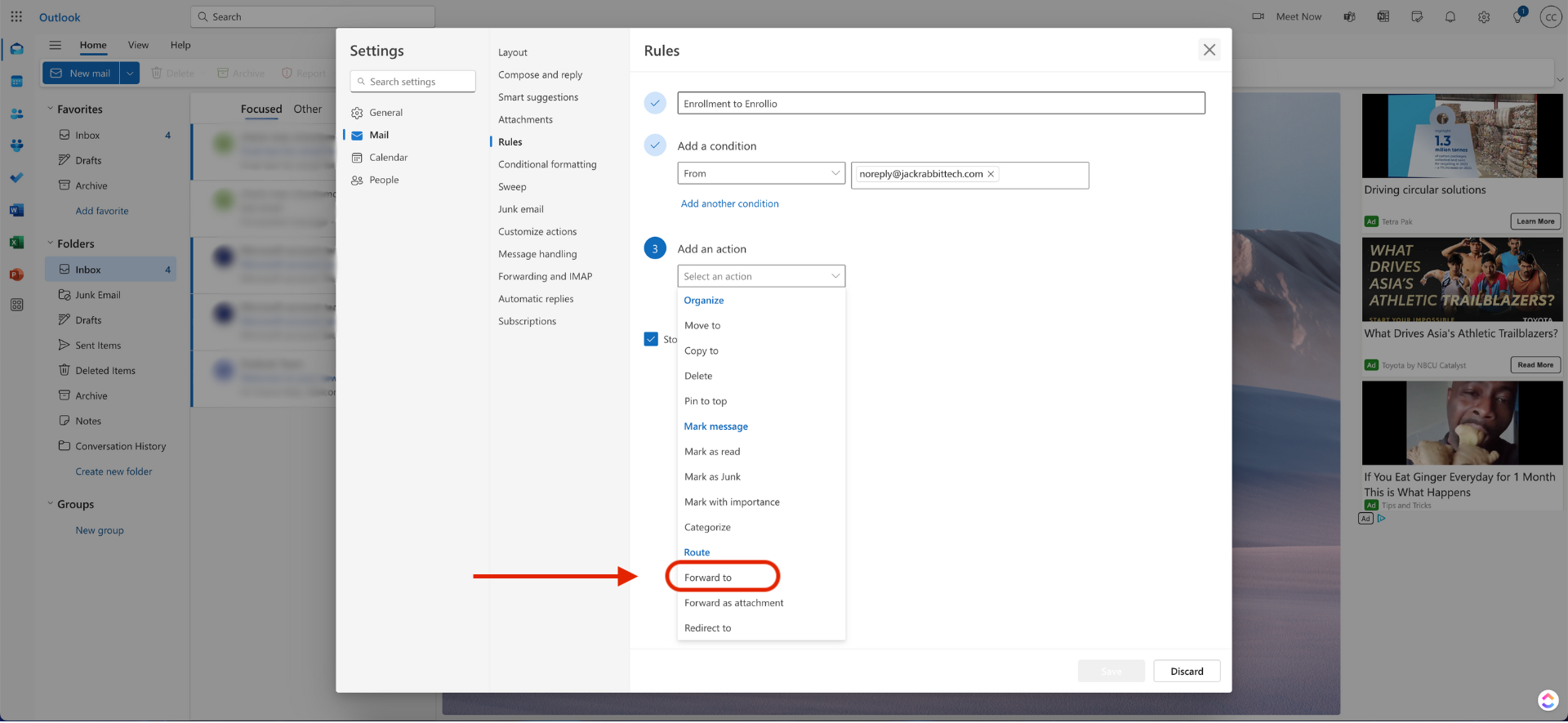
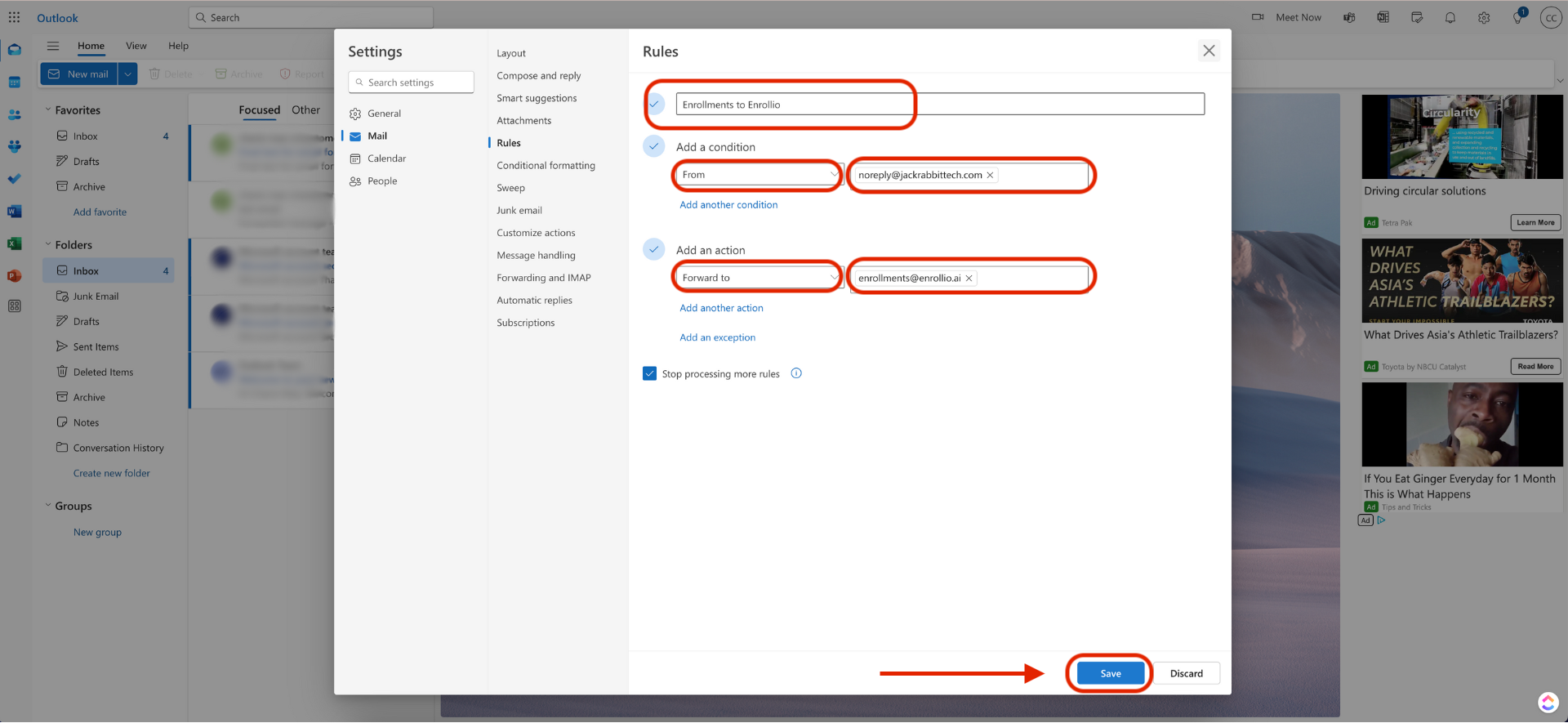
Optional: Test the Rule
Send a test lead email from your lead platform to confirm the rule works. You can verify if the email was successfully forwarded by contacting Enrollio support.
Once you’ve set up the rule, email support@enrollio.ai or send us a live chat message so we can verify everything’s connected correctly on our end so we can start receiving your lead data.