This method only works if your lead platform sends confirmation or notification emails whenever a new lead signs up.
Step 1: Set Up Gmail Forwarding
Log into your Gmail account.
Click the gear icon on the top right, then click ‘See all settings.’
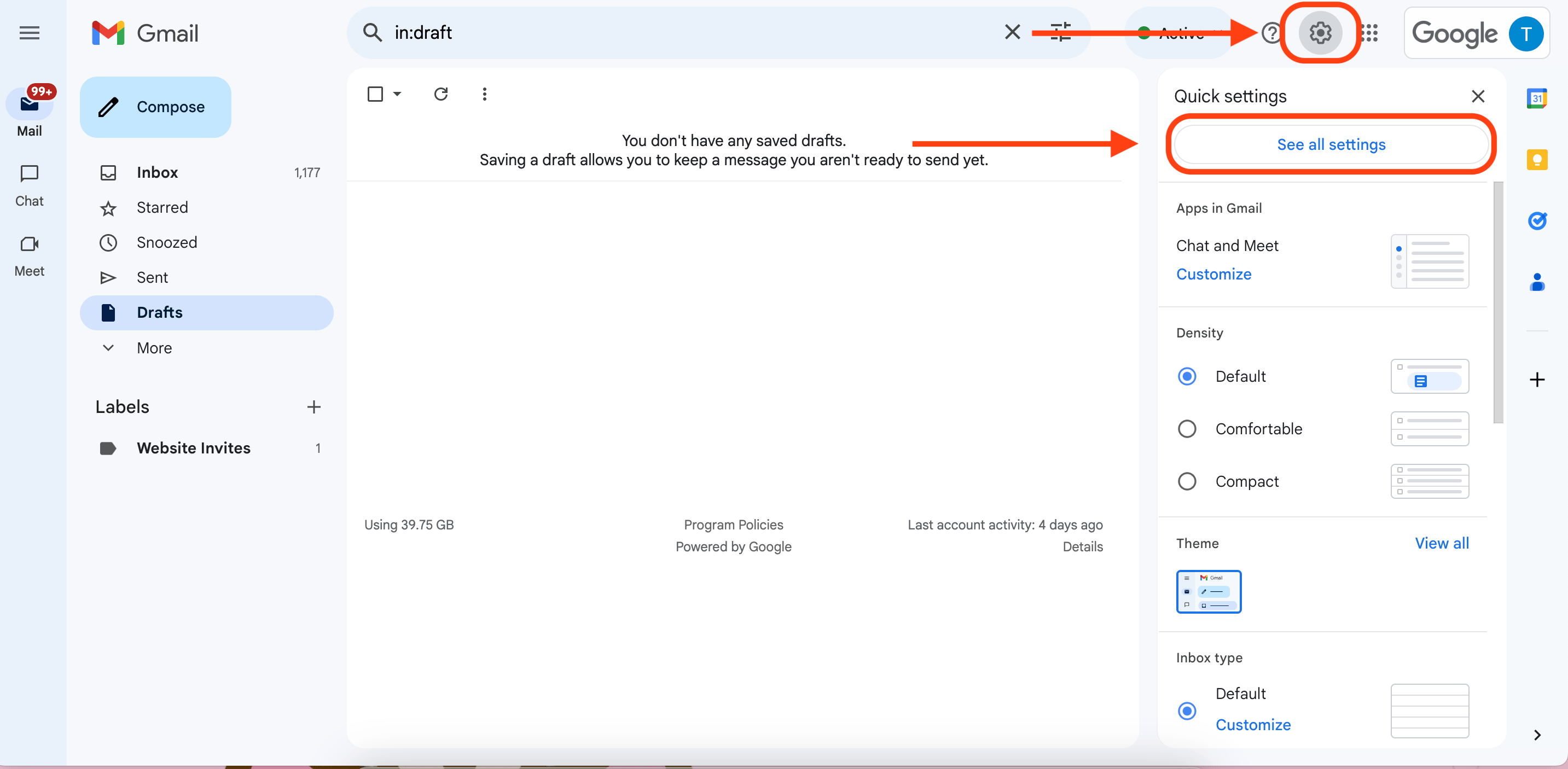
In the settings, go to the 'Forwarding and POP/IMAP' tab.
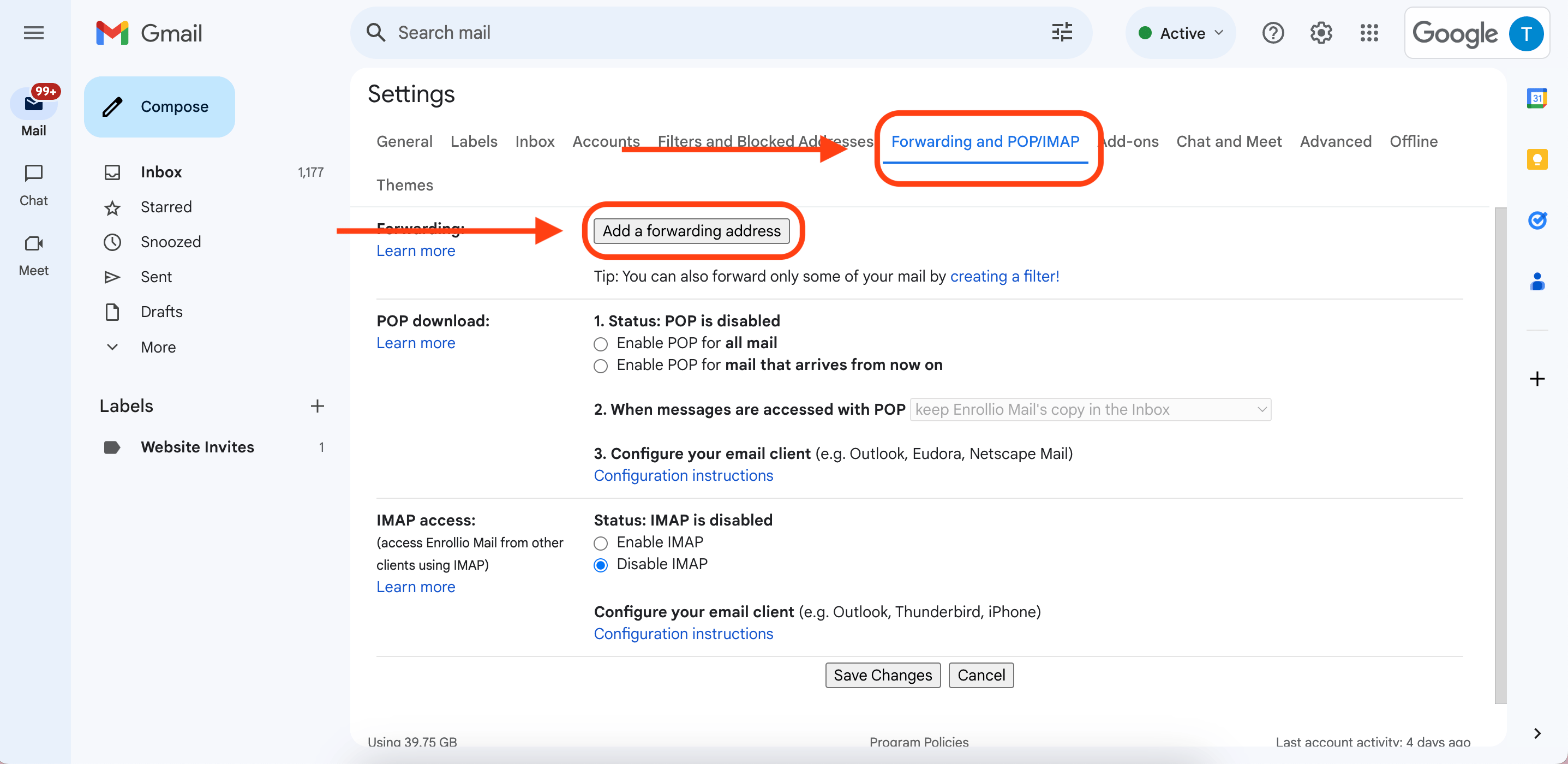
Click ‘Add a forwarding address.’
Enter the forwarding email address (leads@enrollio.ai). Click Next.
A pop-up will appear. Click Proceed.
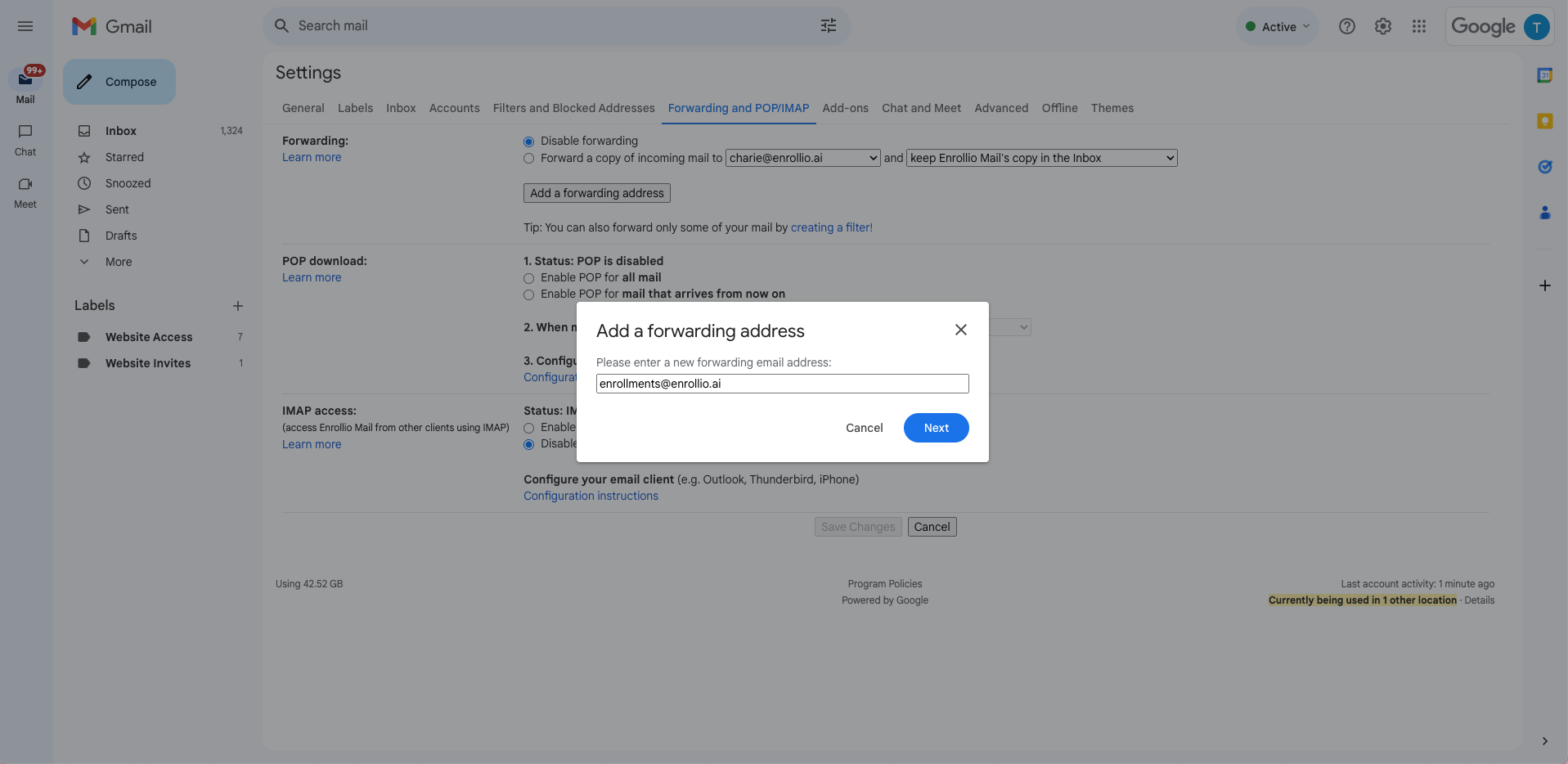
A pop-up will appear. Click Proceed.
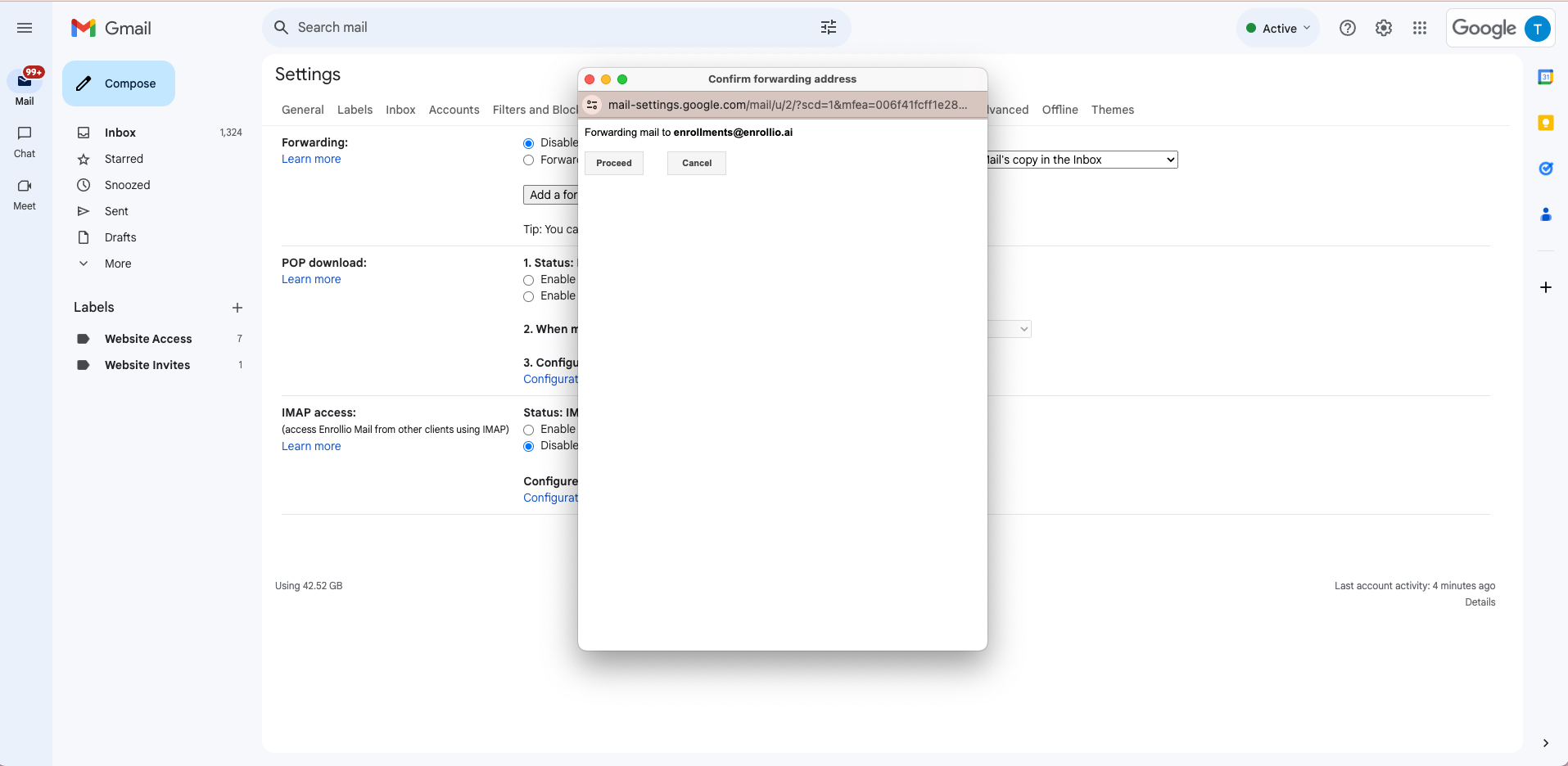
You’ll get a Gmail confirmation message. If it says verification is required, let support know—we’ll approve it for you.
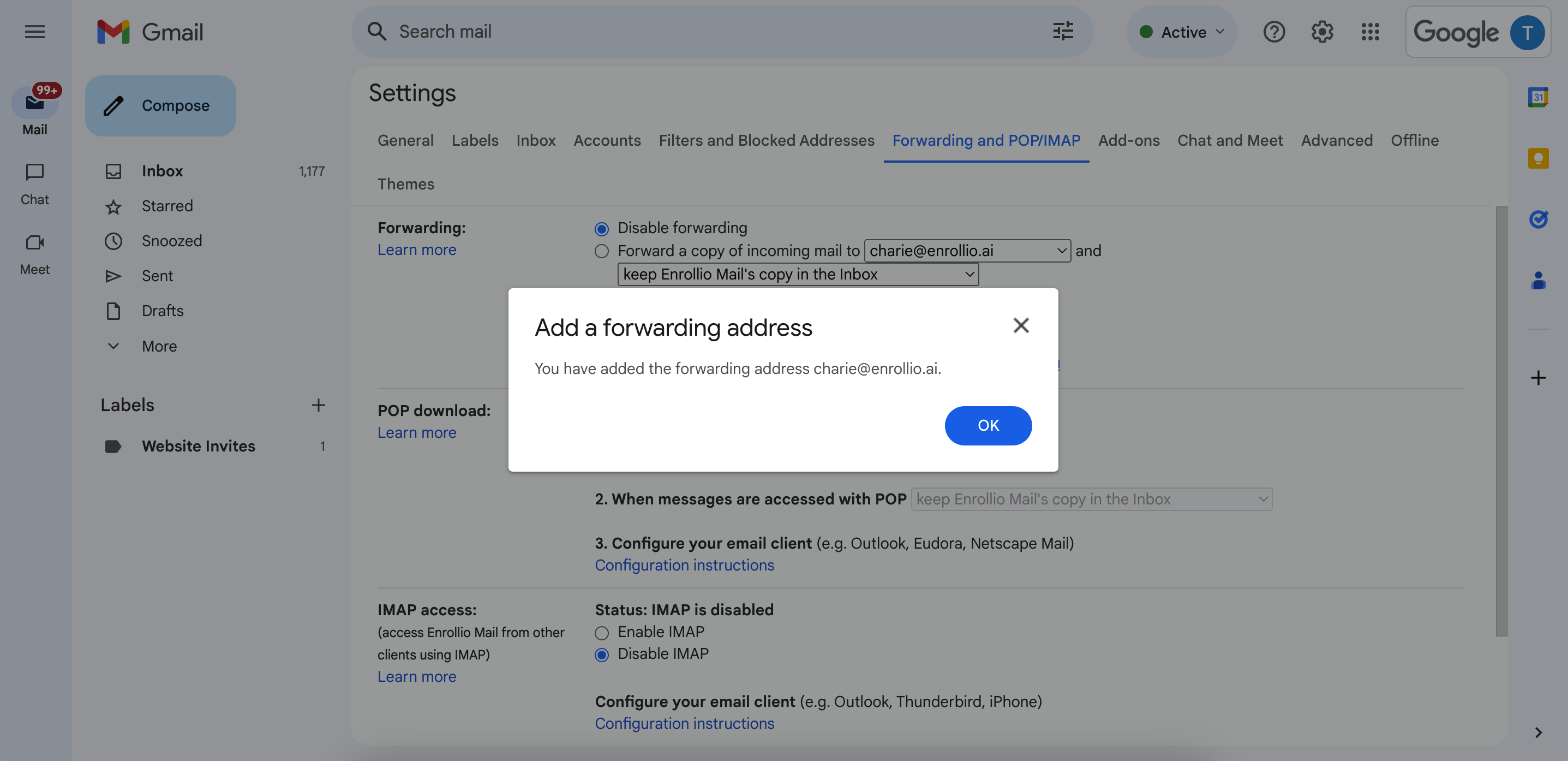
Important: Once verified, make sure ‘Disable Forwarding’ is selected so not all emails get forwarded—just the filtered lead emails. Click ‘Save Changes.’
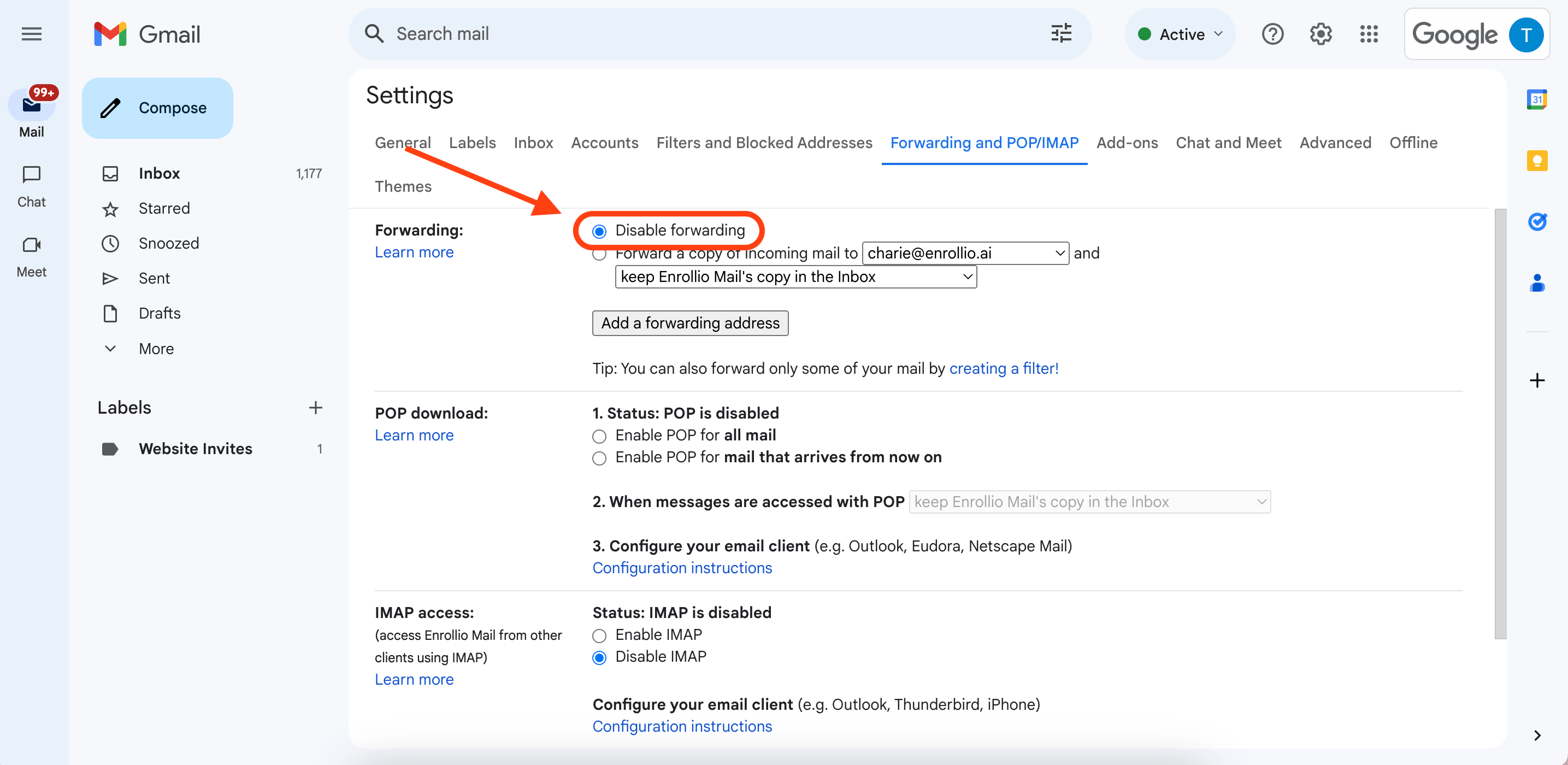
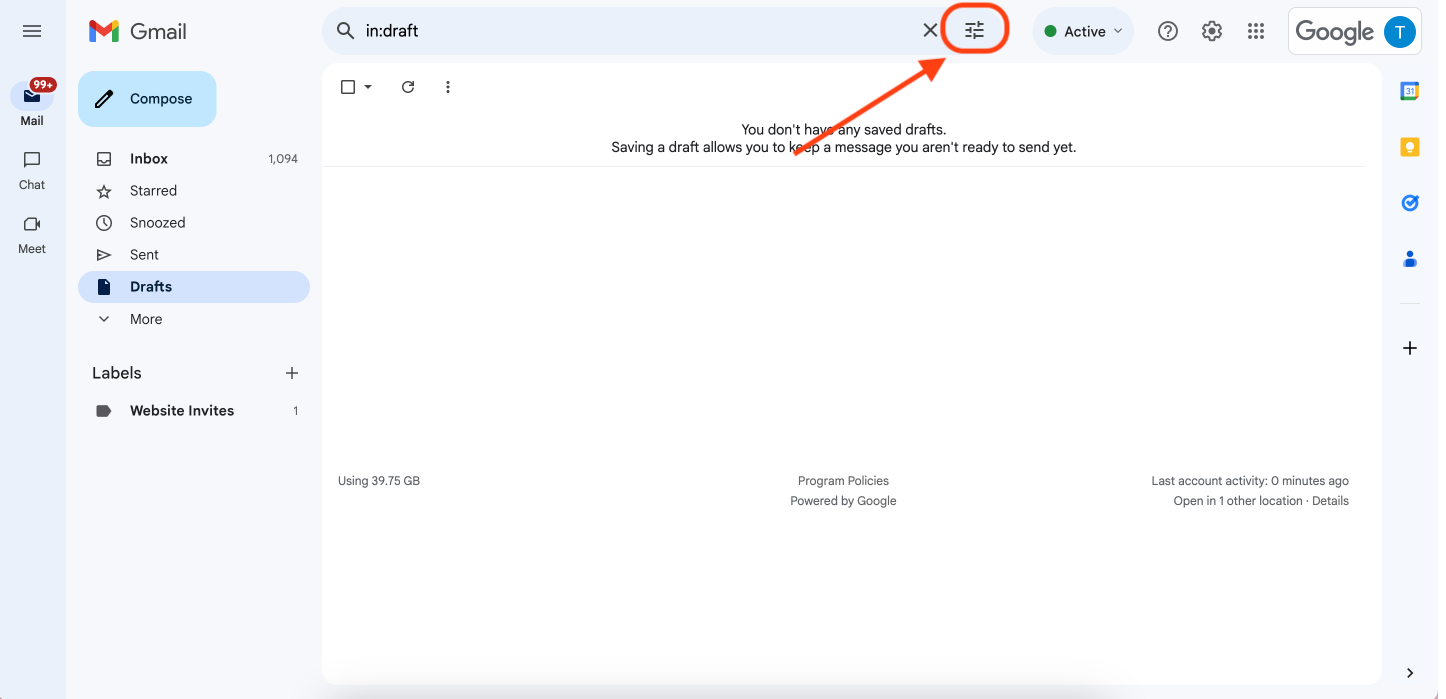
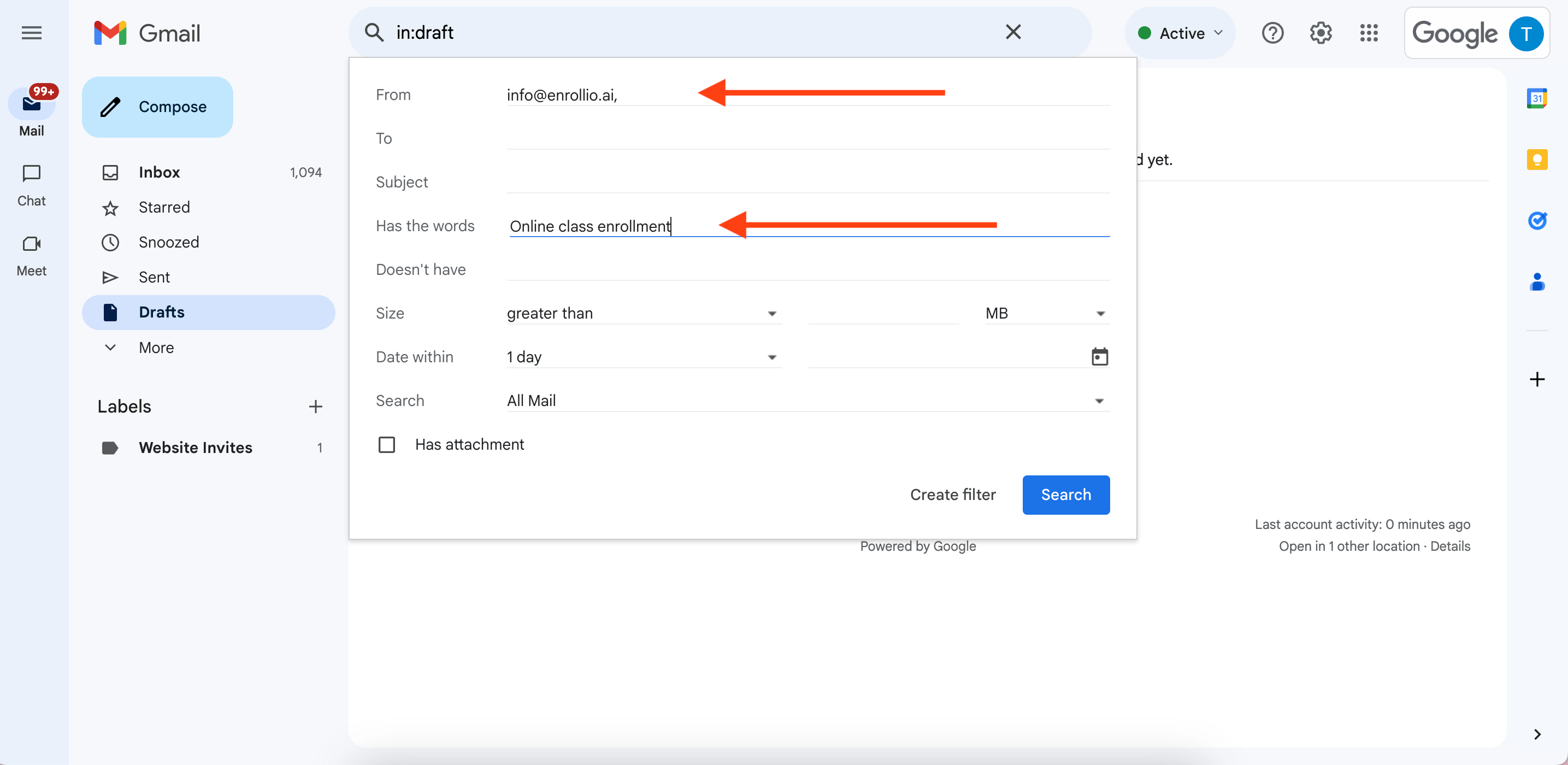
Click the filter icon on the right of your Gmail search bar.
In the filter form:
From: Enter the platform email that sends your lead alerts (e.g. leads@leadplatform.com)
Subject or keywords: (Optional) Add a phrase like “New Lead” or any identifier used in the lead email subject line.
Click ‘Create Filter.’
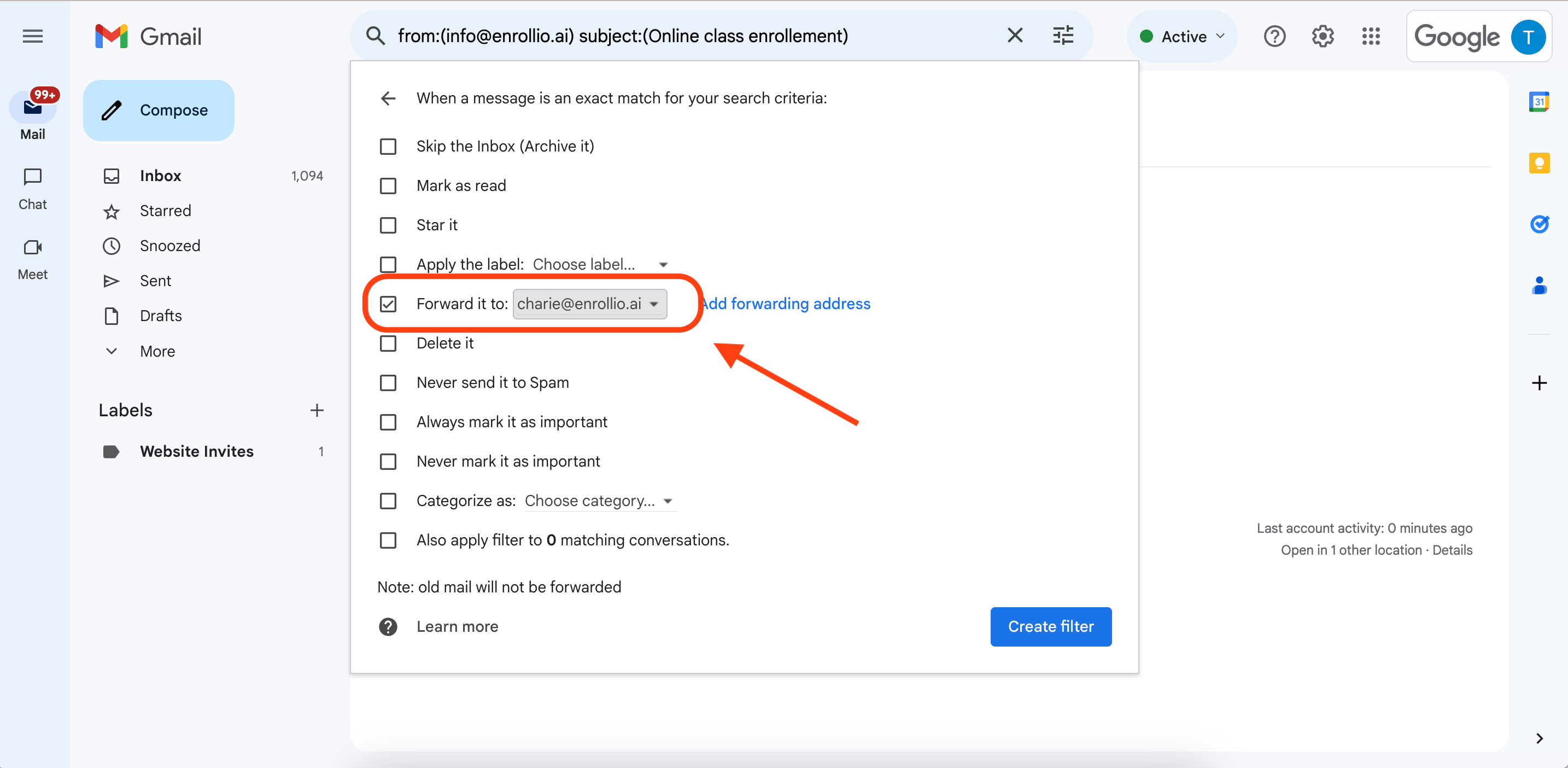
In the next window:
Check ‘Forward it to’ and choose the leads@enrollio.ai
Click ‘Create Filter’ again to save.
Final Step
Send us a message via live chat or email support@enrollio.ai once forwarding is set up. We’ll complete the setup on our end to start receiving your lead data.