Purpose: With this enhancement, studio owners can choose how their class groups (such as ballet, hip-hop, tap, etc.) will appear to parents and students.
Choice of Templates: You can choose between the Classic and Neo templates for each group. The selection is available in the "Templates" dropdown within your Enrollio Calendar Settings.
The Enrollio Neo Group Template is built to bring a fresh, modern look to the way you organize classes and events at your dance studio. By adopting this template, you can transform your group's presentation, keeping it clean and attractive for prospective students and their families.
Staff Selection: Enjoy an enhanced experience when selecting instructors for specific classes. This feature is especially useful if your dance classes require assigning a lead teacher or choreographer.
Sophisticated Design: The Neo template offers a sleek, professional look that complements the dynamic nature of your dance studio.
Class-Specific Images: Personalize each class calendar by adding cover images, such as photos of your dance routines, class snapshots, or themed images that reflect the style of the dance class.
Streamlined Flow: The efficient layout ensures that parents and staff can quickly navigate through the class schedules and details.
Access your Enrollio Calendar Settings.
Select the Groups option to manage your dance class groups.
Click the Create Group button to start a new class group.
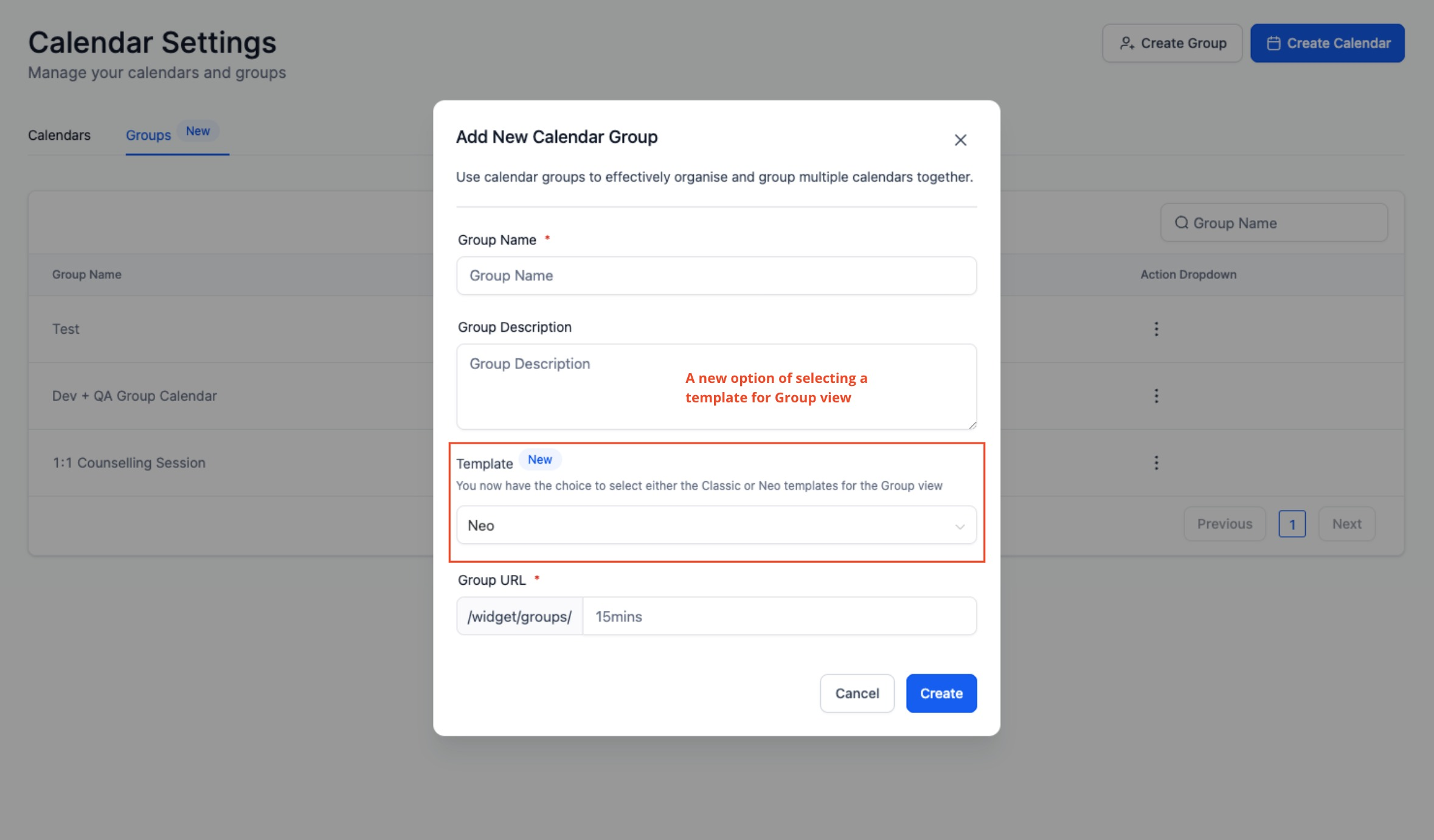
In the group creation form:
Choose your preferred Template from the dropdown (Neo is pre-selected for a modern experience).
Provide the Group Name (e.g., "Creative Ballet 101").
Fill in the Group Description (briefly describe the class focus, such as technique emphasis or recital preparation).
Optionally, add a Group URL if you have a dedicated class webpage.
Click Create to complete the process.
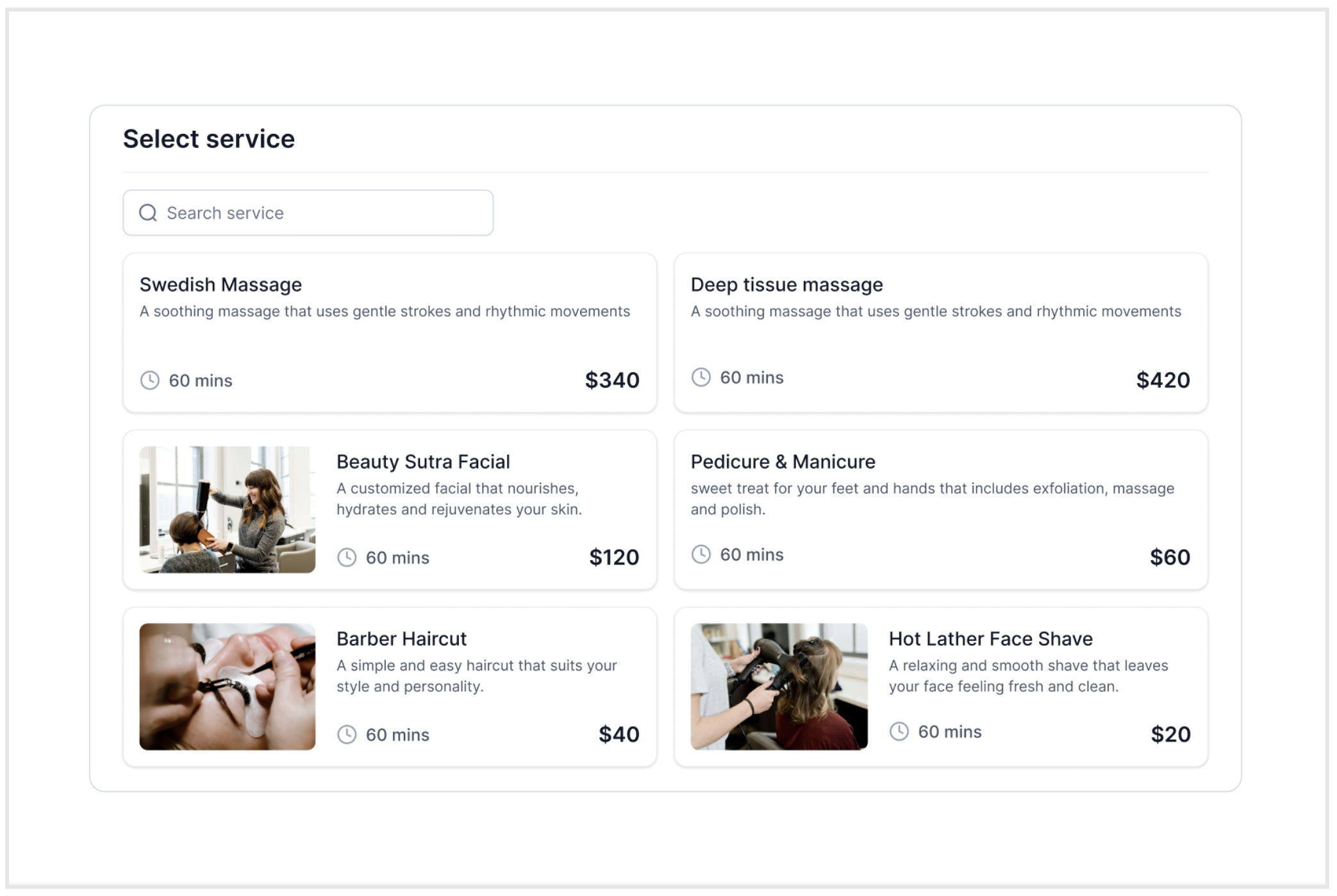
Go to Calendars → Calendar Settings in the top navigation menu.
Click on the Groups tab.
Hit the Create Group button.
In the pop-up window:
The Template field will show "Neo" by default. You can switch to "Classic" if preferred, but the Neo option offers more customization.
Fill in details such as Group Name, Group Description, and an optional Group URL.
Click Create to finish setting up the class group.
List of Classes with and without Cover Images: Easily see which classes have custom images (ideal for highlighting recital themes or seasonal classes) and which do not.
Enhanced Staff Selection: When setting up a class, you can select a specific instructor, just as you would choose your lead dancer for a performance.
Upload a Cover Image for a Class:
Open the Enrollio Calendar Settings.
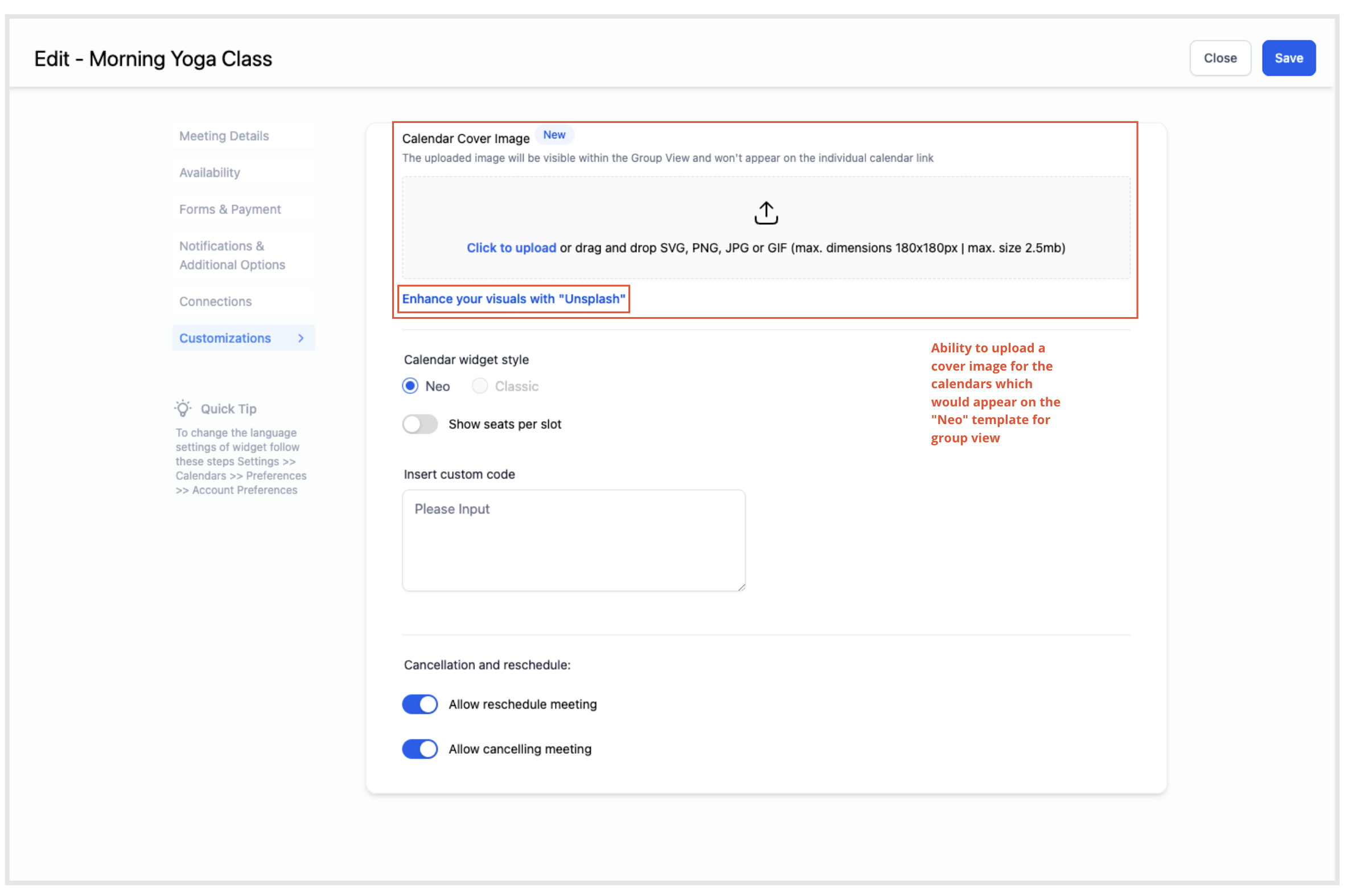
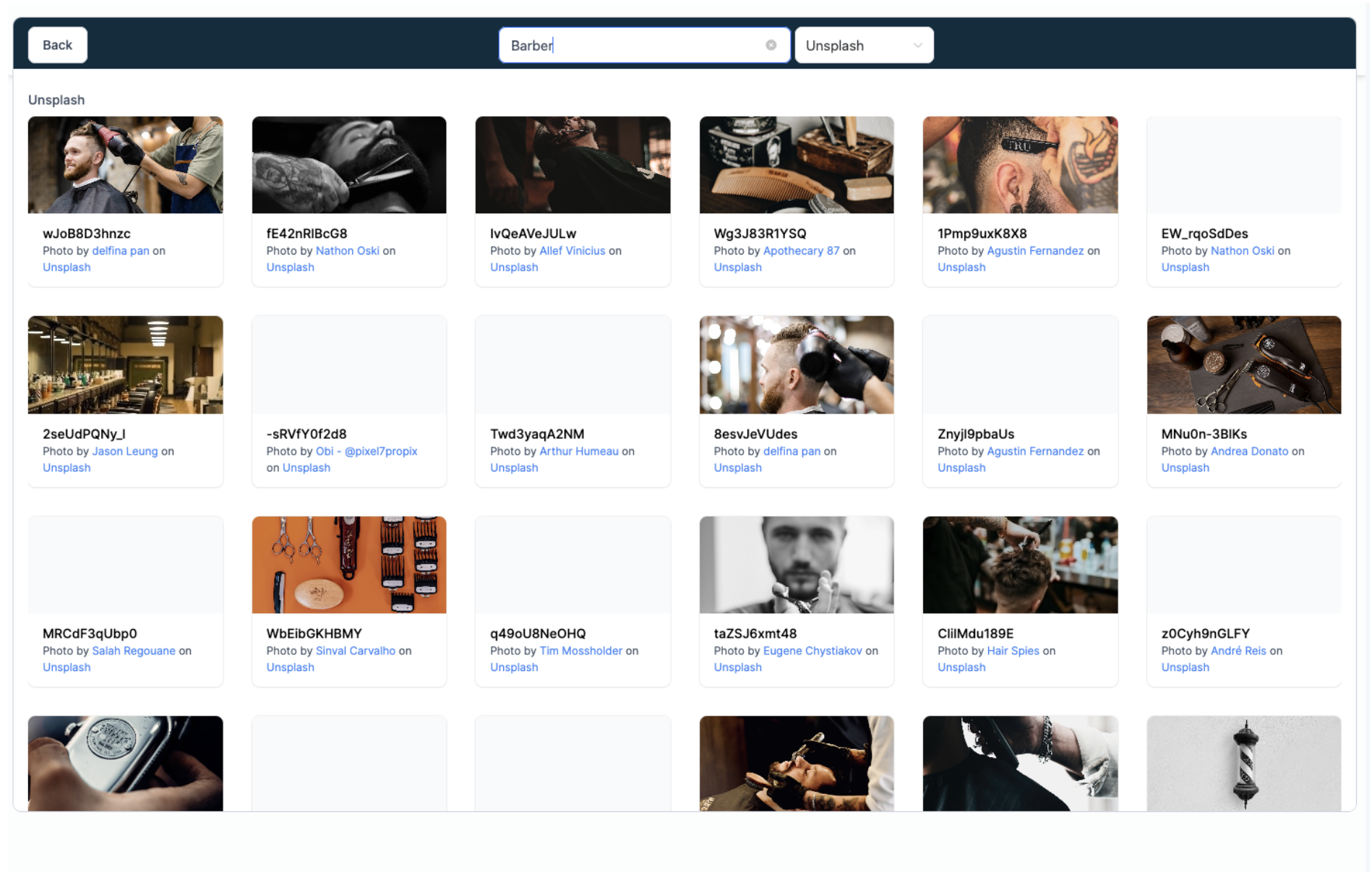
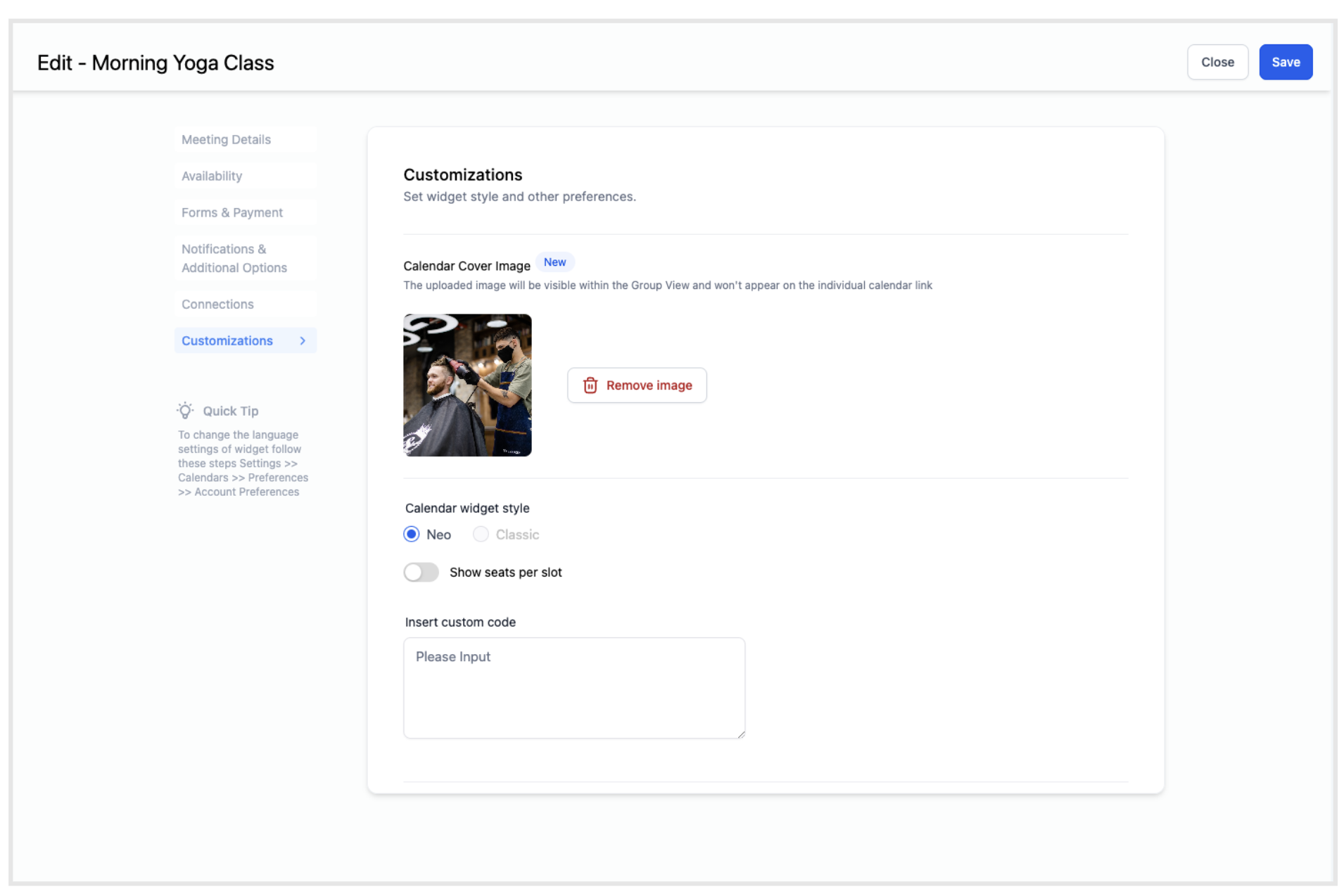
Edit an existing class calendar or create a new one.
Navigate to the Advanced Settings and click on the Customization tab.
You can upload a cover image by:
Uploading an image from your local device (perhaps a great class photo or a promotional image).
Using the “Unsplash” option to find a relevant image if you need inspiration.
Once you choose an image, click the Upload or Select button to apply it to the calendar.
For a visually engaging class schedule that reflects the energy and style of your dance studio, we highly recommend adding a cover image to your class calendars when using the Enrollio Neo Template.
What is the Enrollio Neo Group View Template, and how does it improve group management for my studio? The Neo Group View Template is an advanced version of our calendar widget designed to simplify dance class scheduling and presentation. It delivers a more polished view, making it easier for you and your clients to navigate class schedules.
How do I access the Enrollio Neo Group View Template? Go to your Enrollio Calendar Settings and select the "Templates" dropdown. Here, you can switch between "Classic" and "Neo" for your dance class groups.
What are the key features of the Enrollio Neo Group View Template? Key features include enhanced staff (instructor) selection, a refined, modern design, the ability to add class-specific images, and a streamlined layout that makes class information more accessible.
How do I create a dance class group using the Neo Template? Access Calendar Settings, select Groups, click on "Create Group," choose "Neo," input your group details (Name, Description, URL), and click "Create."
Can I switch between templates after creating a group? Yes, you can update your group settings to choose between the "Classic" and "Neo" templates even after the class group has been created.
How do I upload a cover image for a class calendar? Edit your class calendar by accessing Calendar Settings and navigating to the "Advanced Settings" section. Under the "Customization" tab, you will find an option to upload a cover image either from your device or via Unsplash.
Why should I add a cover image for my class calendars? A cover image adds a layer of professionalism and visual appeal, making your class offerings more attractive to prospective students and parents.
By leveraging the Enrollio Neo Group View Template, you can provide a beautifully organized and visually appealing presentation of your dance classes, ensuring that your studio’s schedule is both functional and inspiring.
Happy dancing and smooth scheduling with Enrollio!