Make sure your dance studio location has an active WhatsApp Subscription.
Complete the Meta onboarding process for your studio location.
Follow the WhatsApp Location Onboarding Steps and Best Practices to ensure your studio is set up correctly for communication.
Use this method to send personalized updates (for example, class cancellation notices or seasonal event reminders) to your students' parents.
Access the Template Section Go to Sub-Account → Settings → WhatsApp → Template tab and click on Create Template.
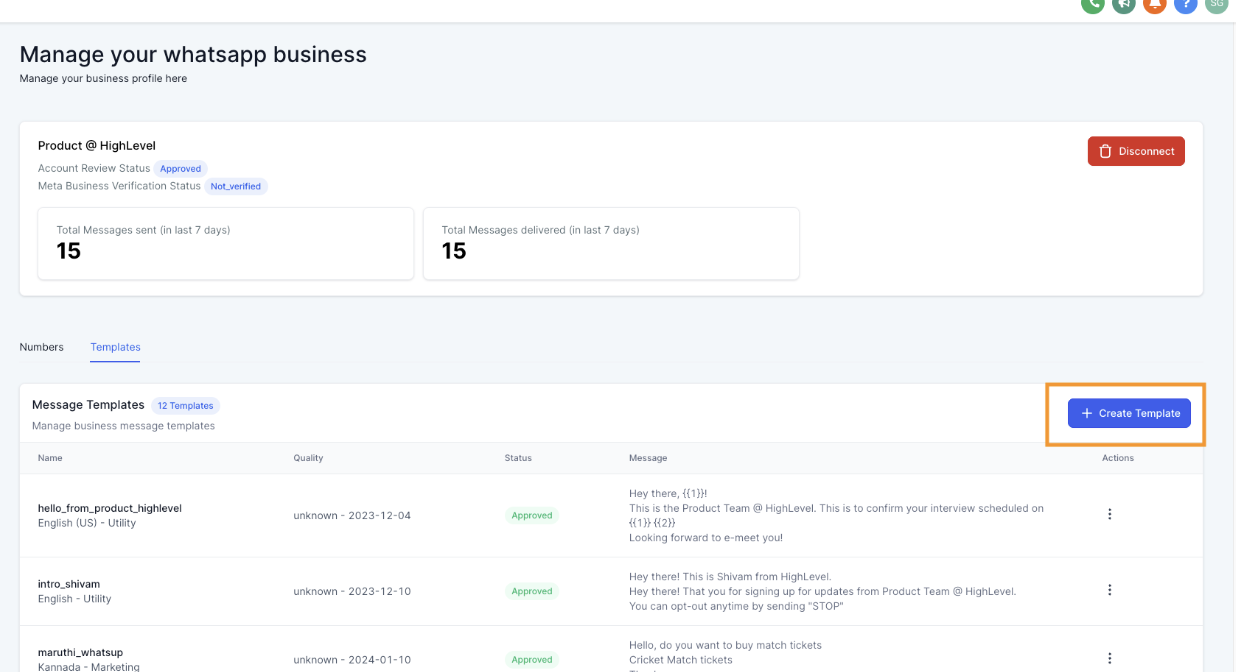
Enter Template Details A new section will open where you need to provide
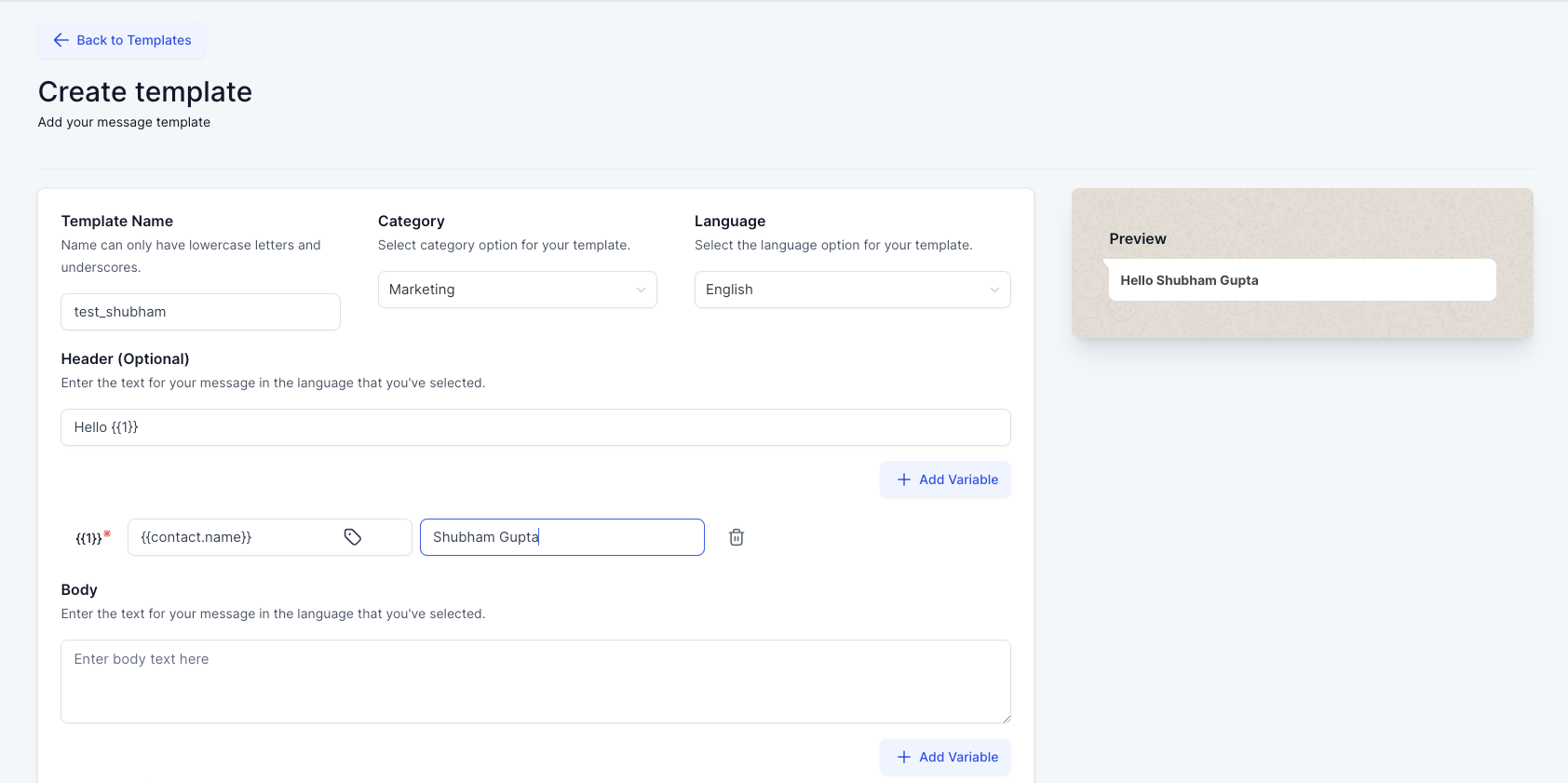
Template Name: Use lowercase letters (for example, "autumn_class_schedule").
Category: Choose between Marketing and Utility, based on whether the message promotes an event or provides essential information.
Language: Select the language suited to your student community.
Header (Optional): Either add a static header like "Studio Update" or insert one custom variable (for instance, a reference to the dance style or class type).
Add the Body and Footer Information
Body: Write the message that will be sent—for example, “Hello {{1}}, don’t miss our Ballet Basics class tomorrow at 5 PM.” Feel free to add multiple custom variables by clicking Add Variable.
Footer (Optional): Add a short static message such as “Thank you for dancing with us.”
Note: Fill in a sample value for every custom variable provided. Meta requires examples when submitting the template.
Final Steps
Verify the template message for accuracy and click Create.
The template will now be sent to Meta for approval. You can track the status in the Template Tab:
Pending: Your template has been submitted and is awaiting Meta’s approval.
Approved: The template is verified and ready to be used for sending messages.
Rejected: The template was rejected. You will need to adjust the template and then resubmit it for Meta’s review.
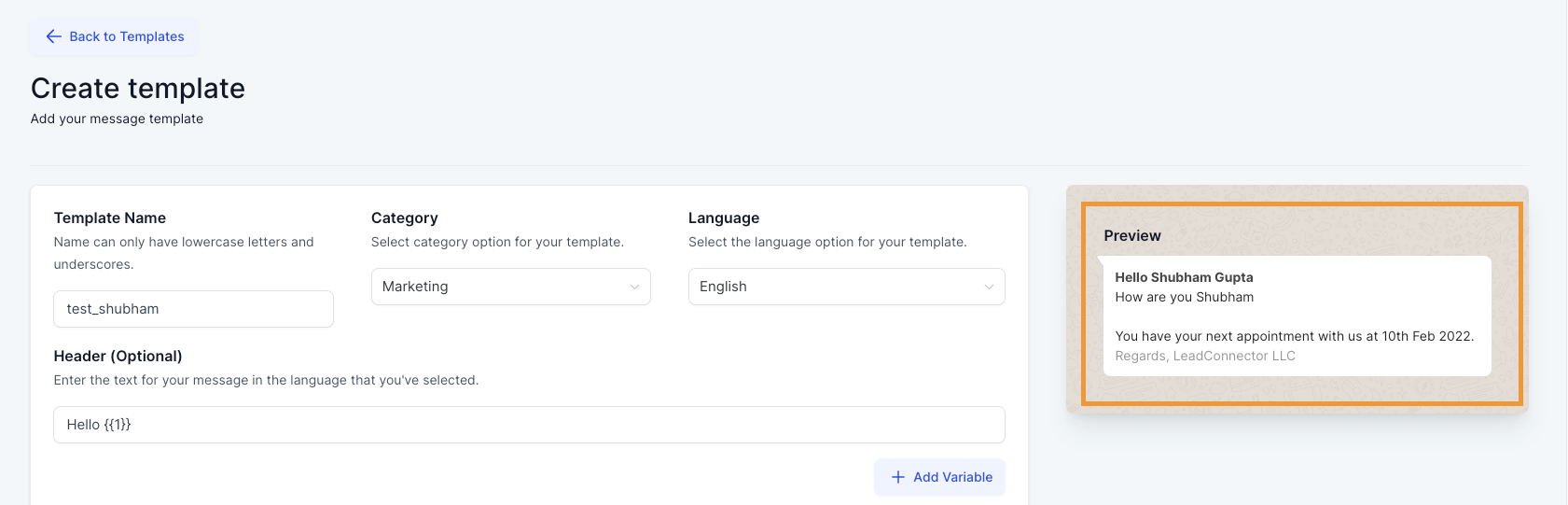
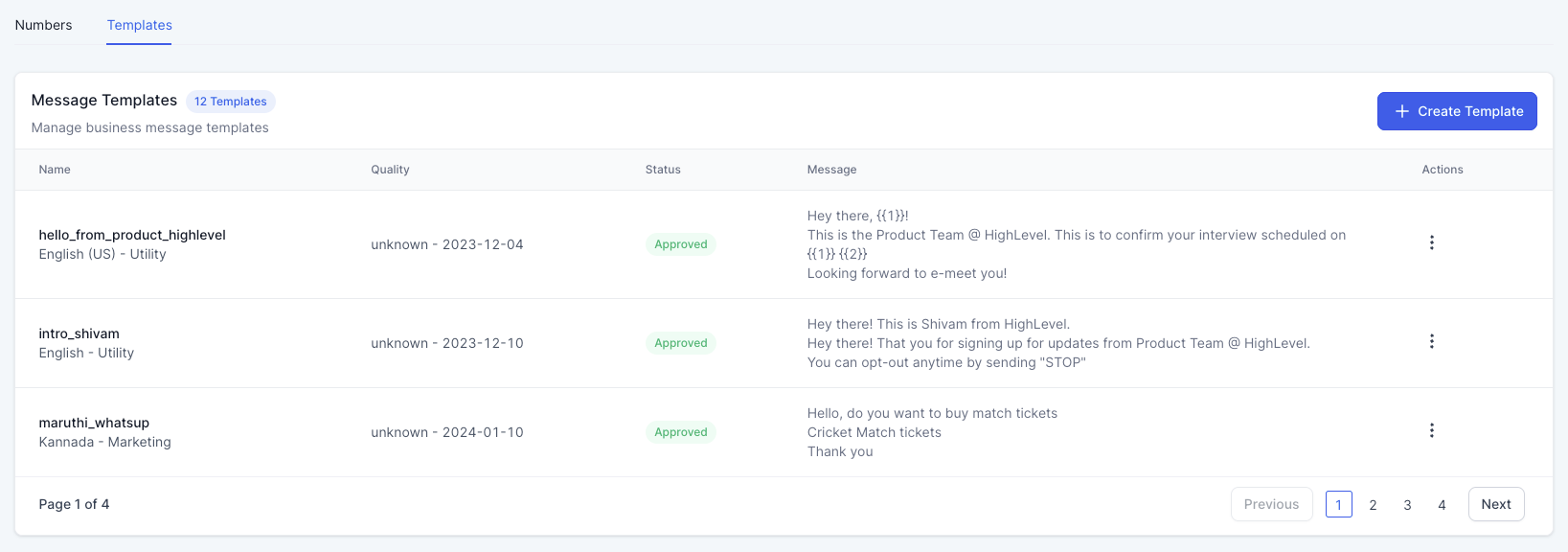
Setting Up an Interactive WhatsApp Template
Interactive templates are a great way for parents to quickly engage with information about schedules and events. For example, you can include buttons to allow quick RSVPs for recitals or to view the full class timetable.
Access and Create Go to Settings → WhatsApp → Templates and click Create Template then Add Button.
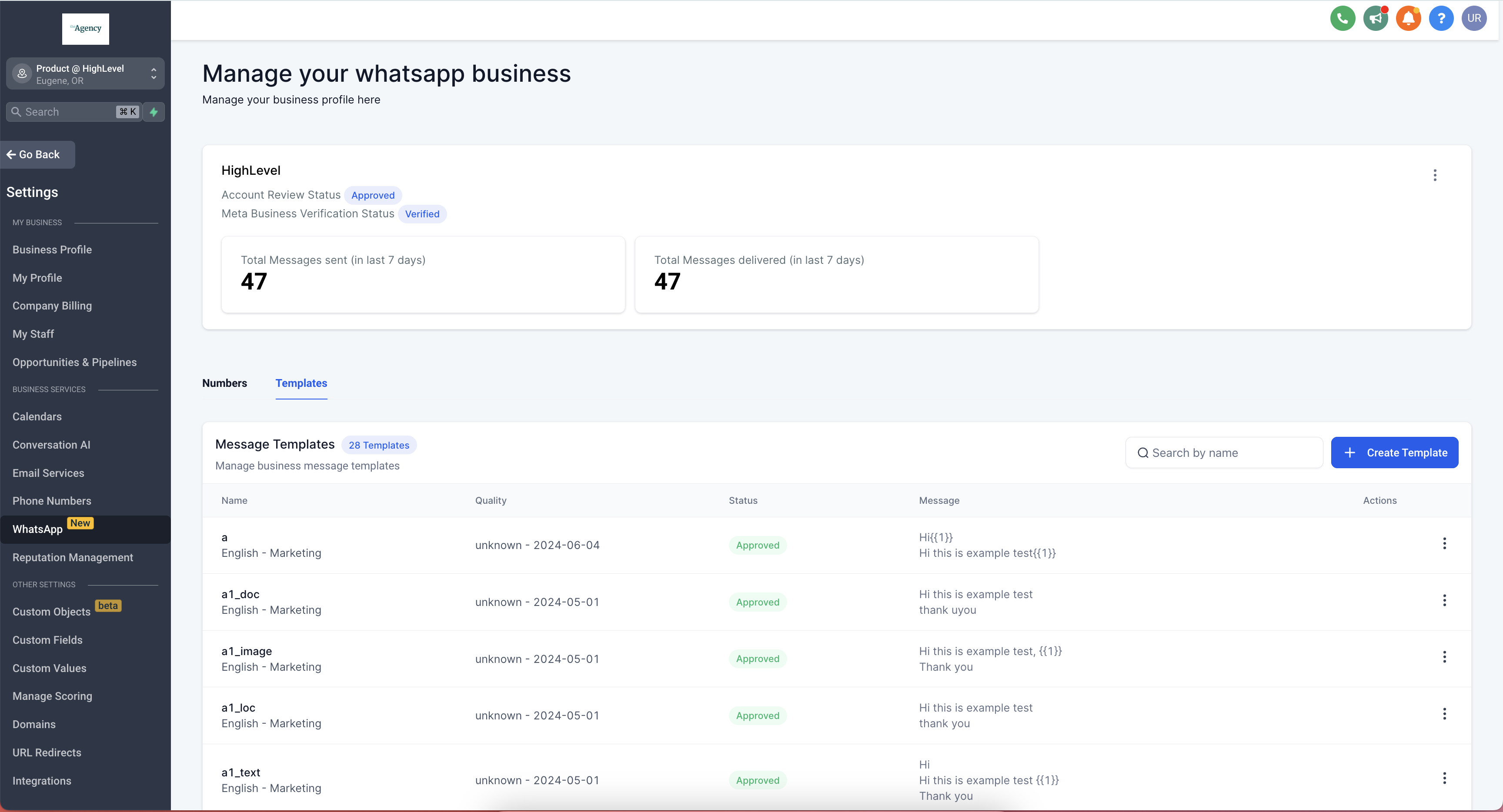
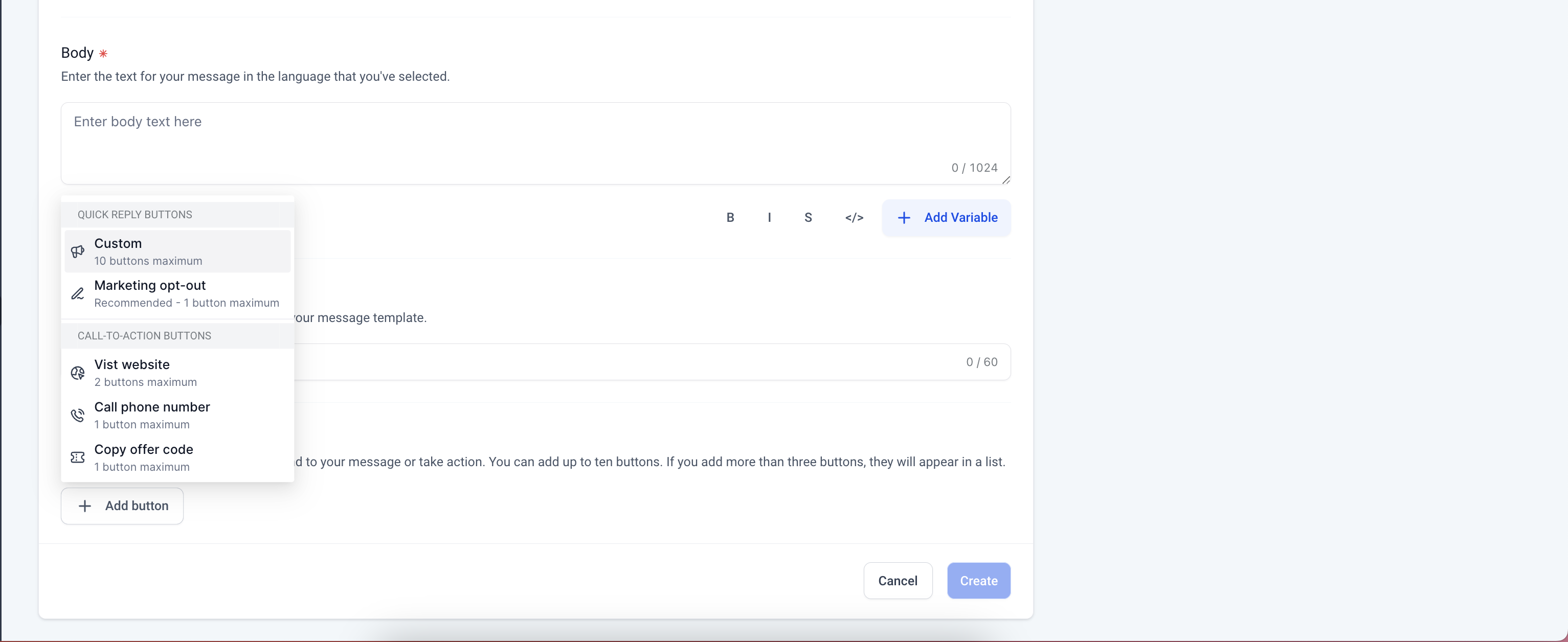
Choose Your Call-to-Action Buttons:
Quick Reply: Let parents select pre-defined responses (such as “Register for Recital” or “Request Info”) to easily interact with your message.
Visit Website: Direct parents to your studio’s website to view class details or event sign-ups.
Personalized Website Link: Generate dynamic links that lead each parent to personalized content (for instance, their child’s schedule), noting that only one variable can be appended to the URL.
Call Phone Number: Provide a direct call option for immediate inquiries.
Copy Offer Code: Allow parents to quickly copy any discount or promotional offer you may have.
Marketing Opt-Out: Ensure you include an option for parents to opt out of promotional messages, helping maintain trust and compliance.
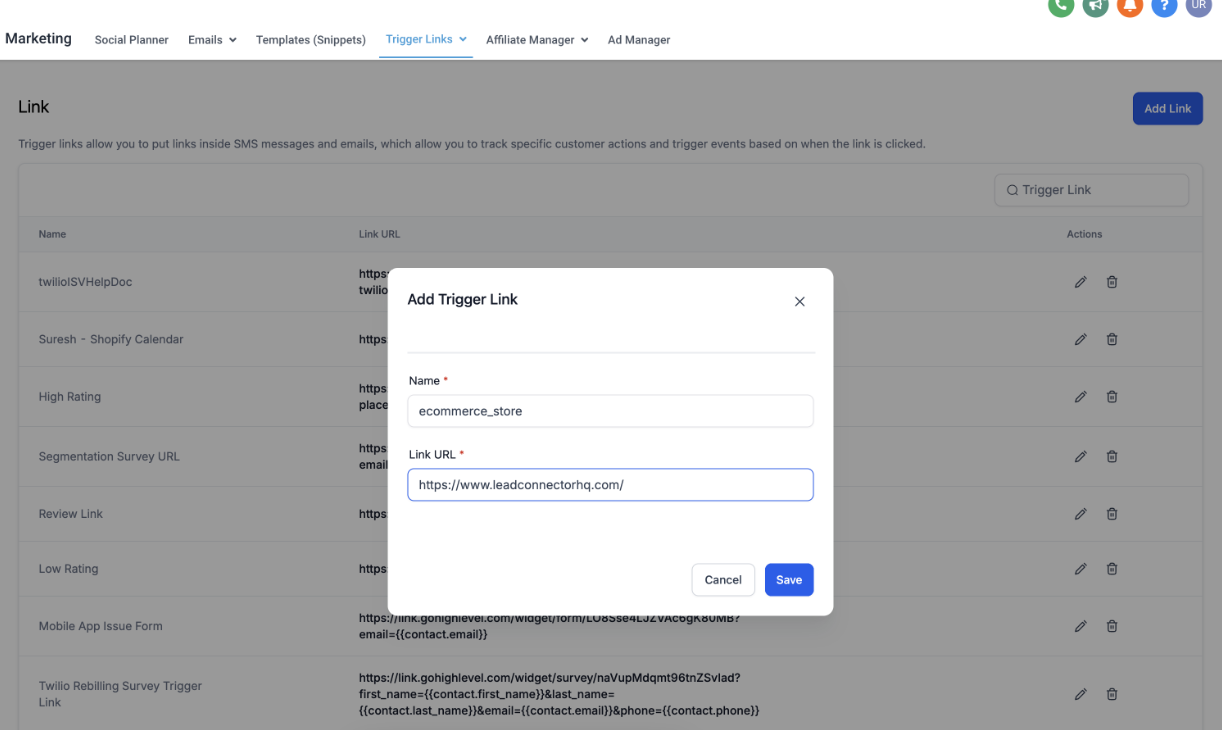
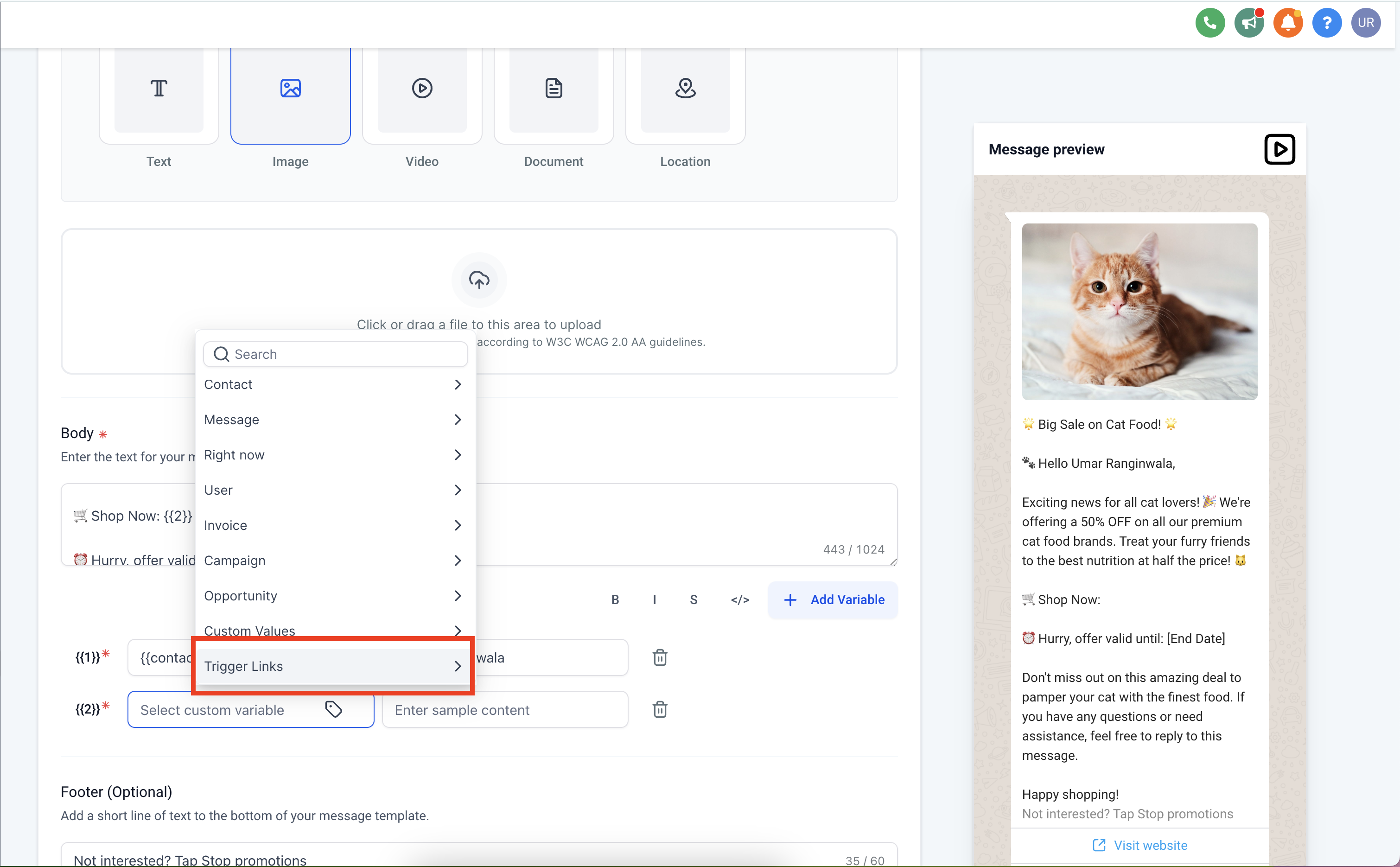
Trigger links simplify sending real-time updates, such as sudden class changes or pop-up workshop registrations.
Create a Trigger Link:
Navigate to Marketing → Trigger Links → Add Link.
Then, in Enrollio, go to Settings → WhatsApp → Templates → Create Template → Body → Add Variable → Trigger Link.
This variable is replaced with the dynamic link, for example, a registration link for an upcoming dance workshop.
Once your dance studio’s custom template is registered and approved by Meta, you’re all set to start sending and receiving WhatsApp messages. Use these templates to effectively communicate with your parents about class updates, recital information, schedule changes, and more. If you haven’t yet added the necessary number for WhatsApp communications, please refer to additional support documentation on Enrollio.
Frequently Asked Questions
How do we add custom variables in the Header and Body of a Template?
Click on Add Variable under the respective Header or Body section.
Click on the tag icon and select the custom variable (for example, a parent’s name or class name). Provide a sample text such as “Emily” or “Jazz Funk” for clarity.
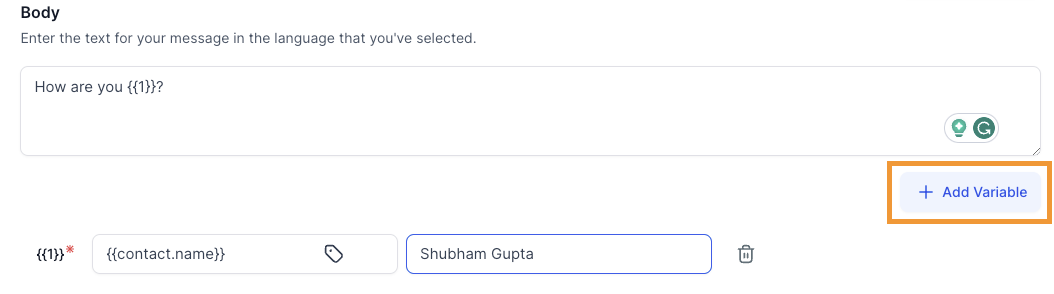

How do you submit a rejected template or edit a previously approved template?
Click on the accordion icon next to your template and select Edit Template.
Update all required information and click Create to resubmit your template for Meta’s approval.
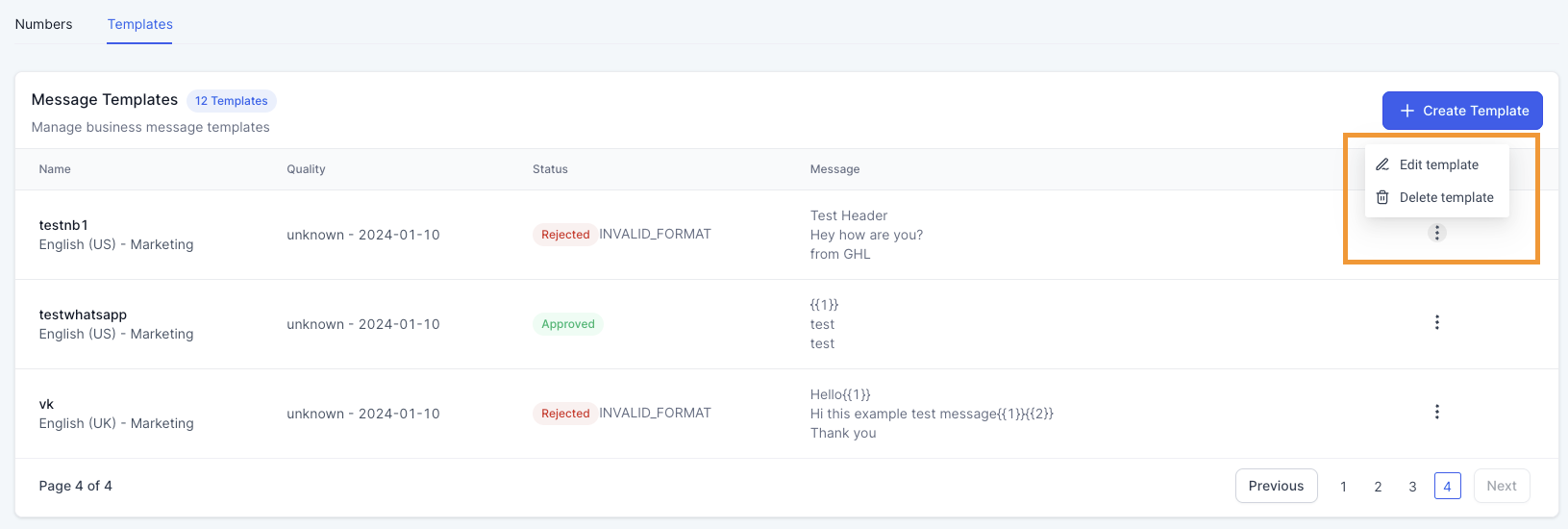
This revised article maintains the original instructions while using examples and language that resonate with children’s dance studio owners. Enjoy using WhatsApp to streamline your studio communications through Enrollio!