Private groups allow you, as a studio owner or administrator, to create a controlled online space where only approved members can participate. These groups are ideal for sensitive topics such as confidential performance plans, staff-only meeting discussions, or special student showcases. With Enrollio, you can manage who has access and tailor roles to ensure smooth and organized communication.
Structured Roles:
Owner: The creator of the group who can assign instructors or staff as admins/contributors, switch between public and private settings, and review membership requests.
Admin: Can assign roles, convert group types, review and approve membership requests, and adjust contributor roles.
Contributor: Participates in the group discussions but does not have control over settings or membership approvals.
Controlled Access:Only those invited or approved can join the group, ensuring that sensitive studio information stays within your trusted network.
Flexible Settings:Change a group from public to private (and vice versa) as your studio’s needs evolve, allowing broader access during open events or more focused interaction during rehearsals and performances.
Using the private group functionality in Enrollio for your dance studio involves several steps. Here’s a guide to setting up and managing a private group that’s perfect for your studio’s needs.
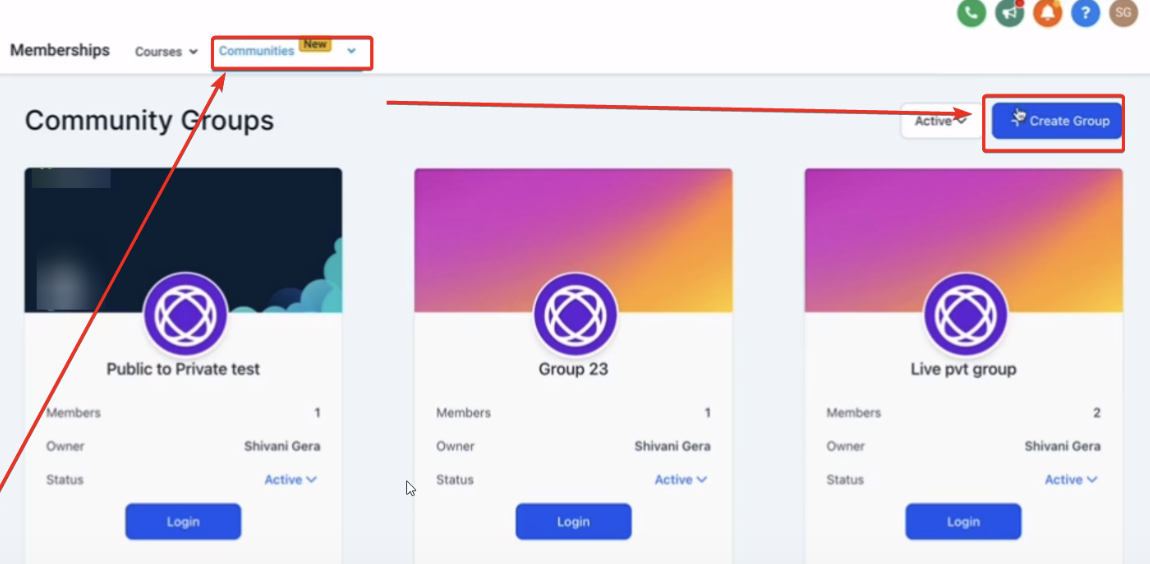
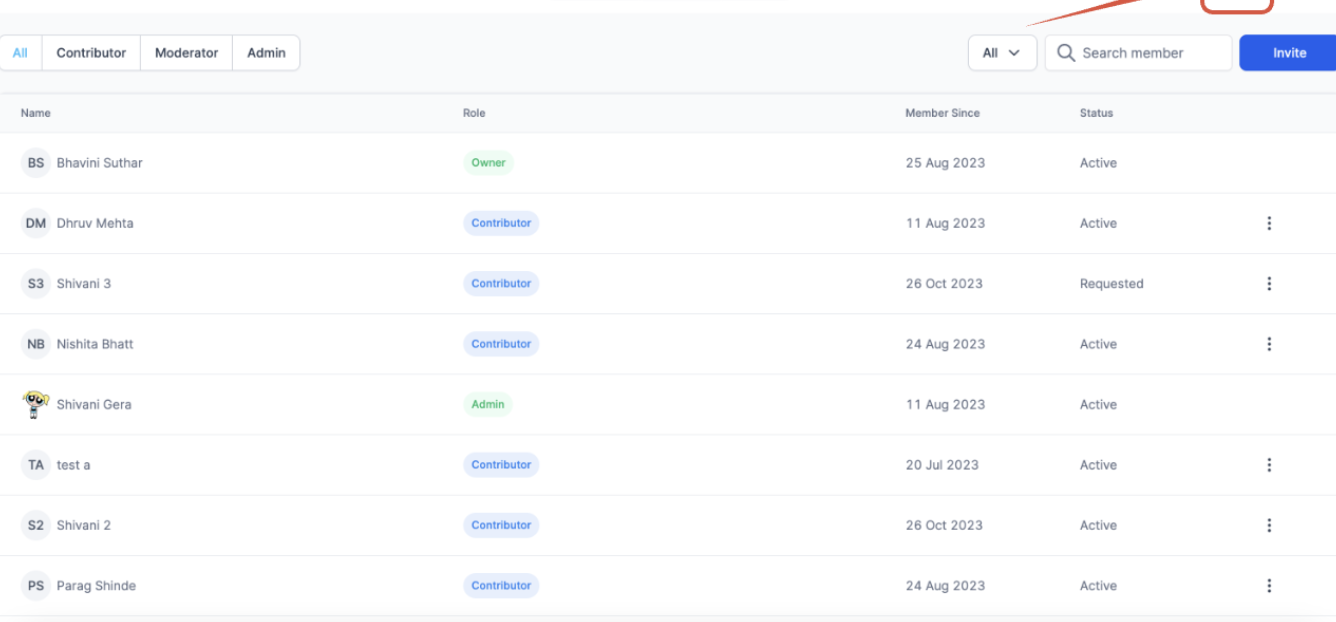
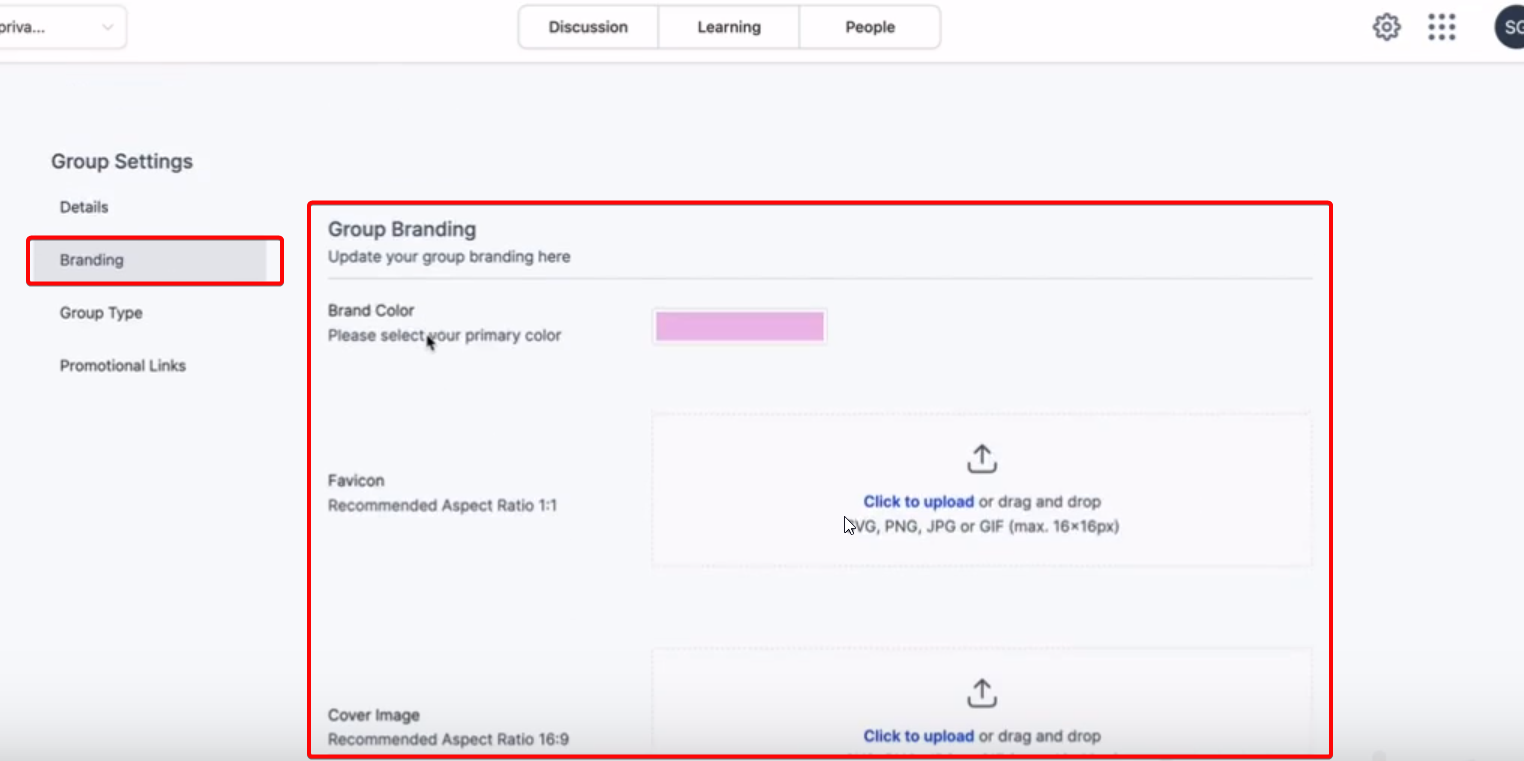
Create a New Group:
Click on the Enrollio site.
Select "Create Group."
Name your group (for example, “Studio Choreography Team” or “Backstage Crew”) and customize its appearance with your dance studio’s branding.
Click on “Create Group.”
Convert to Private:
Within your group area, click on the gear icon.
Go to “Group Type.”
Switch to “Private.”
Click on “Save.”This ensures that only approved team members (e.g., dance instructors, assistant managers) can view and contribute to the group.
Public-to-Private Transition:
If your group was public and you want to restrict future access to existing content, switch it to private.
Note that converting a private group to public automatically accepts all membership requests, so choose the setting that best aligns with your studio’s needs.
Customize Appearance:
Edit colors, images, and branding to match your dance studio’s theme.
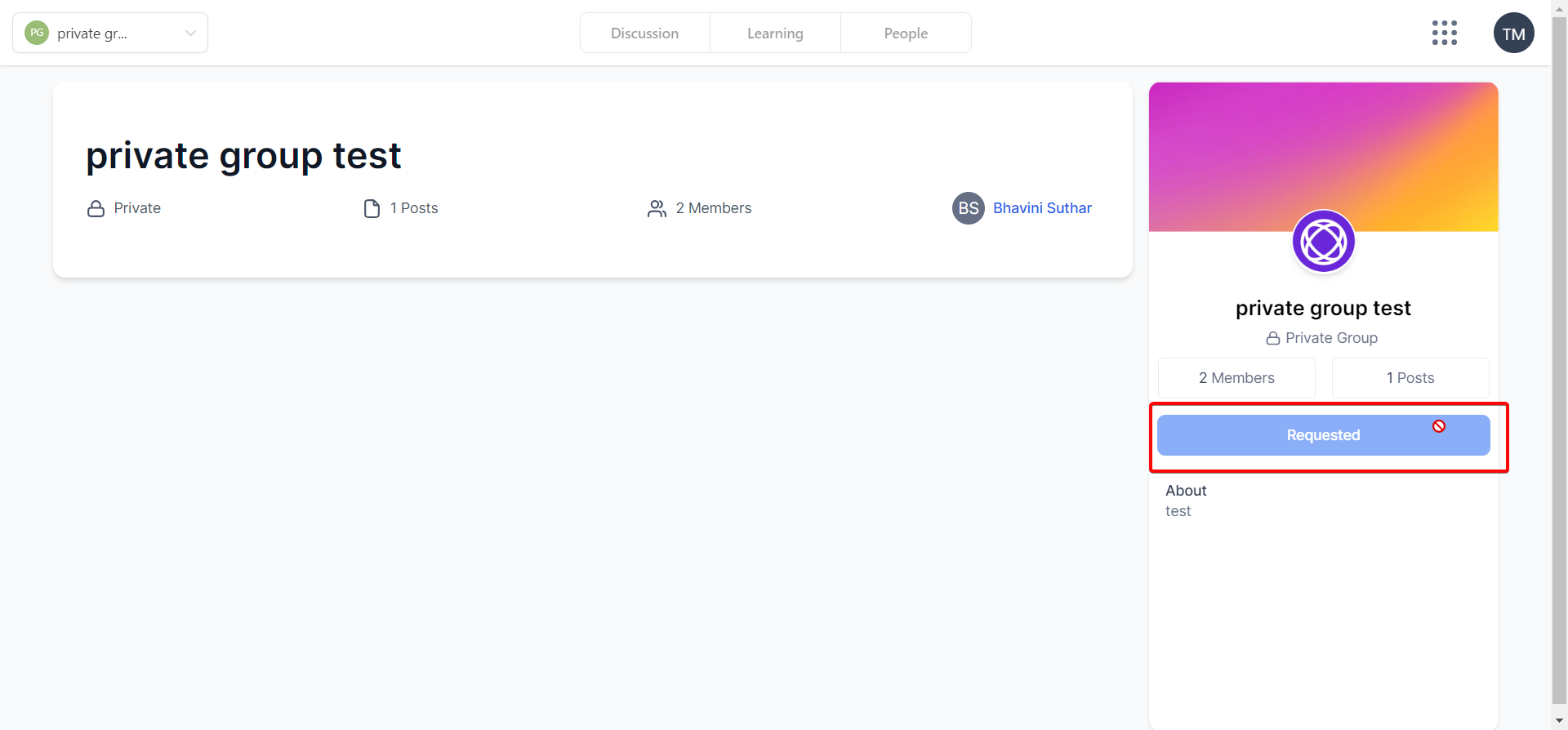
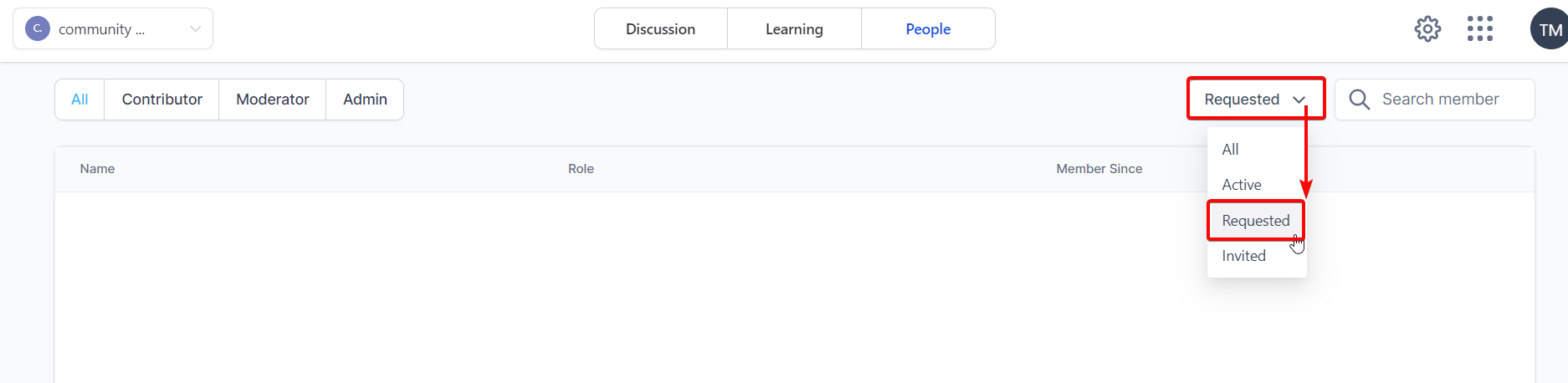
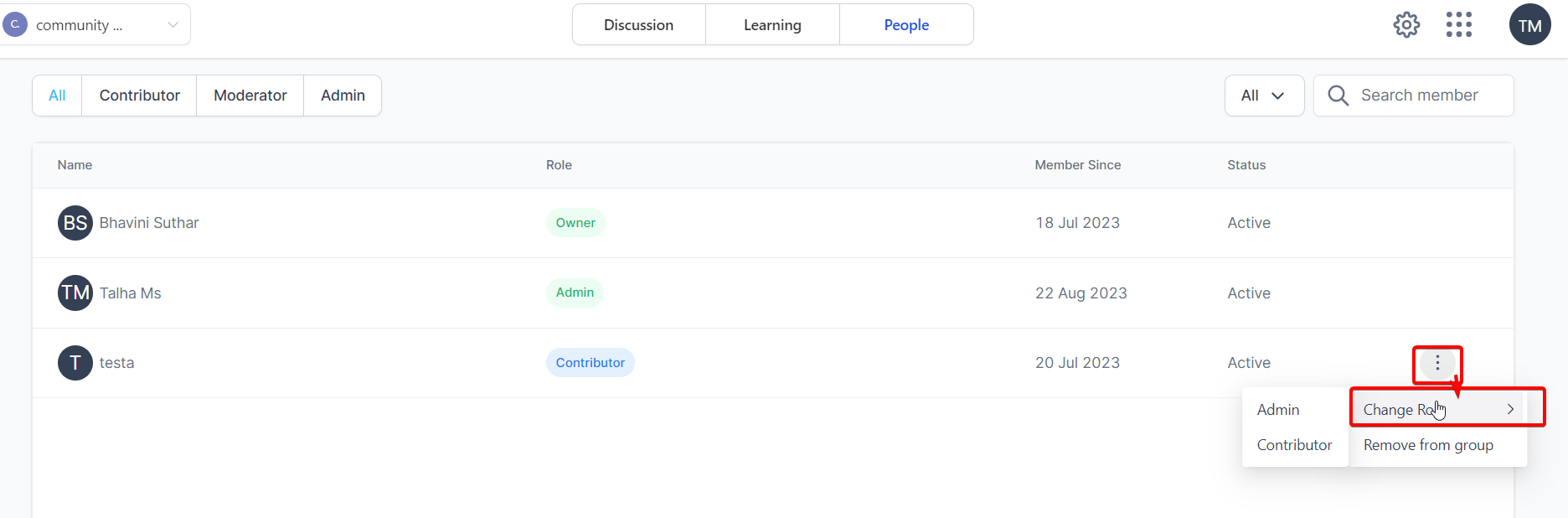
Request to Join:
Interested members (such as your instructors or parents) can click on the group URL and request access.
Once a request is made, the request button changes to indicate it has been sent.
Review and Approve Requests:
As the studio owner or admin, review the membership requests from the “People” section using the “Requested” filter.
Approve or reject as needed to maintain your group's integrity.
Adjust Roles:
Assign roles like admin or contributor to your team members based on their responsibilities in your dance studio.
Remember: The studio owner’s role cannot be reassigned.
Access Control:
Fine-tune who can see and participate in your group by adjusting roles.
Non-Group Member Visibility:
Decide if the group should be visible in the group switcher for those not yet approved, ensuring that only appropriate team members get a glimpse of your studio’s internal communications.
Confidential Discussions:
Use private groups to hold confidential discussions about choreography updates, performance details, or internal staff matters that should remain within your trusted team.
Focused Collaboration:
Ideal for sessions where your instructors can collaborate on new routines or plan special events without distractions from non-members.
Membership Request and Approval:
Manage access by having interested instructors, parents, or staff request to join a group; review and approve these requests to maintain a high level of security.
Transition Flexibility:
Convert groups from public to private when you’re preparing for a major recital or special event, ensuring that past discussions remain exclusive to the current group of participants.
Customized Role Management:
With roles clearly defined (Owner, Admin, Contributor), you can manage your team’s responsibilities efficiently, ensuring clear leadership and organized communications.
Controlled Access:
Ensure that only authorized members (like trusted instructors and managers) can view and engage in class planning, private rehearsals, or sensitive performance updates.
Enhanced Collaboration:
Create focused spaces where your dance studio professionals can collaborate on choreography and event planning without external interruptions.
Structured Management:
With clearly defined roles, you can assign responsibilities efficiently, making it easier to manage day-to-day operations and special projects.
Customizable Branding:
Personalize your group appearance to reflect the unique spirit of your dance studio, making the online environment welcoming and on-brand.
Seamless Membership Management:
Quickly review and approve membership requests from staff or parents, ensuring that your dance studio communications remain orderly and efficient.
Secure Communication:
Keep your studio’s internal discussions private and secure, protecting sensitive information about class schedules, performance details, and more.
This guide should help you get started with managing private and public groups for your dance studio on Enrollio. By following these steps, you’ll be able to create secure, focused spaces for your team and ensure that your studio's communications are always under control. Happy dancing and best wishes in making your studio’s electronic community as dynamic as your performances!