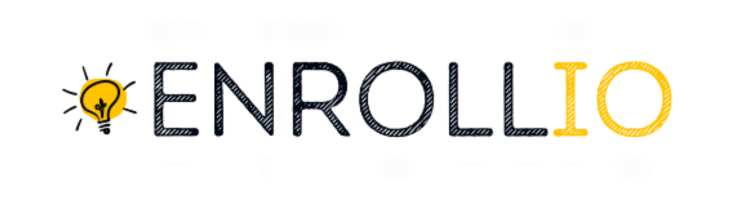What is This Feature?
Enrollio’s Domain Connect feature automates connecting your dance studio website domain to various online services. Rather than manually adjusting DNS records, this tool does the heavy lifting for you, so you can concentrate on perfecting your routines and teaching your students. The highlights include:
Easy Integration with Major Providers: Connect your domain to services like Google Domains, GoDaddy, or Cloudflare with just a few clicks.
Hassle-Free Setup: Skip the manual setup of DNS records, reducing the risk of errors.
Future-Ready Adaptability: This tool is continuously expanding so that more providers and integrations (think WordPress for your studio blog or email services for announcements) will be supported soon.
Why is This Important for Your Studio?
Speed and Simplicity: Quickly link your website domain to new services—no IT expertise required.
Reliability and Security: Utilize the robust infrastructures of trusted providers to keep your digital presence secure.
Future Expansion: As your studio grows, Domain Connect will simplify connecting additional services, ensuring your online operations keep pace with your success.
How to Use Domain Connect for Your Studio
Before you begin, please note that this is a domain connection feature—not a hosting service. You must have already purchased your domain via Google Domains, GoDaddy, or Cloudflare.
Just follow these bullet-point steps:
Log in to your Enrollio sub-account
Navigate to your Settings > Domains tab.
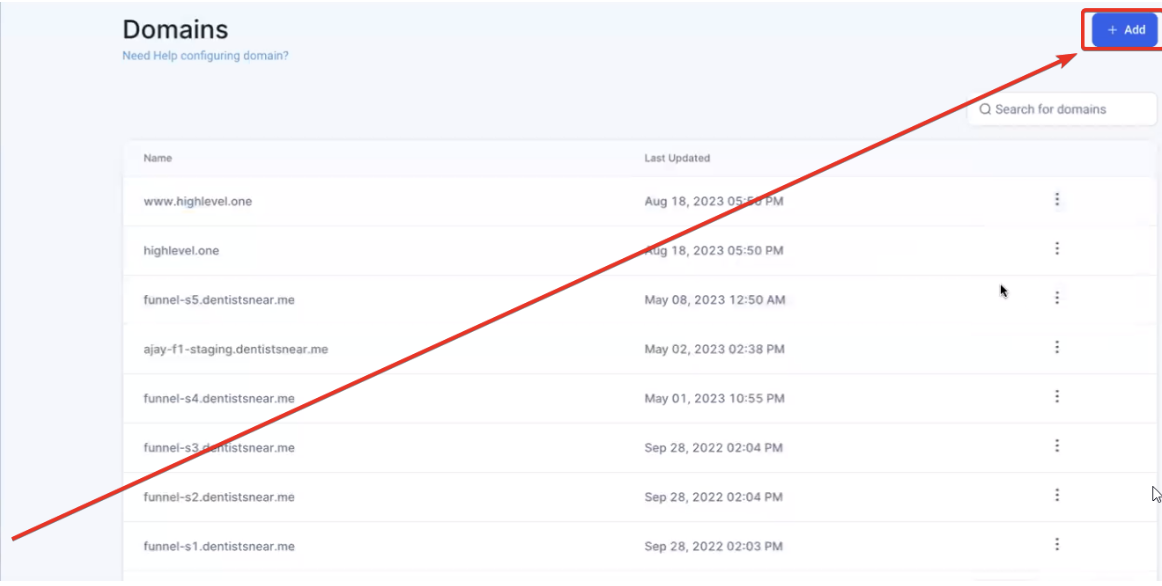
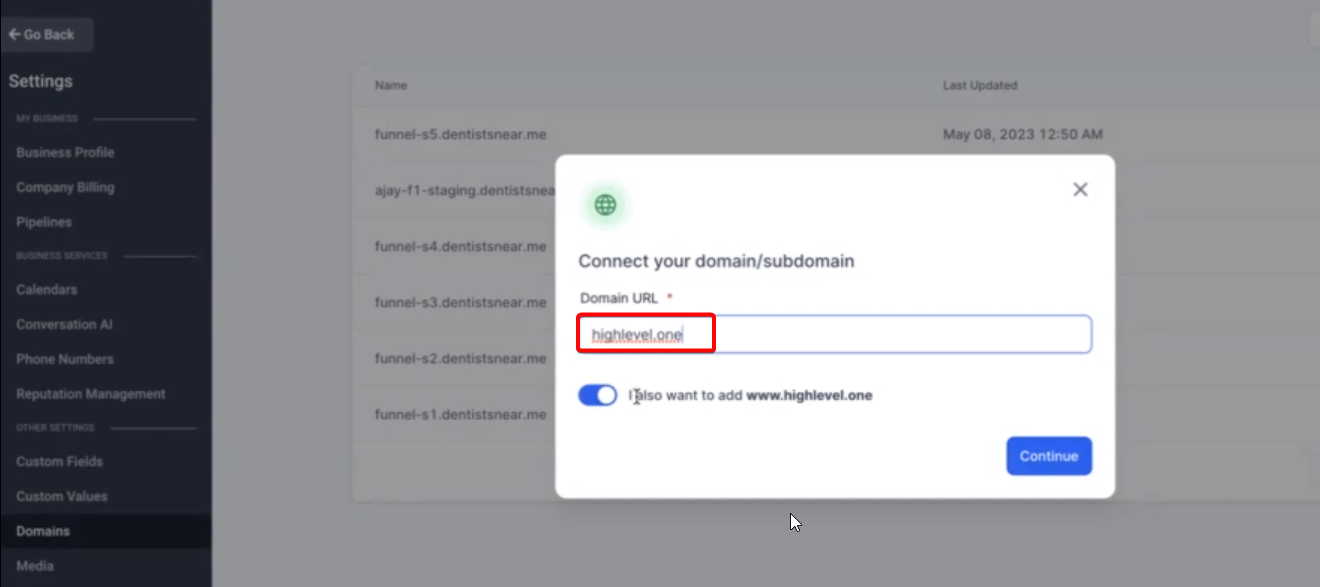
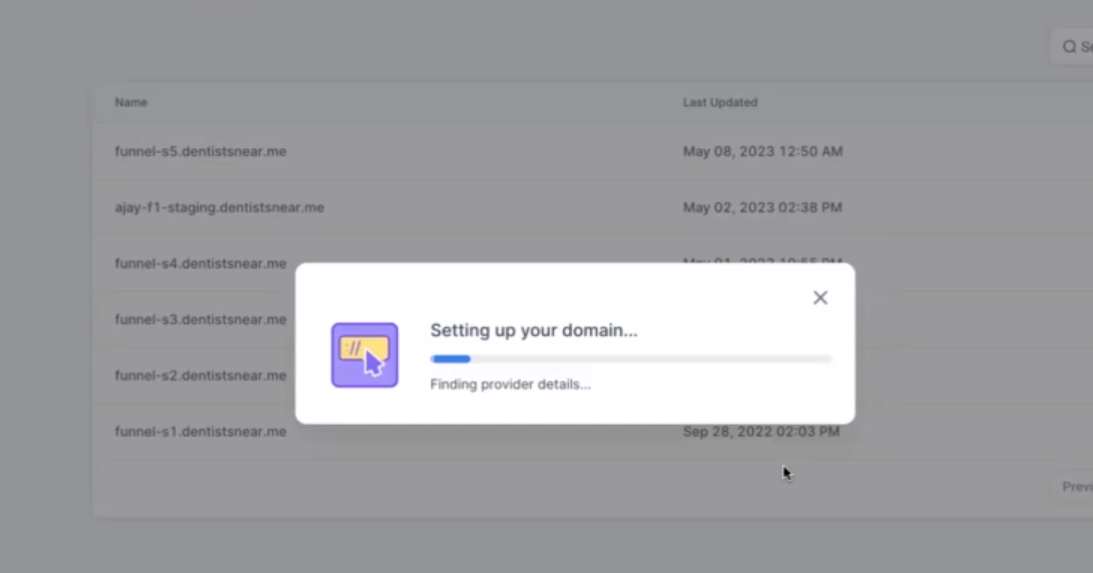
Start the process
Click on the Add Domain button.
Enter Your Domain
Provide your studio’s root domain (or a specific subdomain).
If you want to include the “www” version of your domain, you’ll see an option to add it.
Proceed with Setup
Click on the Continue button.
Authorize Your Domain Provider
If your domain provider is one of the supported ones (Google Domains, GoDaddy, or Cloudflare), an Authorize button will appear.
Click on this button to grant Enrollio permission to access your DNS settings for your studio’s domain.
Follow On-Screen Prompts
Complete the authorization process on your provider’s interface. This automatically creates or connects the required DNS records.
Return to Enrollio
Once authorization is complete, close the provider tab and come back to Enrollio.
Verification
The system will add the necessary entries, confirming the connection between your studio’s domain and Enrollio.
Verify the setup by testing your domain—the changes may take up to 30 seconds (or a bit longer) to show.
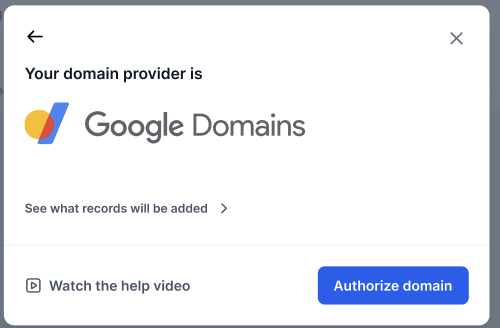
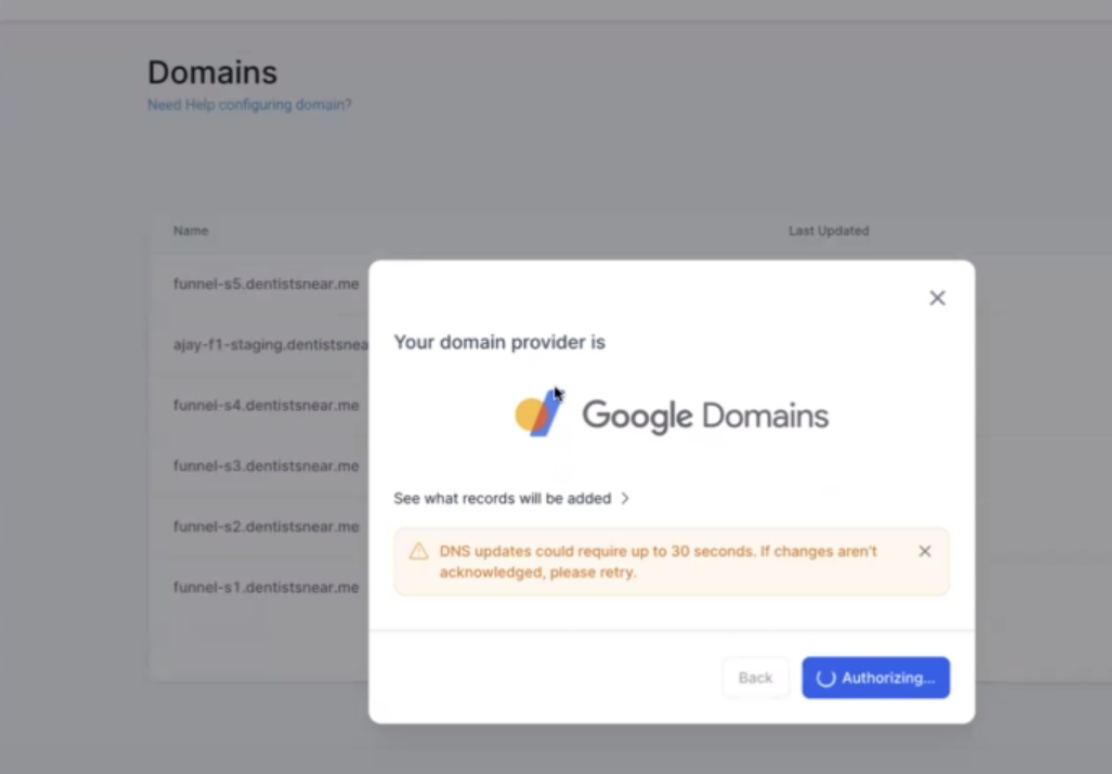
Note:
In the case of a Cloudflare proxy, ensure that the automatically created DNS records have the Cloudflare proxy turned off.
For Google Domains users, the authorization process isn’t finalized until you close the provider’s tab and return to your Enrollio sub-account.

FAQs for Studio Owners
Can I still manually configure my domains if I prefer not to use Domain Connect?Yes—you can always opt for manual configuration if you prefer setting up your DNS records by yourself or if your provider isn’t currently supported.
What if my domain provider isn’t one of the top three supported by Domain Connect?No problem—the manual setup process remains available. You can follow the provided instructions to add and configure the necessary DNS records.
What if I choose to "Also add www domain" but my studio’s “www” subdomain is already pointing somewhere else?If you enable this option, a CNAME record for your “www” subdomain will be created and pointed to Enrollio. However, if there’s an existing CNAME or A record for your “www” domain, you will need to remove it manually to ensure the correct setup.
By using Enrollio’s Domain Connect feature, you can ensure that your studio's online presence is set up quickly and correctly—leaving you more time to inspire and train your young dancers. Enjoy this streamlined process, and happy dancing!