Accessing the Setup in Enrollio:
Log in to your Enrollio account under the appropriate sub-account.
Navigate to Settings > Email Services > Dedicated Domain > + Add Domain.
(Tip for dance studios: Use this setup to create a professional sending domain for your studio’s emails.)
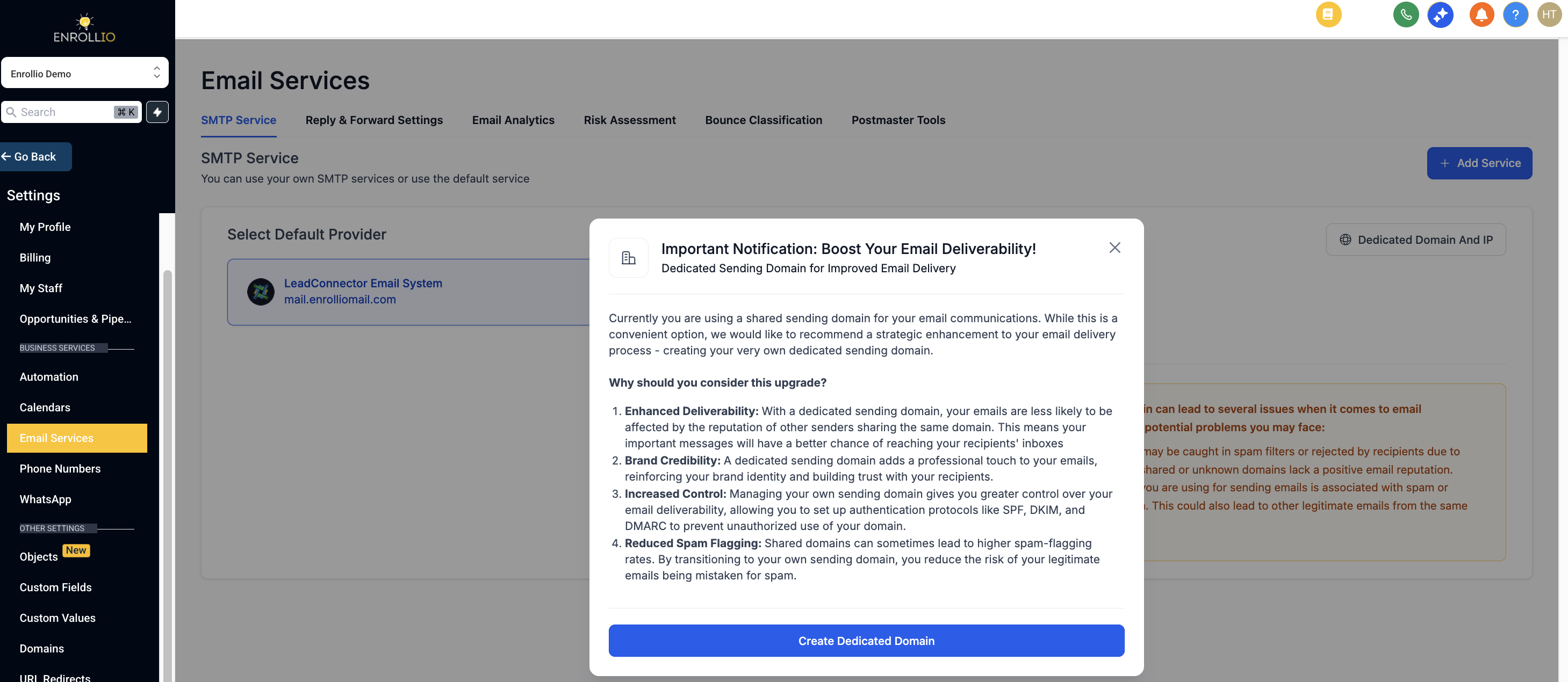
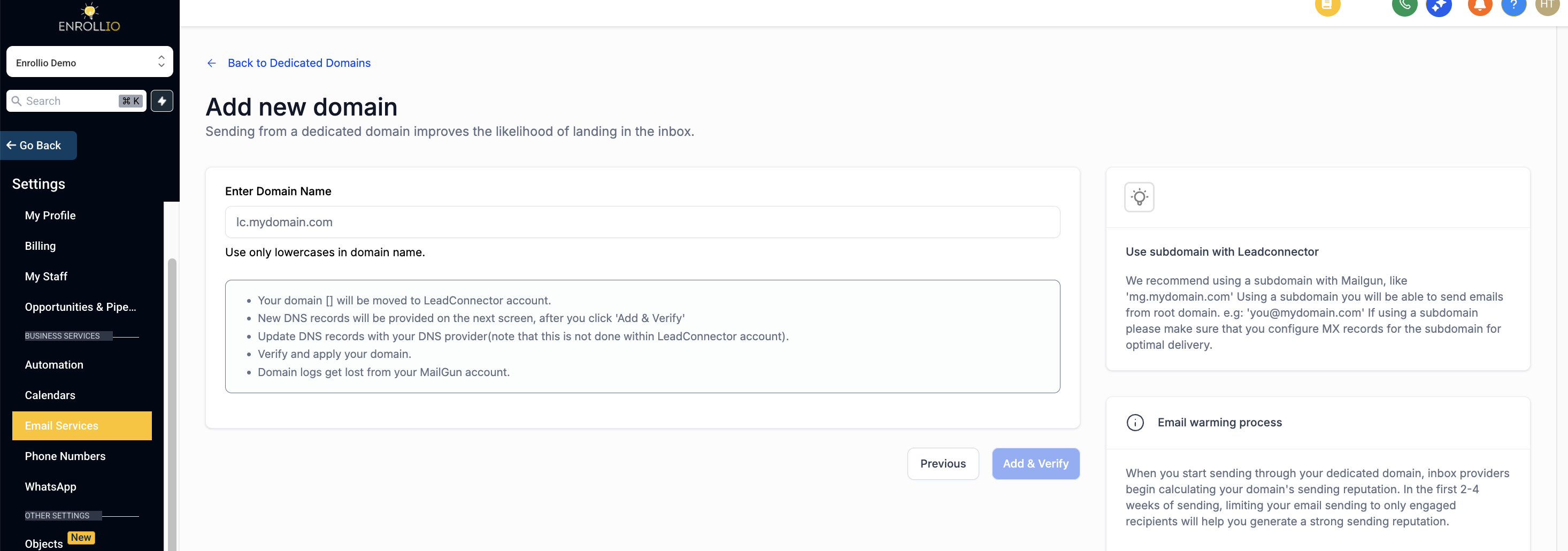
Choosing Your Domain/Sub-domain:
If your domain is studiodance.com, you may choose between the main domain or a dedicated sub-domain for Enrollio Email.
Main Domain: When adding the main domain (studiodance.com), ensure it is not being used with Google Workspace or any other email provider.
Sub-domain: To set up a dedicated subdomain, type ANYTHING_HERE.studiodance.com.
Examples for your dance studio:
Start Verification:
Click on Add & Verify.
The next screen will display the DNS records you need to add. Keep this screen open.
Adding DNS Records:
Log in to your domain provider’s DNS settings (for example, through domains.google.com for your dance studio’s domain). You need to add a total of 5 DNS records. Proceed with the following details
First TXT Record:
Host name:
Use the sub-domain without including the root domain.
For a sub-domain like twirls.studiodance.com, enter "twirls" as the host name.
For the main domain (studiodance.com), use "@".
Type: TXT
Data: Paste the following record:v=spf1 include:mailgun.org ~all
(Do not click save yet – you have 4 more records to add.)
Click Create new record once you finish.
Second TXT Record:
Type: TXT
Host name:
Carefully copy everything from the beginning up until the subdomain part (do not copy the main domain).
For example, if using a sub-domain, copy “mx._domainkey.helpstudiodance” as the host name.
If using the main domain, copy “mailo._domainkey”.
Data:
Copy the second TXT record specific to your studio’s setup (refer to the displayed value on your screen).
Click Create new record once you finish.
MX Records:
Click Create new record.
Host name:
For a sub-domain (e.g., twirls.studiodance.com), enter "twirls".
For the main domain (studiodance.com), use "@".
(Note: If you use Google Workspace for your main domain, consider using a sub-domain for your Enrollio Email sending domain.)
Type: MX
Data:
Copy and paste the following:
Then click +Add more and add: 10 mxb.mailgun.org
CNAME Record:
Click Create new record.
For a sub-domain like twirls.studiodance.com:
Host name should be "email.twirls".
For the main domain (studiodance.com):
Use "email" as the host name.
Type: CNAME
Data:
Paste: mailgun.org
Finalize Setup:
After entering all 5 DNS records, click "Save".
Return to the Email Services tab in Enrollio and click "Verify Domain".
You may need to click "Verify Domain" again if some records are still pending a green checkmark.
Once every record is verified, the SSL Certificate for your Dedicated Sending Domain (Enrollio Email) will be set up.
Test Your Configuration:
It is crucial to send a test email to ensure your dance studio’s emails are being sent correctly. Refer to the dedicated guide on how to send a test email within Enrollio.
This guide has been tailored for dance studio owners to ensure that your communications—whether they are updates about upcoming classes or recital invitations—get delivered properly using Enrollio. Enjoy smooth email operations and keep your studio’s rhythm on point!