The Order Submitted Trigger activates a workflow when a class enrollment is made through an online booking form. Unlike basic booking triggers, this trigger captures primary class registrations as well as add-on workshop enrollments. Use it to:
Send class confirmation emails
Automate follow-up messages for add-on workshops
Update student records with enrollment details
Segment students based on the classes or workshops they've taken
This trigger also supports custom values, so you can reference class names, session times, fees, and payment methods dynamically within your workflows.
Automated Engagement: Instantly send confirmation emails and follow-ups for additional class or workshop opportunities.
Increased Revenue: Enhance enrollment workflows to promote extra classes or seasonal dance camps.
Time-Saving Automation: Reduce manual enrollment management, giving you more time to focus on your students.
Detailed Order Insights: Capture class and payment data to fine-tune your marketing efforts and scheduling.
Understanding the difference between these triggers helps you choose the right one for your studio’s automation:
Trigger Activation
Order Submitted: Fires for each individual class purchase (primary registration, add-on workshops, or special classes).
Order Form Submitted: Fires once per booking, regardless of the number of classes or workshops.
Filter Capabilities
Order Submitted: Can filter by class type, fee, source, or submission details.
Order Form Submitted: Limited filtering, with basic order details only.
Custom Values
Order Submitted: Provides detailed enrollment data such as class names, session times, fees, and quantities.
Order Form Submitted: Offers limited enrollment detail.
Follow these steps in Enrollio’s Workflow Builder to set up your automated class enrollment processes:
Access Workflow Builder
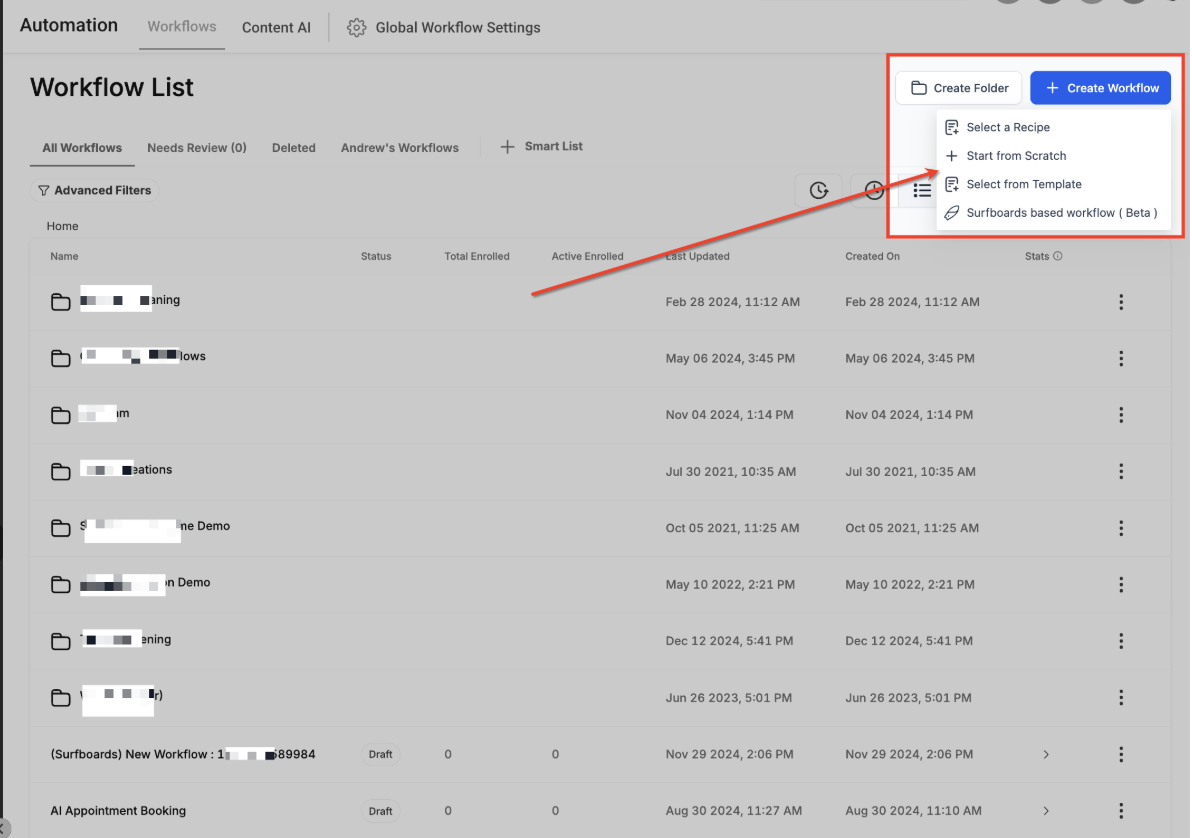
Go to the Automation tab and select Workflows.
Click on + Create Workflow to start a new automation or select an existing workflow for editing.
Add Order Submitted Trigger
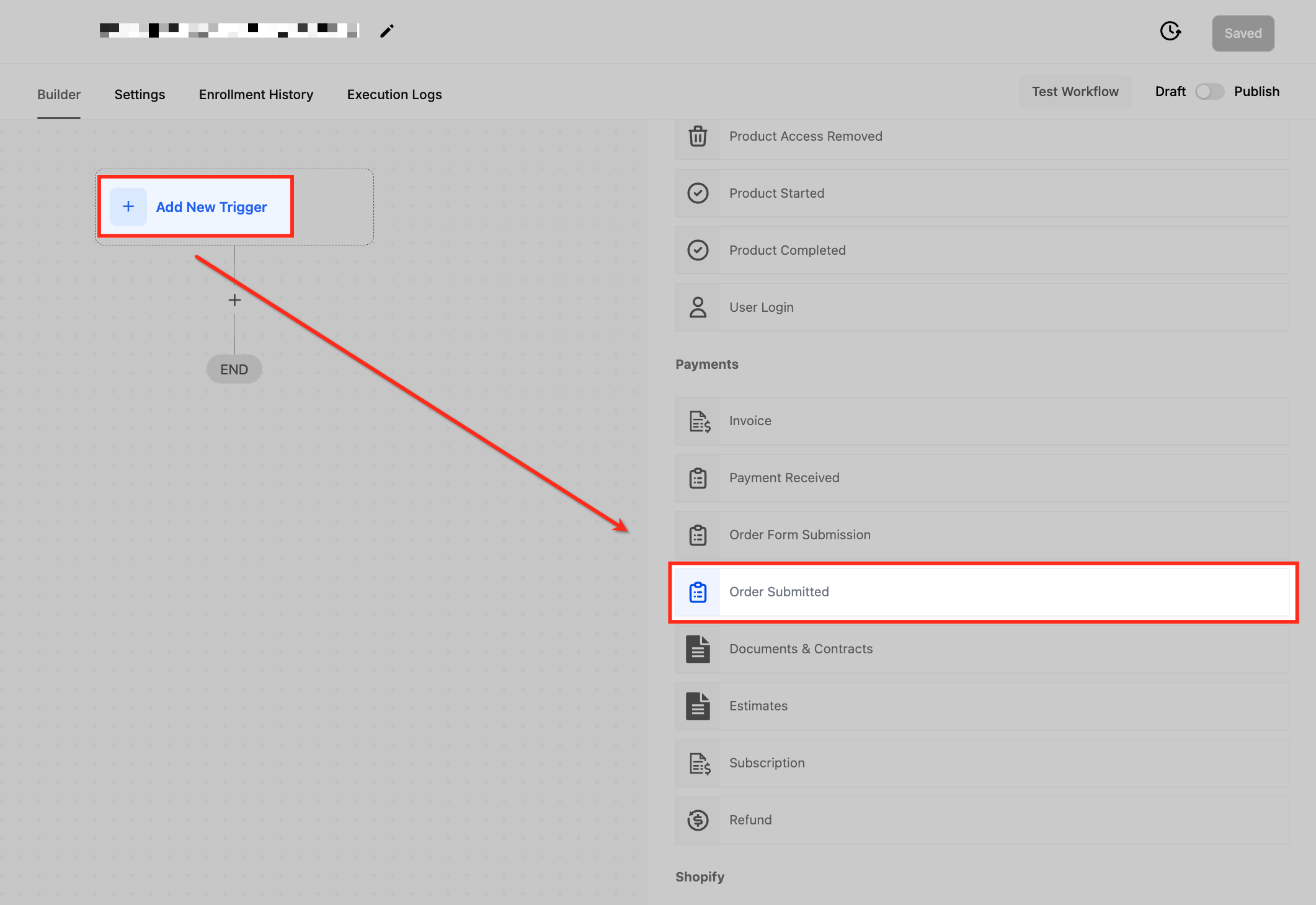
Inside the workflow builder, click Add New Trigger.
In the search bar, type Order Submitted and choose it from the list.
After selecting the trigger, you can customize it further with filters based on the class type, order source, or submission details.
Naming the Trigger
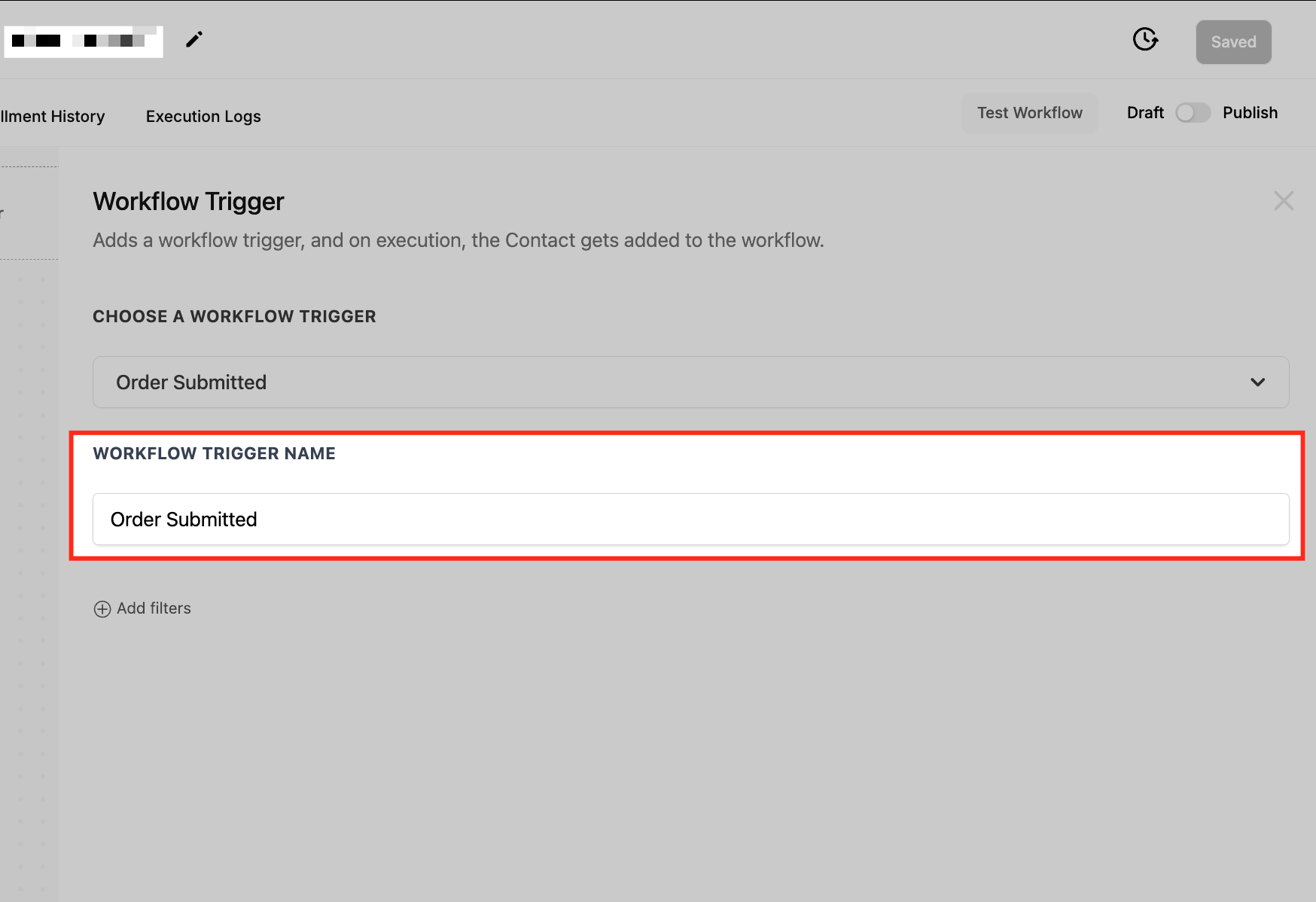
Give the trigger a clear name that reflects its function (e.g., “Class Enrollment Confirmation”).
A well-named trigger makes it easier to manage and review your automation settings.
Filters let you fine-tune when your workflow should trigger, ensuring actions only occur under specific conditions. The available filters include:
Global Class
Filter enrollments by a specific class or fee.
Is: Triggers the workflow only when the particular class is booked.
Is Not: Excludes the selected class, triggering for any other class.
Order Source
Determine where the enrollment was made, ensuring the workflow triggers only for certain booking sources:
External: Orders placed through an external integration.
Form: Enrollments submitted via the standard registration form.
Membership: Registrations for membership-based classes.
Payment Link: Enrollments made via a direct payment link.
Store: Purchases made from an online studio store.
Survey: Orders submitted through a survey form.
Operators:
Is: Only trigger for the selected order source.
Is Not: Exclude the selected order source.
Sub-Source
Refine your trigger based on a subcategory within the main order source, such as a specific promotional page or campaign.
Operators:
Is: Triggers the workflow when the sub-source matches.
Is Not: Excludes orders from the selected sub-source.
In Funnel/Website
Ensure the enrollment is submitted through a specific online funnel or website page, perfect for studios with multiple booking options.
Operators:
Is: Workflow triggers only if the enrollment comes via the selected funnel or website.
Is Not: Excludes enrollments from that funnel or website.
Page Is
Target a specific page (e.g., Checkout or Thank You page) where enrollment completes.
Operators:
Is: Triggers only when the booking is completed on that page.
Is Not: Excludes orders from the specified page.
Submission Type
Automate workflows based on the type of enrollment:
Primary: When a student books the main class session.
Bump: When an optional add-on (such as a private lesson or costume rental) is added.
Upsell: When a post-booking offer, like a workshop or summer camp, is accepted.
Product Price
Trigger workflows based on the fee of a class or workshop:
Operators:
Is: Only when the enrollment fee is exactly as specified.
Is Not: When the fee differs, useful for differentiating discounts or promotions.
Enable “Allow Multiple” (Best Practice for Add-Ons & Upsells)
It is recommended to keep the Allow Multiple setting ON. This ensures the workflow triggers separately for each enrollment event, including additional sessions or workshops.
When Allow Multiple is ON: The workflow processes each booking separately, even if made by the same student.
When Allow Multiple is OFF: If the workflow is already running from one booking, additional sessions won’t trigger new instances.
Once all settings are configured, finalize your setup:
Save
Click Save to ensure all trigger settings are applied correctly.
Publish
Click Publish to activate the workflow. Your studio’s enrollment process will now start processing orders automatically.
Test Your Workflow
Submit a test enrollment and check the Workflow History to confirm that the trigger fires as expected.
Does this trigger work with add-on enrollments?
Yes, the Order Submitted Trigger fires for both primary class bookings and add-on enrollments, provided Allow Multiple is enabled.
Can I use this trigger to send class confirmations?
Absolutely. Automate confirmation emails and include class details dynamically using the enrollment information.
How do I ensure the workflow only triggers for a specific class?
Use the Global Class filter and select Is or Is Not to include or exclude specific classes.
Will this trigger affect my existing enrollment workflows?
No, the Order Submitted Trigger operates independently from the Order Form Submitted Trigger, offering a more granular control over automation.
Can I trigger workflows based on the payment method used?
Yes, you can set up filters based on payment gateways (e.g., Stripe, PayPal) to trigger different workflows depending on how the student pays.
Enrollio’s Order Submitted Trigger is a powerful tool that helps you maintain a seamless and efficient enrollment process at your dance studio. By automating confirmations, follow-ups, and detailed record-keeping, you can focus more on nurturing your students’ passion for dance while ensuring a steady rhythm in your studio’s operations. Happy dancing!