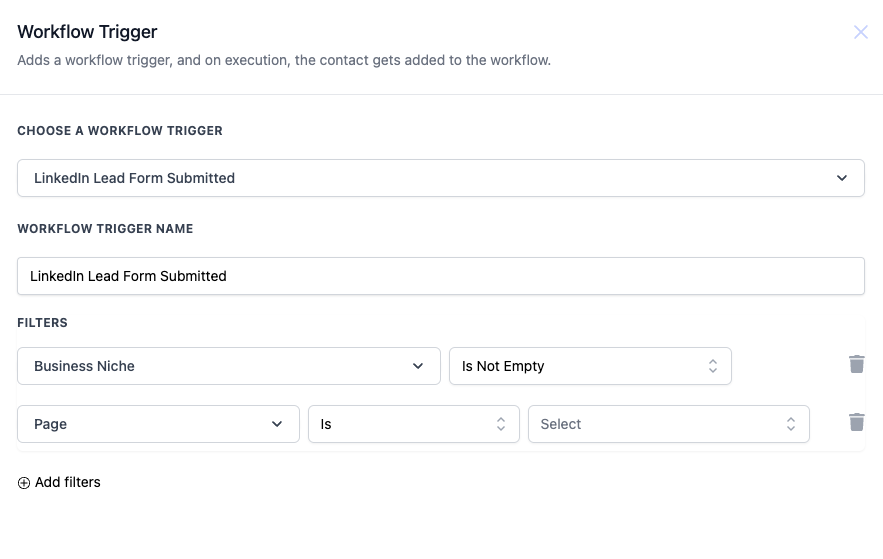
The Enrollio LinkedIn Lead Form Submitted trigger is designed to capture leads from LinkedIn Lead Gen forms submitted by parents interested in enrolling their children in dance classes. Once a form is submitted, the information is routed into a workflow where you can automate follow-up actions tailored to your dance studio operations.
LinkedIn Lead Form Submitted
This trigger initiates the workflow when a parent submits a LinkedIn Lead Form.
You can apply filters such as Studio Niche or LinkedIn Page to ensure that only leads meeting specific criteria are added to your workflow.
Useful for automating tasks such as sending welcome emails, scheduling consultations, or alerting your admissions team.
Field Name: Business NicheDescription: The niche or specialty of the studio (e.g., ballet, hip-hop, jazz) associated with the lead submission. This field is mandatory if you want to ensure the lead comes with a defined studio focus.
Field Name: PageDescription: The specific LinkedIn Page from which the lead form submission is done. You can select a particular studio page to track leads from targeted campaigns. This field is mandatory.
Operator Options:
Equals to: Triggers if the field value equals the input value.
Is Not Empty: Triggers if the field value is not empty (useful to ensure all leads have a defined studio niche).
Is Empty: Triggers if the field value is empty.
Is: Triggers if the field matches exactly the selected value.
Contains Phrase: Triggers if the field contains the entered phrase.
Does Not Contain Phrase: Triggers if the field does not contain the entered phrase.
Select Trigger: Choose LinkedIn Lead Form Submitted from the list of workflow triggers inside Enrollio.
Name the Trigger: For example, name it "New Dance Studio Leads".
Add Relevant Filters:
Choose Business Niche and set the operator to Is Not Empty if you want to ensure that every lead is associated with a specific dance style or program offered by your studio.
Select Page to specify the particular LinkedIn Page reflecting your studio’s promotions.
Save the Configuration: Continue to define the subsequent steps or actions, such as sending a lead nurturing email or notifying your admissions coordinator.
Please Note:This trigger works only after you have integrated LinkedIn with Enrollio. To integrate, navigate to the Integrations tab in Enrollio and follow the provided steps.
Imagine you want to capture all leads coming from your LinkedIn page that promote your studio’s upcoming ballet classes. Configure the trigger as follows:
Business Niche: Set to "Is Not Empty" (ensuring each lead identifies a dance style or program)
Page: Select the specific LinkedIn Page dedicated to your studio’s ballet promotions
Using these settings, every lead form submission that meets these conditions will trigger the workflow, allowing you to automatically send follow-up details about trial classes, registration processes, or upcoming events.
By setting up this trigger in Enrollio, you can ensure a smooth transition from online inquiry to class enrollment, keeping your studio operations efficient and your prospective students engaged. Enjoy a hassle-free process that lets you focus more on perfecting your dance routines and less on manual lead management.