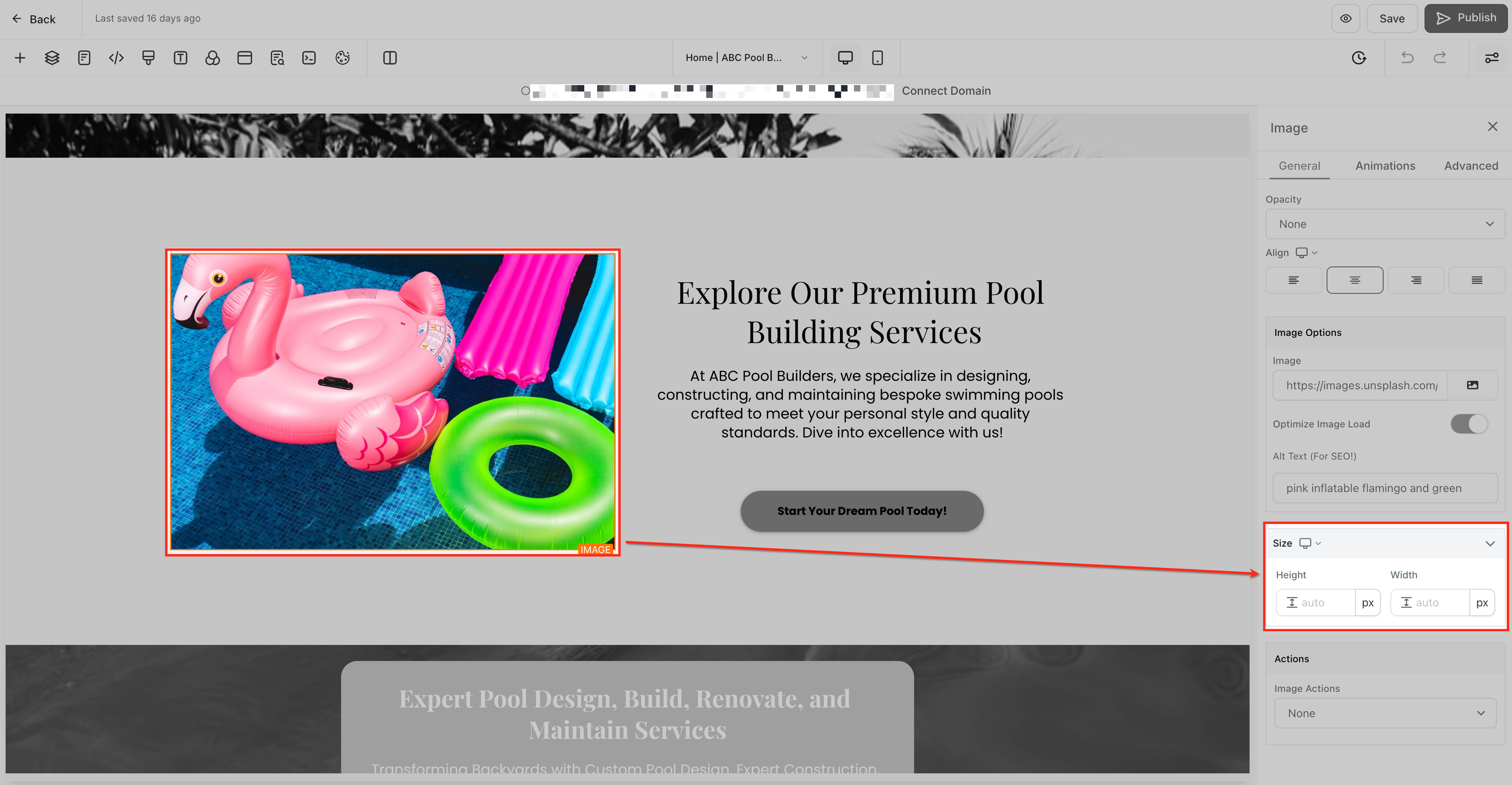
Image dimension settings allow you to adjust the height and width of your images independently for mobile and desktop views. For your dance studio, this means you can ensure that promotional photos, class snapshots, or vibrant recital images maintain their clarity and impact across all devices. Enrollio supports multiple units of measurement, including:
Pixels (px) for fixed dimensions
Rem or em for scalable dimensions that adjust in relation to text size
Percentages (%) for dimensions based on container size
This flexibility lets you tailor your site’s visual appearance to best feature your dance performances and studio events.
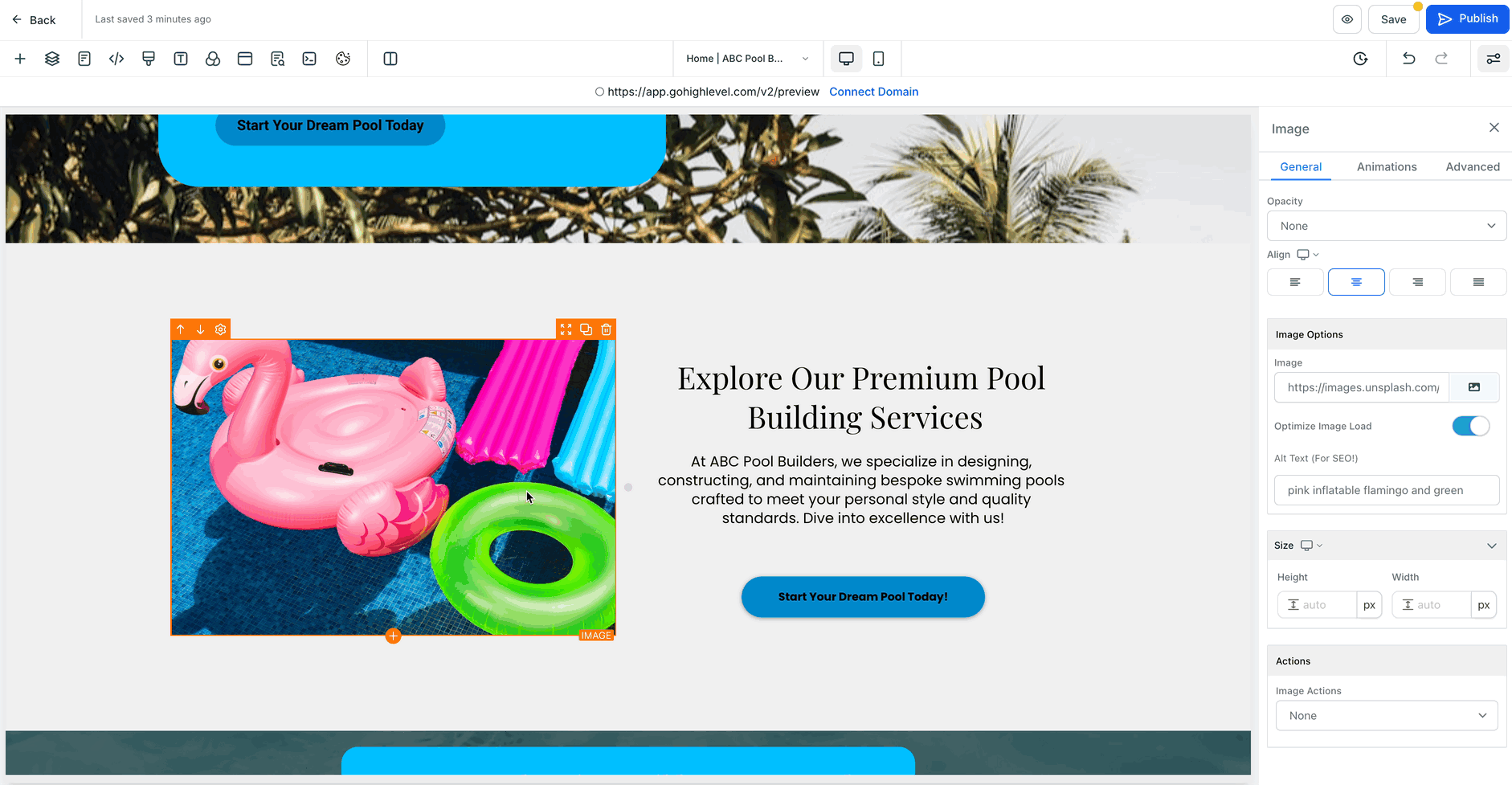
Enhanced Responsiveness: Ensure your dance photos, whether of playful class sessions or elegant recitals, adapt seamlessly to different screen sizes, providing an optimal viewing experience.
Improved SEO Performance: Optimizing image sizes for both mobile and desktop views helps boost key performance metrics such as Cumulative Layout Shift (CLS) and PageSpeed scores, which are important for attracting new students.
Design Flexibility: Customize image dimensions to complement your studio’s unique style and vibrant energy, using the unit that best fits each specific image and layout need.
Open the Studio Website or Event Builder:Log in to Enrollio’s dashboard and navigate to your Website or Event Builder. Select the page containing the image you wish to edit—whether it’s an energetic class shot or an eye-catching recital poster.
Access Image Settings:Click on the image to open its settings panel. Toggle between Mobile View and Desktop View using the preview toggle to see how your image appears on different devices.
Adjust Image Dimensions:In the image settings panel, locate the Height and Width fields and enter your desired values. Select your preferred unit of measurement:
Use px for precise, fixed dimensions.
Use rem or em for scalable designs that adjust relative to the text size (ideal for detailed promotional content).
Use % for dimensions that respond to the container size, perfect for headers or banners.
Save and Preview:Save your changes and preview your design in both mobile and desktop views to ensure your studio’s images look polished and professional across all devices.
Q: What happens if I don’t set specific dimensions for mobile views?A: If you do not specify mobile dimensions, the image will default to using the desktop dimensions, which may not be optimized for smaller screens where many of your site visitors may be viewing class schedules or event details.
Q: How do I choose the best unit for image dimensions?A:
Use px for precise dimensions, such as for exact thumbnails or detailed images.
Use rem or em for scalable images, ensuring consistency when text sizes change across your website.
Use % for images that should scale proportionally with their container, perfect for banners or dynamic headers.
Q: Can I use different units for height and width?A: Yes, you can mix and match units for height and width. For example, you might set the height in pixels (px) to maintain consistent image quality while using percentages (%) for the width so that the image adjusts to the layout.
Q: Will this feature affect my existing images?A: No, existing images will retain their current dimensions until you choose to modify them. You have the flexibility to adjust each image as needed to best showcase the elegant and fun atmosphere of your dance studio.
Q: Can I test CLS and PageSpeed improvements after making changes?A: Yes, you can use tools like Google PageSpeed Insights and Lighthouse to measure the improvements in your site’s performance data, ensuring your adjustments enhance the user experience for potential students and their parents.
Q: Is this feature available for all Enrollio users?A: Yes, this feature is available to all Enrollio accounts with access to the Studio Website or Event Builder.
Enjoy the process of fine-tuning your studio’s online image display, and let your dance studio’s vibrant energy shine through every photo and poster!