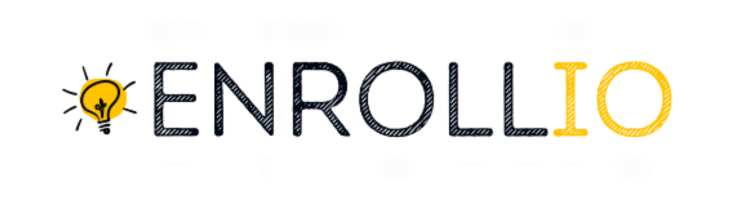Pre-requisites Before Getting Started with Review Requests
To send Google review links, please first integrate your Google My Business (GMB) account (see Enrollio’s guide).
Alternatively, if you prefer using a third-party review link, click here.
Ensure that review requests are enabled (toggled on) in your sub-account settings (see Enrollio’s guide).
(Optional) Customize the outbound (SMS/Email) review messaging for your dance studio (see Enrollio’s guide).
Why Gather Reviews for Your Dance Studio?
Increase Studio Enrollment: Positive reviews from satisfied parents and students help attract more families to your dance classes.
Enhance Local SEO: With high-quality content and reviews, your studio’s website can rank higher on search engines like Google and Bing.
Build Trust: Show prospective clients that your studio is a reputable and trusted place for children to learn and grow through dance.
Improve Customer Experience: Ratings and feedback make it easier for new clients to decide if your dance studio is the right fit for their family.
Ways to Send Review Requests
There are three methods to send review requests directly from within the Enrollio CRM:
Quick Actions (Manual)
Located in the top left above the sidebar, Quick Actions are shortcuts that allow you to perform tasks with a few clicks. One such task is sending a review request.
Important: When sending a review request via Quick Action, the teacher or studio owner signed in is listed as the sender. If you wish the request to come from the contact’s assigned instructor or manager, use the automated Workflow action.
Workflow Action (Automated)To automate the review request process, add the "Send Review Request" action within a workflow.
When the workflow triggers, if the contact has an assigned instructor, the review request will be sent on behalf of that instructor.
Choose between Email or SMS as the channel for your review request.
Reputations Tab (Manual)Navigate to the Reputation tab on the sidebar, then to Requests, to send an individual review request manually.
This method also allows you to keep track of all review requests that have been sent, which is especially useful when managing large numbers of student reviews.
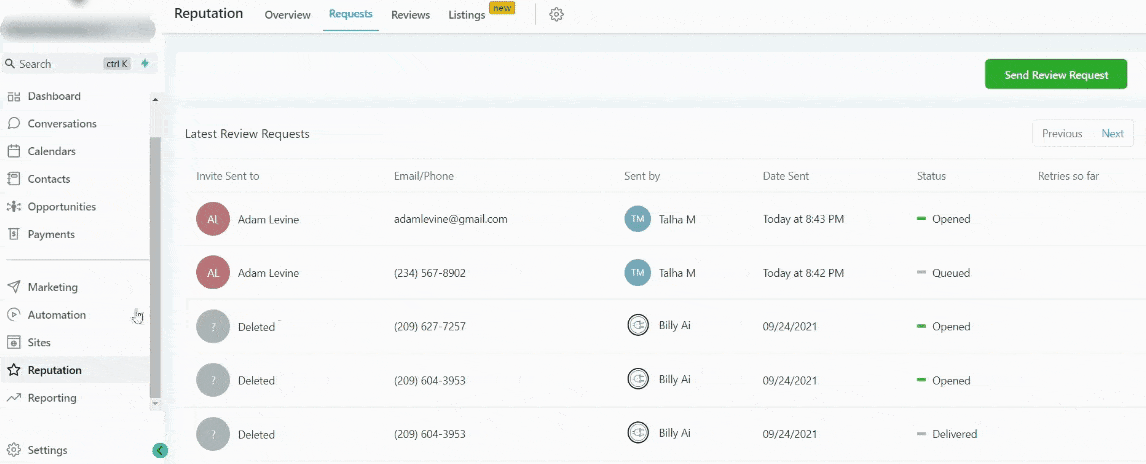
Understanding Review Request Statuses
Queued: Once you create a review request, Enrollio attempts to send it immediately. If there is a queue of other requests, your request may experience a slight delay. In some cases, the request might be scheduled to be sent after one day.
Sent: The system has processed and sent the review request.
Delivered: For SMS requests, delivery is confirmed by Twilio. (Note: For email requests, delivery confirmation may not be available since Mailgun does not provide a "delivered" status.)
Failed: If a review request fails—for example, due to an invalid phone number—this status will appear. If you are using a different SMTP integration, ensure that you send the review request using the studio owner's email that matches the integrated SMTP email. The system will use the user's login email as the sender when dispatching review request emails.
Troubleshooting
How to Dispute or Report a Google Review:If you encounter a review on your dance studio’s Google listing that appears to be wrong or is spam, follow the instructions in Enrollio’s dedicated guide on disputing or reporting Google reviews.
This guide is designed to help you easily prompt satisfied dance studio families to leave positive reviews, thereby boosting your studio’s online presence and credibility. Use these methods to streamline the process and keep your dance studio’s reputation shining.
For further assistance, please refer to additional articles in the Enrollio Help Center related to Reputation Management, customizing review messages, and troubleshooting delivery issues. Enjoy smooth dancing and a thriving studio community!