To use the Group Chat for SMS feature in Enrollio, you’ll need:
An Enrollio studio phone number (LeadConnector phone number replaced by Enrollio).
The phone number must be based in the US or Canada.
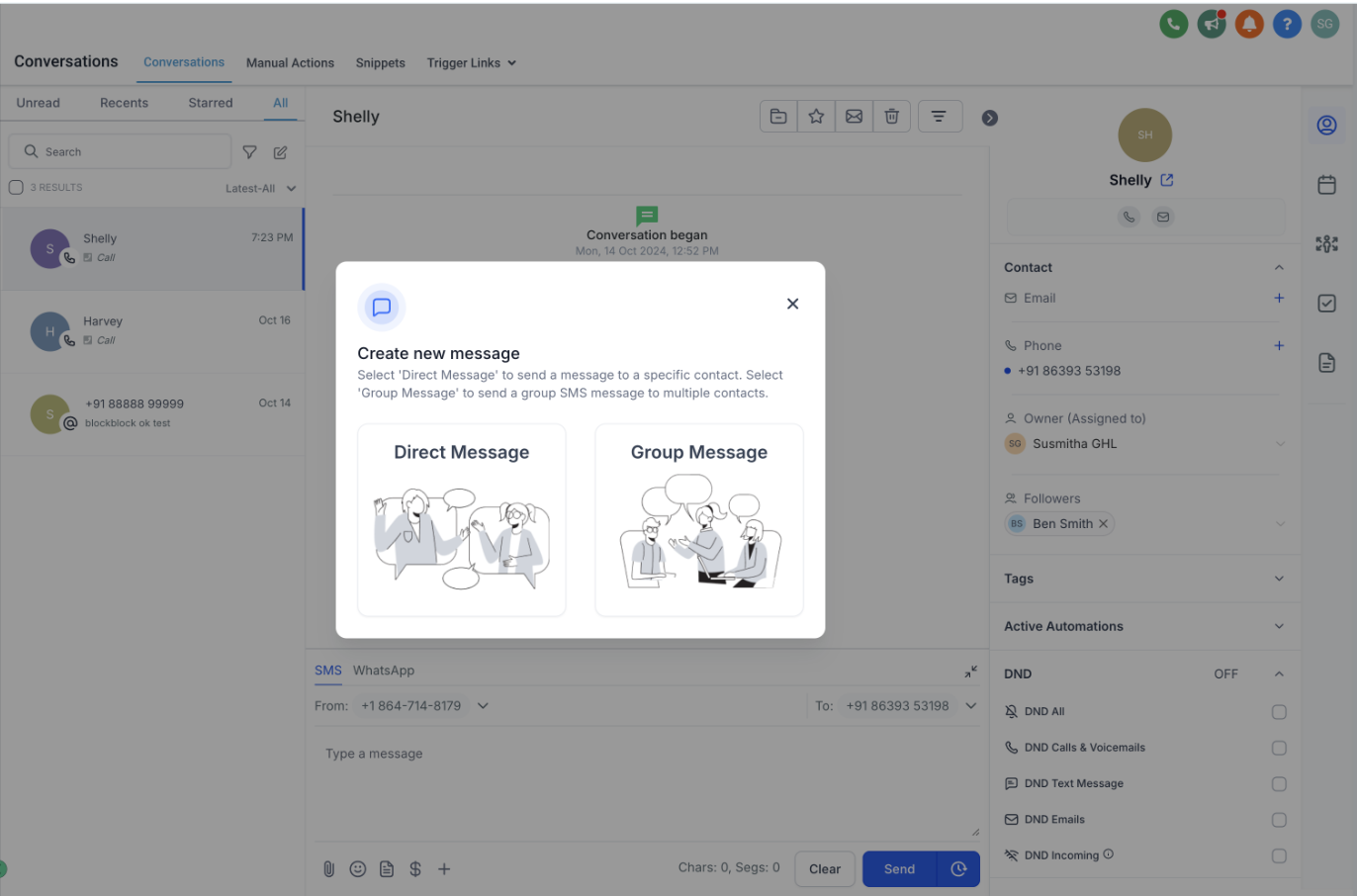
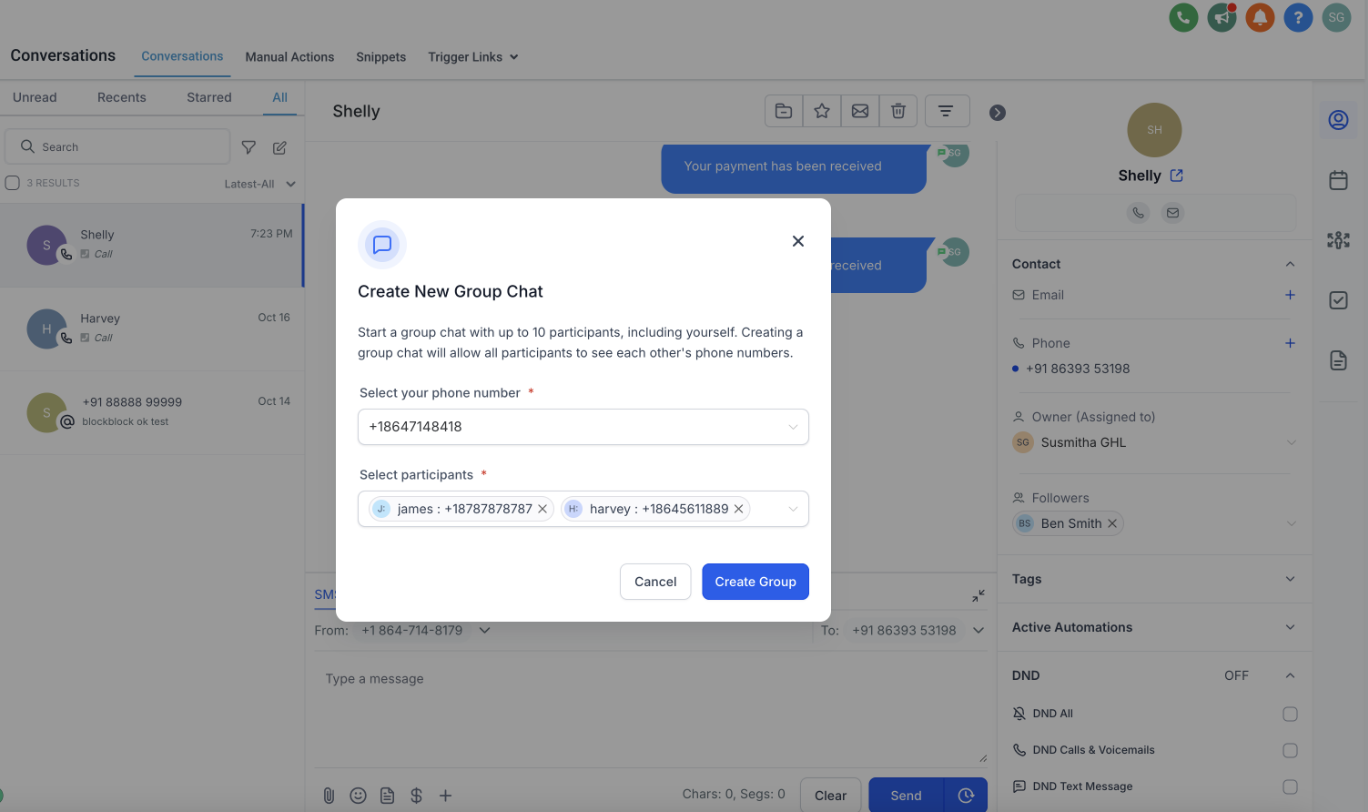
Go to the Conversations section of your Enrollio CRM.
Click on Create a New Message and select Group Message.
Choose the studio phone number (the Enrollio phone number) from which you want to send the group SMS. Remember, the number must be a US or Canada number.
Select the contacts you want to include in the group chat. For example, you might add your primary instructors and key administrative staff or even parents involved in specific classes.
Note: You must include at least 2 and a maximum of 9 participants in your group chat.
You can add both primary and secondary numbers for each contact.
If any contact has enabled Do Not Disturb (DND) or their number is not based in the US/Canada, they cannot be added to the group chat.
Type your message (for instance, a reminder about costume requirements for an upcoming recital) and click Send. All included contacts will receive your message, and any reply will be shared with everyone in the group.
At the top panel of the group chat window, you can see all added contacts. Use the search bar to quickly locate a participant by name or number.
Use the chevron beside a contact’s name on the right panel to view all participants in the group.
Once you’ve created a group, messages will continue to be sent to the original numbers, even if a contact is later deleted or their number is changed in your system. Look out for Updated and Deleted tags appearing alongside their names if any changes occur.
Users with only assigned data access can create and view groups that include only contacts assigned to them. For example, if you’re a dance studio owner with dedicated access, you can only see groups containing instructors or staff assigned to you.
If a user has access to the phone number used to create the group chat, they can send messages within the group.
Studio owners (admins) have access to all phone numbers associated with the location, while instructors or staff might have access only to the default number or those specifically assigned to them.
Important: Once a group is created, you cannot change the participants or the studio phone number you selected for the group chat.
Even if a contact (such as an instructor or parent) is deleted from your CRM, messages will continue to be sent to the originally added number.
Similarly, if a contact's number is updated in the CRM, messages will still go to the number that was first included.
If a contact enables DND after group creation (for example, if a parent changes their notification preferences), you will be unable to use the group chat until you create a new group without that participant.
Enrollio’s Group Chat for SMS feature is an excellent tool for keeping your dance studio community connected and informed—making sure every rehearsal, performance update, and important announcement is shared with ease.
For further assistance or more details, please visit Enrollio’s Help Center. Happy dancing and smooth communication!