Before importing your file:
Ensure your file is in .csv format
Only use one worksheet
Keep the file size smaller than 30 MB
Include a header row with at least one column corresponding to a field in Enrollio
Please note: Importing your opportunities (such as class enrollment or performance schedules) is not a reversible action.
Make sure the file you plan to upload is saved as a .csv.
Sheet: Only one worksheet per file
Size: File must be smaller than 30 MB
Headers: Include a header row that aligns with Enrollio fields
For importing opportunities into your dance studio system, you must have:
For Creating Opportunities:
Student's Contact ID (this can be fetched by exporting student details)
Opportunity name (e.g., "Ballet Class Registration - Summer Camp")
Pipeline name (e.g., "Class Enrollment", or "Performance Booking")
Default Values:
If the Stage name is missing, it defaults to the first stage in that pipeline.
If the Opportunity Value is not provided, it defaults to 0.
If the Opportunity Status is absent, it defaults to “Open”.
If you add a Reason for Lost Opportunity and it is valid, the Opportunity Status will update to "Lost".
For Updating Opportunities:
Opportunity ID (this can be obtained by exporting your existing opportunities)
When importing opportunities, you have three options:
Create Opportunities:Use this option to upload entirely new records (e.g., new student class registrations).
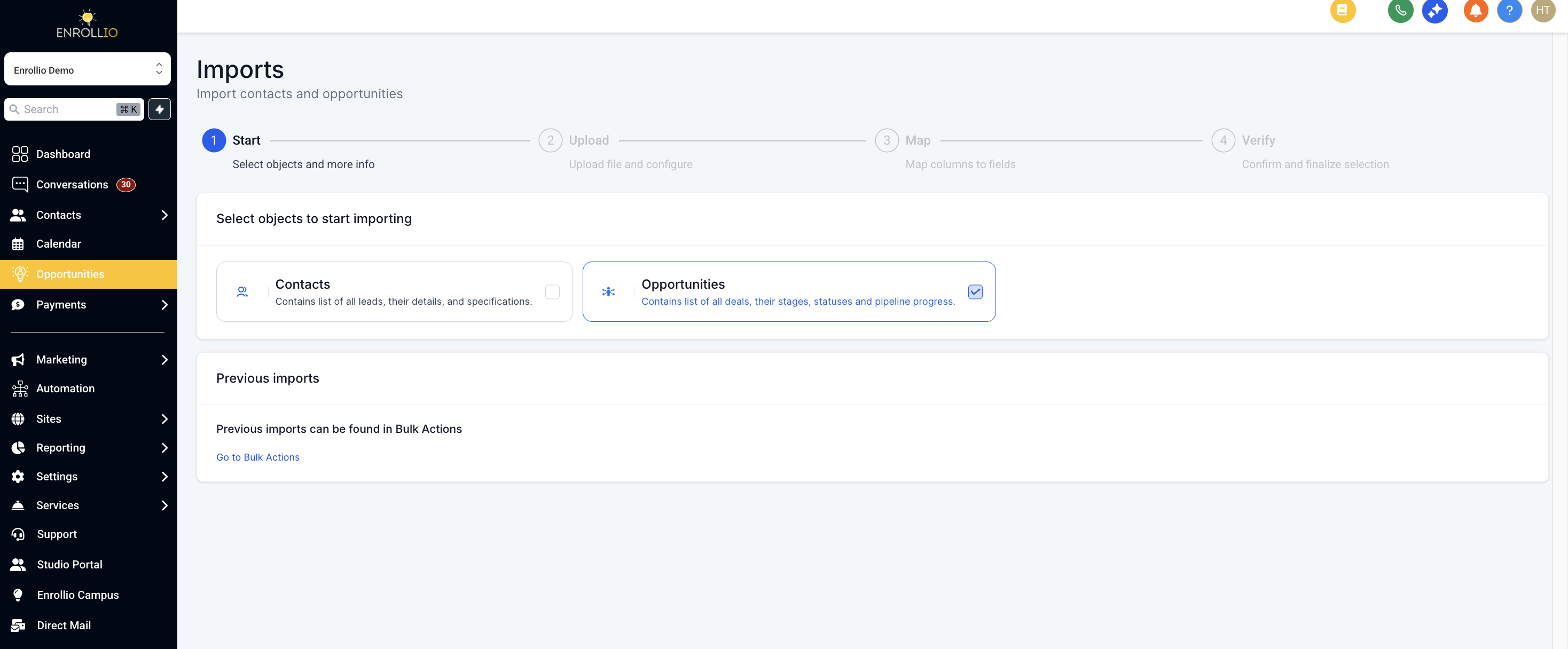
Update Opportunities:Choose this option to update the details of existing records (e.g., update the dance class details).
Create and Update Opportunities:Use this option when you want to add new entries and refresh information on existing ones.
When preparing your file, consider the following formatting requirements:
Field Formatting for Dance Studio Operations:
Date Picker:Acceptable formats include mm/dd/yyyy (e.g., 10/28/2020), yyyy/mm/dd (e.g., 2020/10/28), mm-dd-yyyy (e.g., 10-28-2020), yyyy-mm-dd (e.g., 2020-10-28).
Multiple Options, Checkbox, Textbox List:Use the format: Value 1, Value 2, Value 3 (e.g., "Hip-Hop, Ballet, Jazz"). You can also use ; or . as separators.
Radio, Single Option:Format: Value 1 (e.g., "Contemporary").
Opportunity Owner:Format: FirstName LastName (e.g., "Alice Johnson").
Tags:Use similar formatting as multiple options (e.g., "Beginner, Intermediate, Advanced").
Phone Number:Must be in E.164 format (e.g., +1 1234567890). Formats like 123-456-7890 for US numbers are also acceptable.
Numerical:Formats like 1.23, 1234, or .123.
Monetary:Formats such as 1234 or 1,234,234.33.
Opportunity Followers:Format: FirstName LastName, FirstName2 LastName2 (e.g., "Emily Davis, Sarah Lee").
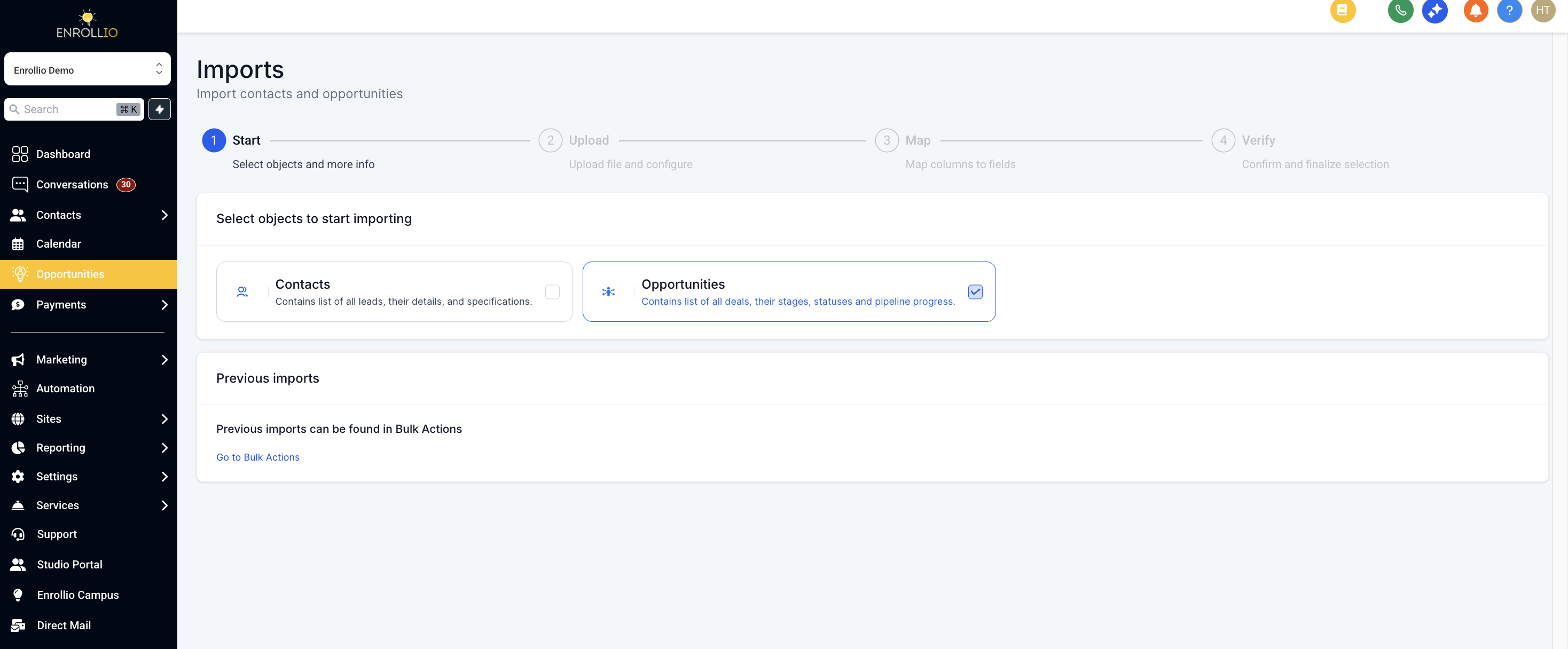
Follow these steps to import your opportunities into Enrollio:
Turn on Opportunities Import: Enable this under "Labs" > Subaccounts.
Go to Opportunities: Navigate to your Opportunities section on Enrollio.
Import Options: Click the three dots (⋮) on the top right, then select "Import Opportunities."
Upload Your File: Click the Import button, upload your file, and select whether you would like to "Create," "Update," or "Create and Update" records.
Map Your Fields: Ensure every column in your file is mapped to the corresponding Enrollio field. Adjust mappings if needed.
If you check the "Don't update Empty Values" box, the system will not modify any field if the corresponding cell in the file is empty.
If you decide to not import a certain field, leave it unmapped and check the box at the bottom to proceed.
Make sure that all mandatory fields are mapped to avoid errors.
Review and Confirm: Look over the data preview to ensure accuracy. Confirm the import once all validations are complete.It is mandatory to check the disclaimer box at the bottom of the screen to start the import.
Monitor the Import: You can monitor the progress by going to Opportunities > Bulk Actions. If errors occur, refer to the error messages to address them.
Errors: Failures in mandatory fields which will cause the import to fail for that row.
Warnings: Issues with optional fields may cause the rest of the row to import, but the specific field will not update.
Error: Invalid option selected for multiselect or dropdown field• Check your file for incorrect values in multiselect or dropdown fields; compare them with the existing options in Enrollio.• Update the values in your file to match, or add the missing option as a custom entry in the system. Then re-import the file.
Error: Invalid Contact ID• Ensure that the Contact ID exists in the system or remove the ID if you are not updating an existing record.
Error: Could Not Parse Date• Verify that date fields are in one of the acceptable formats: mm/dd/yyyy, yyyy/mm/dd, mm-dd-yyyy, or yyyy-mm-dd.
Error: Duplicate Unique Property Value• Confirm that there are no duplicate values in fields marked as unique, such as emails or IDs.
Error: File Not Found• Double-check that your file is correct, properly formatted, and re-upload if necessary.
Error: Required Fields Missing• Ensure all mandatory fields (e.g., Opportunity Name for your dance class opportunities, and Email/Phone/Name for student contacts) are present and formatted correctly.
Double-check your file before importing to reduce errors.
If you encounter issues during the import process, refer back to this guide or reach out to Enrollio support for assistance.
By following these instructions, you can smoothly transition your studio's enrollment opportunities into Enrollio. Happy dancing and best of luck managing your dance studio!