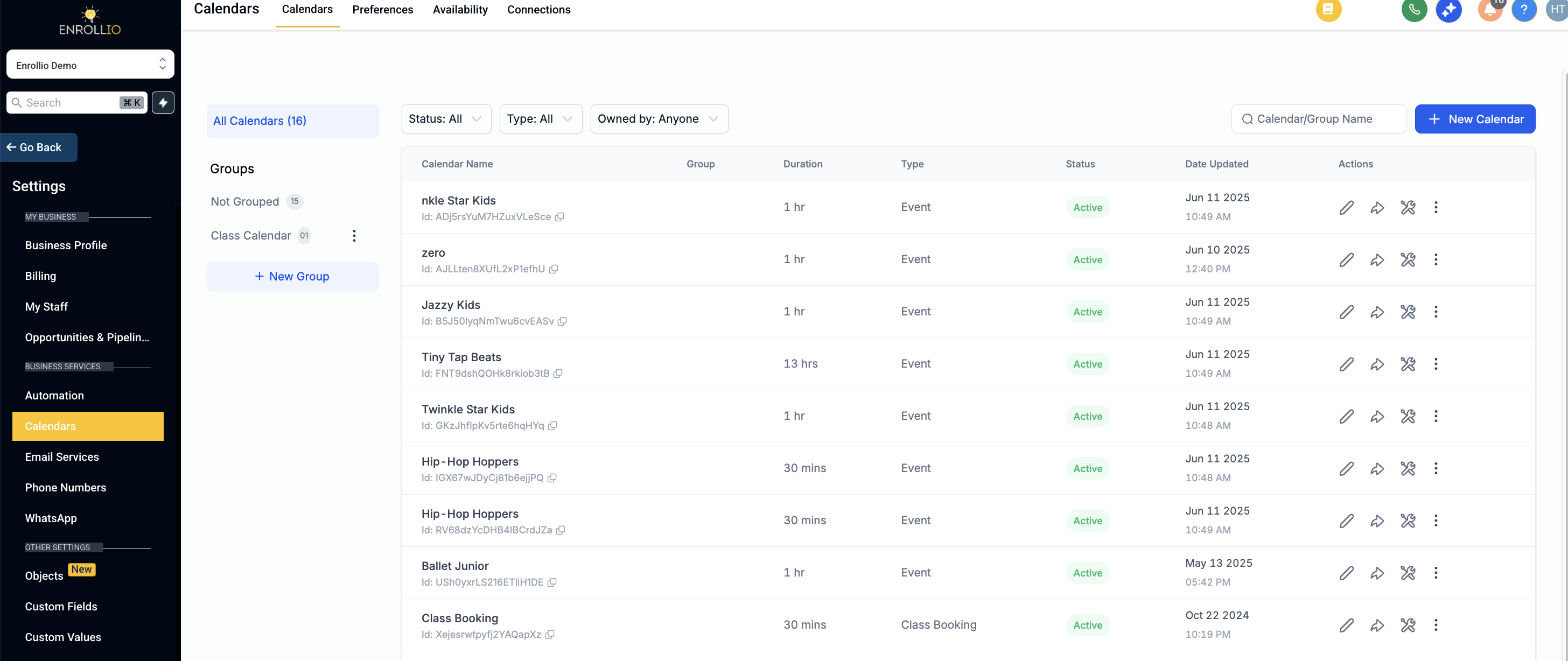
Ensure Calendar Ownership
The owner of the Google Calendar (typically the studio owner or designated manager) needs to log into Google and navigate to calendar.google.com.
Access Settings for the Desired Calendar
Hover over the specific calendar you use for class schedules, recitals, or private studio events.
Click the three-dot icon that appears and select "Settings and sharing".
Share the Calendar with Enrollio
Scroll down to the "Share with specific people" section.
Click "Add People".
Enter the email address of the Google Account that is linked with Enrollio.
Change the permissions setting to "Make changes to events".
Click Send to save this setting.
Your Google Calendar should now be synced correctly with Enrollio, letting you manage dance classes, rehearsals, and special events without any appointment scheduling errors.
Whether you use a group calendar for multiple classes or an unassigned calendar for general events, proper access ensures smooth integration between your studio's schedule and Google Calendar.
By following these steps, your studio calendar will be set up to accommodate changes seamlessly, so you can focus on planning engaging classes and performances for your young dancer