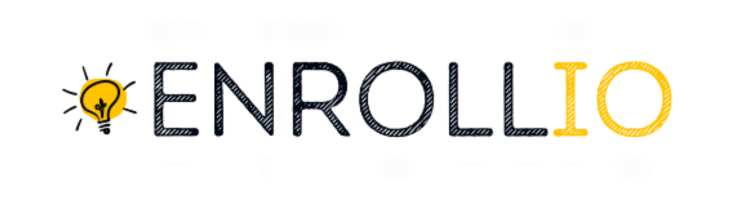Using Calendar Links
Open each calendar link in a new tab by clicking the link icons (each representing a different class schedule).
Copy the calendar ID from one calendar.
Navigate to the other calendar, place a comma after its existing ID, paste the first calendar’s ID after the comma, and press enter to reload the page with both class schedules displayed.
Embedding Multiple Calendars on a Funnel Page
Go to Settings > Appointment Widget in your Enrollio dashboard, and copy the embed code for the first class schedule.
Open your funnel page and add a "Custom JS/HTML" element. Click "Open Code Editor" and paste the embed code.
In a new tab, return to Settings > Appointment Widget. Change the calendar name dropdown to the second class schedule (for example, a ballet class or a hip-hop class) and copy its calendar ID.
Head back to your funnel page where the Custom JS/HTML element is open. After the first calendar ID in the code, add a comma, paste the second calendar ID, and then save the changes.
Save your funnel page and preview to ensure both class schedules are displayed.
By using this process, you can effectively manage and display multiple class calendars on one page. This ensures that your dance studio clients can see all available class schedules at a glance, making the registration process both easy and fun.
Happy scheduling and best of luck with your dance classes on Enrollio!