Enrollio now allows you to add and track detailed notes for every class appointment. These notes are visible within the Appointment Modal, where you can see contributions from various staff members—whether it's feedback from an instructor, comments from the parent desk, or other observations. Additionally, these notes appear in the Contacts & Conversations tab under the Notes section, offering a complete history of interactions tied to each class appointment.
Go to the Appointment Modal where your scheduled dance class details are displayed.
Navigate to the Notes tab within the appointment details.
Click on Add Note.
Type your notes in the provided text box. For example, you might note a student's improvement in technique, a scheduling conflict, or a special announcement for parents.
Click Save.
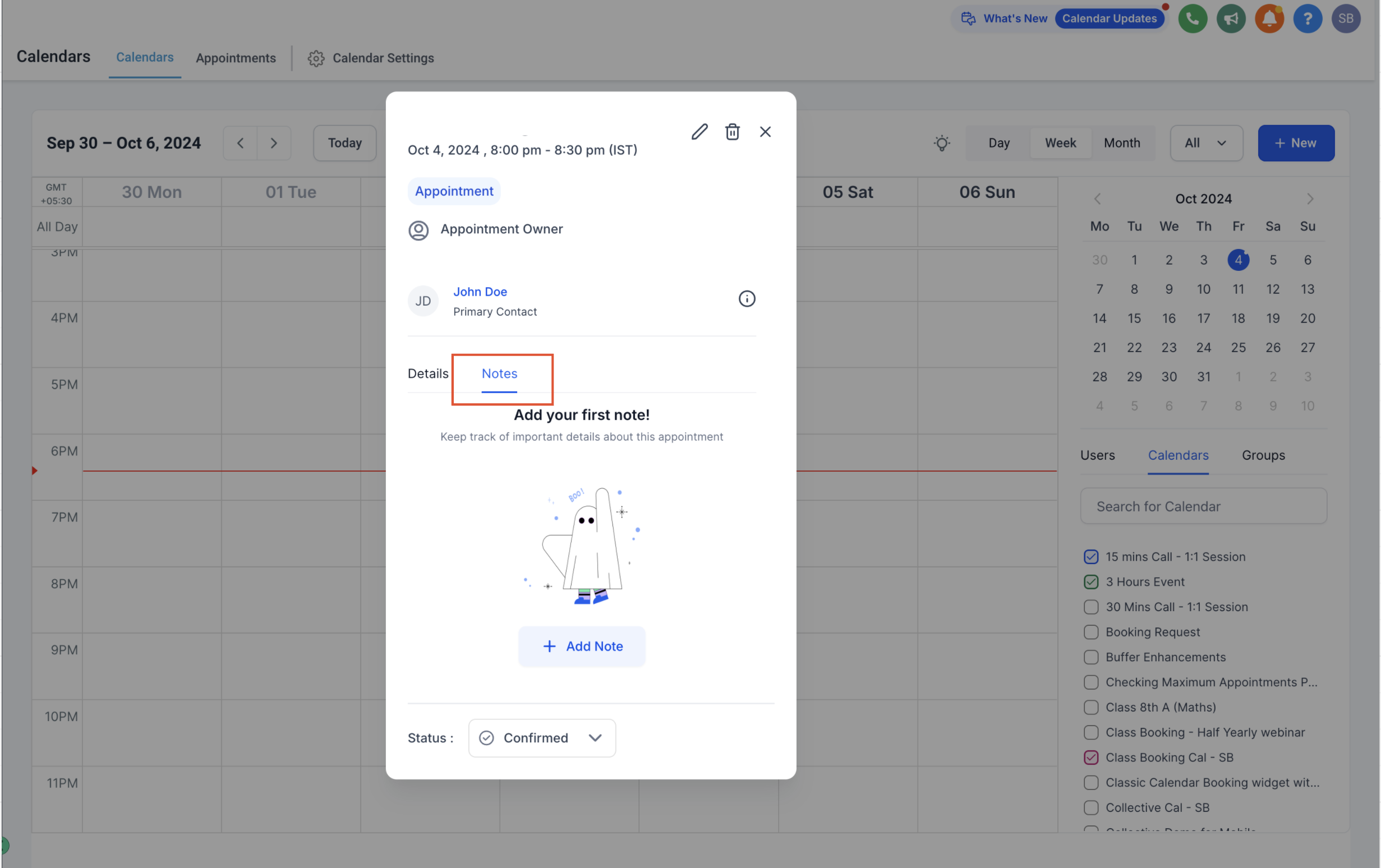
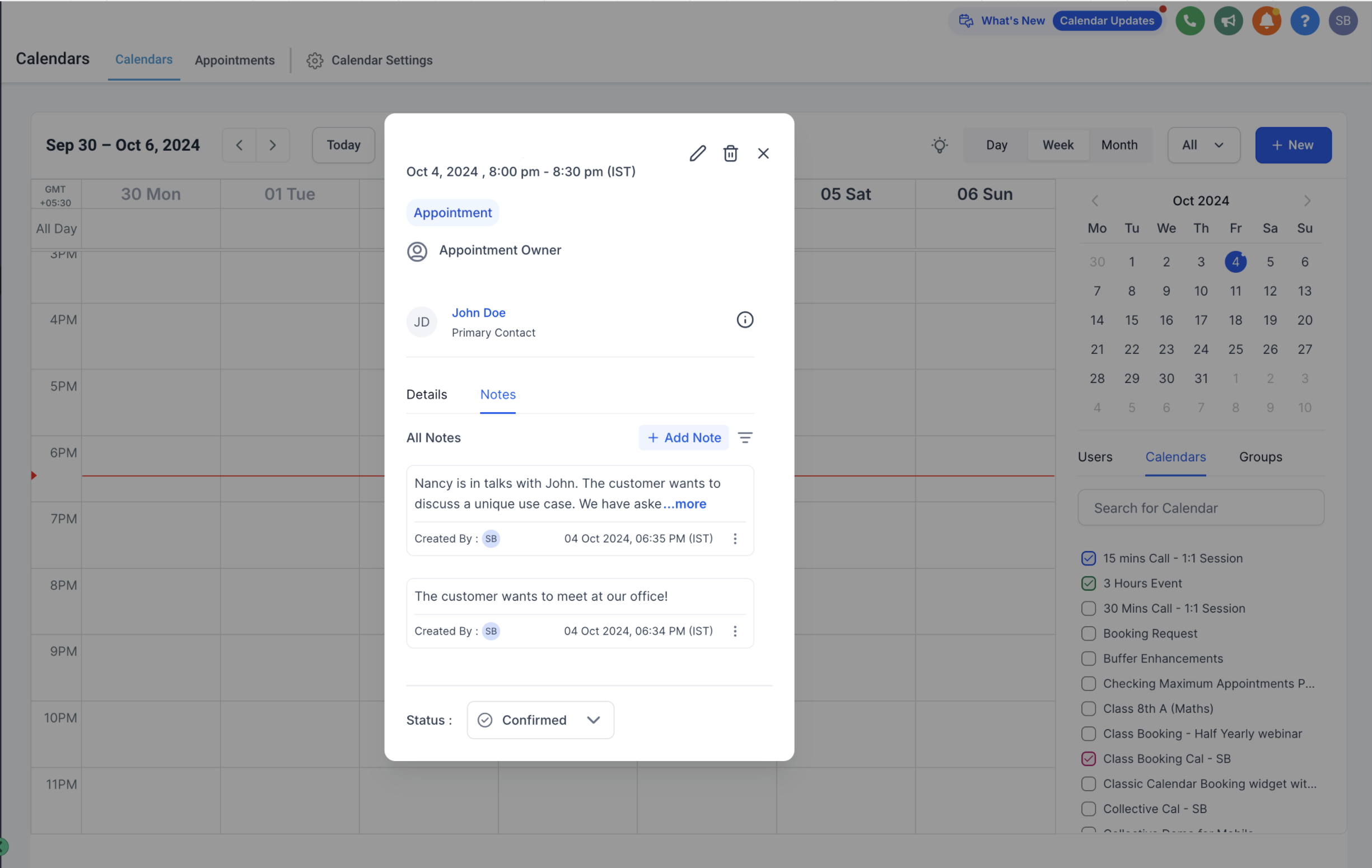
Once saved, the note will automatically include the name of the user who added it along with the creation time, making it easy to track updates for every class appointment.
Editing Notes: If you need to update any information—say, if a teacher provides additional feedback or corrects a previously noted comment—you can simply edit the existing note.
Deleting Notes: Should a note be no longer relevant (for example, if a scheduling error is resolved), you have the option to remove it entirely from the appointment's record.
User-Added Notes: These are notes manually entered by staff members during or after a dance class appointment. For instance, an instructor might note a student's progress or areas requiring improvement.
Booker’s Additional Information: If your studio’s scheduling includes a default form, any details filled out by parents during the booking process will show in the Appointment Modal’s notes section. (Note that these details do not appear under the Contacts & Conversations tab.) This feature ensures that both the parental input and the studio staff's remarks are readily visible.
Synced Notes from Third-Party Calendars: If your dance studio calendar is synced with external calendars, such as Google or Outlook via two-way sync, any appointment descriptions or notes added on those platforms will also appear in the Appointment Modal's notes section.
Notes added within the Appointment Modal are used solely for internal record-keeping and are not synced with your Google Calendar invites. However, any notes or descriptions entered directly in Google Calendar will sync back to Enrollio if two-way sync is enabled.
By following these steps and guidelines, you can better manage your dance class appointments and maintain an organized record of every session. This ensures a smooth operation of your studio and helps provide an engaging, well-documented experience for both instructors and families. Happy dancing!