By connecting your Microsoft Teams account with Enrollio, you can automatically generate dynamic meeting links for every new appointment. Whether you’re scheduling a children's dance class, a rehearsal, or a parent meeting, selecting Microsoft Teams as your meeting location in any calendar will automatically generate a unique Teams link. This saves your studio time and reduces manual steps, keeping you focused on creating an inspiring environment for dance education.
You must have access to the Microsoft Teams account you plan to connect.
Ensure your account is set up as a Work or School (Organization or Education) account, as these are the eligible account types for integration.
There are two ways to connect your Microsoft Teams account with Enrollio: from the "My Profile" menu or from the "Calendars" menu.
Navigate to Settings > My Profile.
Under Video Conferencing Connections, click Add New.
Choose Microsoft Teams and then click Connect.
Sign in with your Microsoft Teams credentials.
Your Microsoft Teams account is now successfully connected with Enrollio.
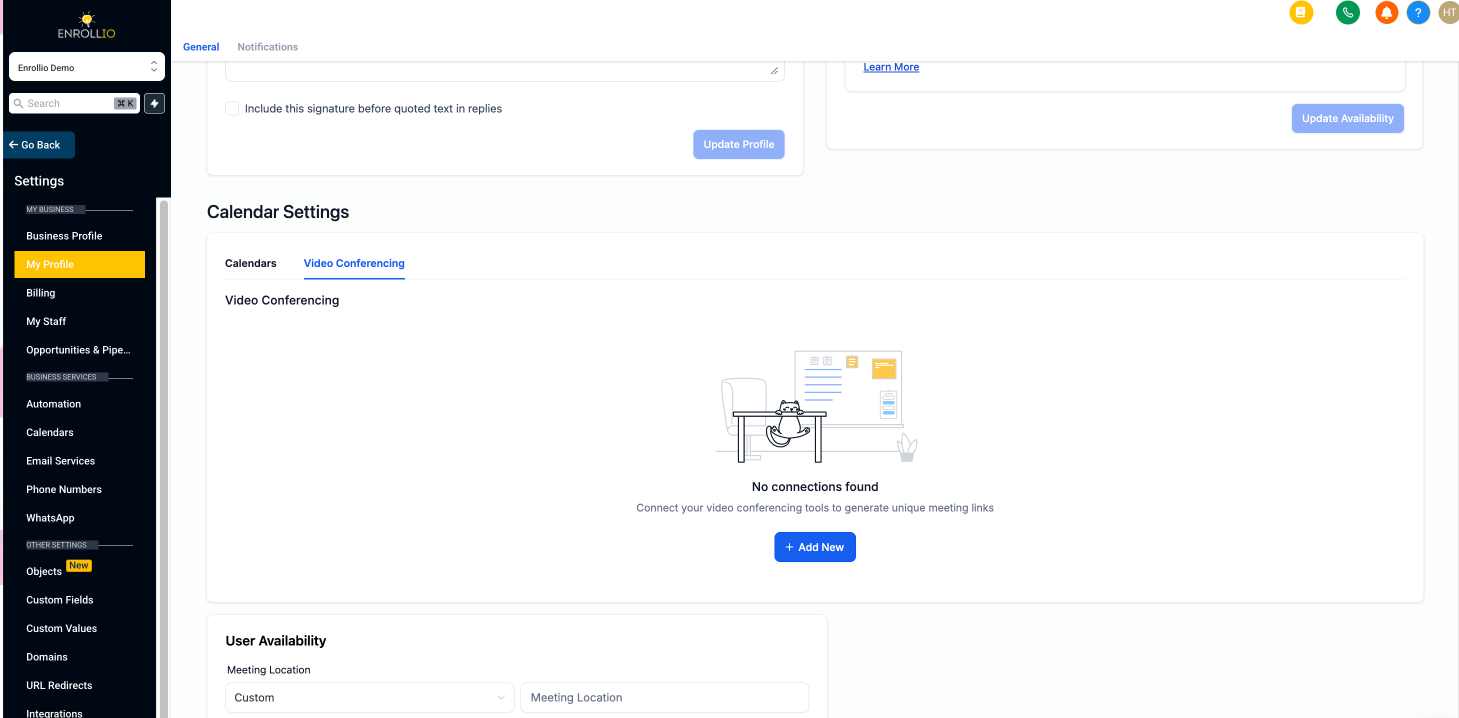
Go to Calendars > Calendar Settings > Connections.
Locate the Video Conferencing tab.
Click on Add New and then click Connect next to Microsoft Teams.
Sign in with your Microsoft Teams credentials.
Your Microsoft Teams account is now successfully connected with Enrollio.
Once your Microsoft Teams account is connected, you can add dynamic Teams links to any calendar used by your dance studio. This is useful, for example, when scheduling new dance classes or parent-studio meetings.
Ensure that your Microsoft Teams integration is successfully set up.
Navigate to your Calendar Settings and edit the specific calendar you want to modify.
Go to the Meeting Details tab and scroll to the Team Members section.
Choose a team member who has successfully integrated Microsoft Teams.
Select Microsoft Teams as the meeting location and click Save.
Connecting an Outlook calendar does not automatically link Microsoft Teams. To use Teams, navigate to Calendar Connections > Video Conferencing and connect it separately.
To view appointments on your Outlook calendar, ensure your desired Outlook calendar is connected and selected as the linked calendar (use Calendar Connections > Calendars).
Only Microsoft Teams accounts for Work and School (Organization and Education) can be integrated.
Each user can connect only one Microsoft Teams integration per subaccount within Enrollio.
The same Microsoft Teams integration can be used across multiple subaccounts only by the same user. For instance, if User A connects their Teams integration in Subaccount A, only User A can connect that same integration to Subaccount B.
Q: Which Calendars Support Dynamic Microsoft Teams Links?A: Personal Booking, Round Robin, Collective Calendars, and Service Calendars support Microsoft Teams integration. For dance studio owners, this means that each time a new class or private session is scheduled, a new Teams link is automatically generated. (This feature is coming soon for Class Booking Calendars.)
Q: How Can I Use Microsoft Teams with Event Calendars?A: You can use Microsoft Teams with Event Calendars by manually generating a Teams meeting link and adding it to the calendar settings.• Generate a meeting link in Microsoft Teams.• In your calendar settings, select Custom as the meeting location.• Paste the generated Teams link.Note: This will add a static link, meaning the same link will be used for all future bookings for that event.
By following this guide, you can effectively integrate Microsoft Teams with your Enrollio calendars, allowing your dance studio to manage online classes and meetings with ease. Enjoy smoother scheduling and let your creative energy focus on what you do best – inspiring young dancers!