Enrollio now provides six different appointment (class booking) notifications that you can tailor to your studio’s needs. These notifications can be sent as emails or in-app messages:
Class Booked (Unconfirmed Status): Sent immediately when a class booking is made but not yet confirmed.
Class Booked (Confirmed Status): Sent immediately once a class booking is confirmed or when the class status is updated to confirmed.
Cancellation Email: Sent when a class is canceled, marked as a no-show, or deemed invalid.
Reschedule Email: Sent when the class date or time is changed.
Reminder Email: Sent before the class based on the timing you configure.
Follow-Up Email: Sent after the class based on the timing you configure.
Manage your email notifications at the individual calendar level—perfect for keeping your dance studio's schedule in rhythm. Follow these steps to configure your settings:
Navigate to the Notifications Tab
Go to Calendar > Calendar Settings.
Select the calendar you wish to configure.
Click on the Notifications tab.
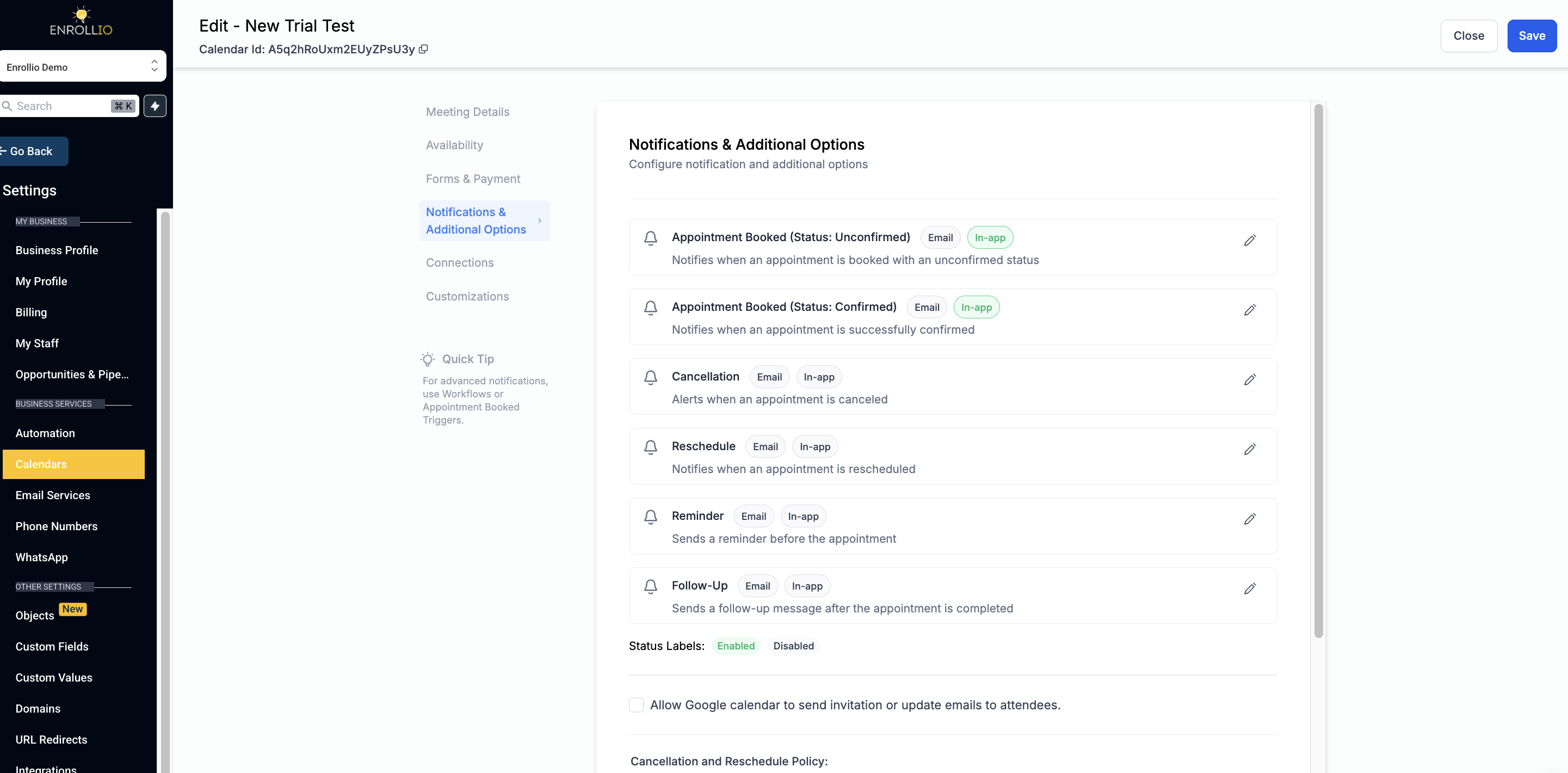
Customize Your Notifications
You have several options to tailor each notification type to suit your studio.
Customize content for each receiver type: Contact (students/parents), Guest, User (staff), or Additional Emails.
Disable notifications for certain receiver types if you do not want them to receive a specific notification.
You will see a list of all notification types. Click on the one you'd like to configure, then go to the Email tab.
Ensure the toggle is turned on.
Choose an existing email template or directly customize the subject line and email body to include details relevant to your studio classes.
To remove the selected template, click on the first option (None) in the email dropdown list.
Optionally, send a test email to preview how the notification appears.
For Reminders and Follow-Up Emails, configure when the email should be triggered:
For Reminders, set how far in advance the email should be sent before the class.
For Follow-Up Emails, set how long after the class the email should be sent. You can add multiple trigger timings if needed.
Save your settings once you’ve configured the email notifications for each type and receiver.
From the list of notification types, go to the In-App tab.
Choose the Users to Notify (for example, your studio staff or managers).
Ensure the toggle is turned on.
Configure Time Triggers for Reminders and Follow-Up Notifications:
Reminders: Specify how far in advance the notification should be sent before the class starts.
Follow-Up: Specify how long after the class the notification should be sent.
In-App Notifications:
The in-app notification configuration is customizable. For example, you can enable the confirmation notification for your class schedule while keeping all other types turned off.
For Event Calendars, the default setting is that account admins (the studio owner or main manager) will receive the notifications.
For other calendar types, the assigned user will be selected by default to receive notifications.
Email Notifications:
"Additional Emails" refers to any extra recipients you want to notify. Simply add their email addresses so they will receive the notifications as well.
You can create your email templates through the Email Builder in the Marketing module > Emails > Templates.
Ensure you add a subject line in your email template for successful delivery.
If you have enabled the Add Guest function and have included a custom form for new students, you can send that custom form via email once a class is confirmed. To prevent duplicate emails, be sure that a separate confirmation email is not already set up for guests (review this setting in the Notifications tab under Confirmation Notification).
Using Enrollio’s dynamic notifications, you can focus on nurturing your dance talent while staying organized and proactive in managing your classes. Enjoy seamless communication and keep your studio dancing to the same beat!