Access the Tool:• Navigate to your Studio Calendar Settings.• Select the dance class calendar you want to troubleshoot.• Click the three dots menu (⋮) and select "Troubleshoot Calendar."
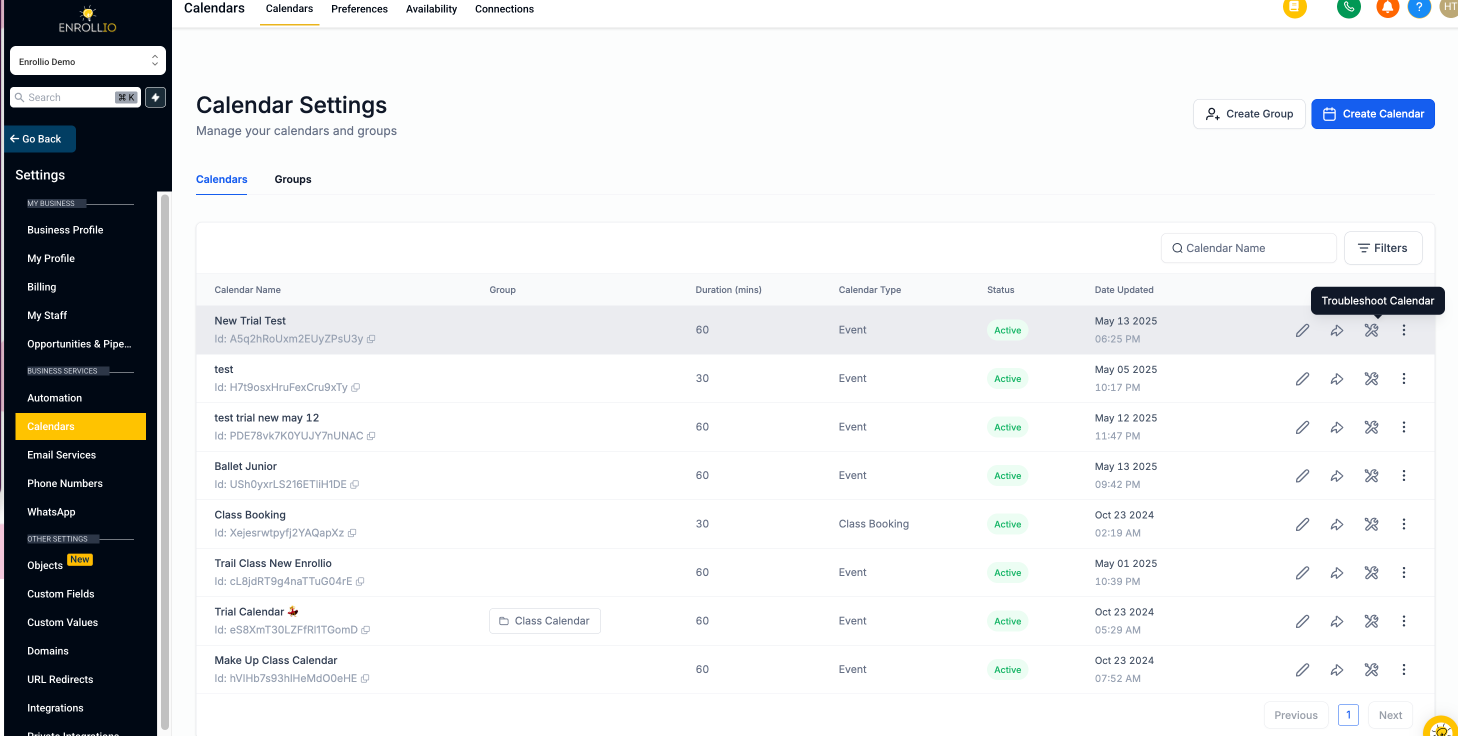
View Slots:• The troubleshooting interface will display all potential class time slots.• For each unavailable slot, a code (with a description) will indicate why it isn’t open for booking.
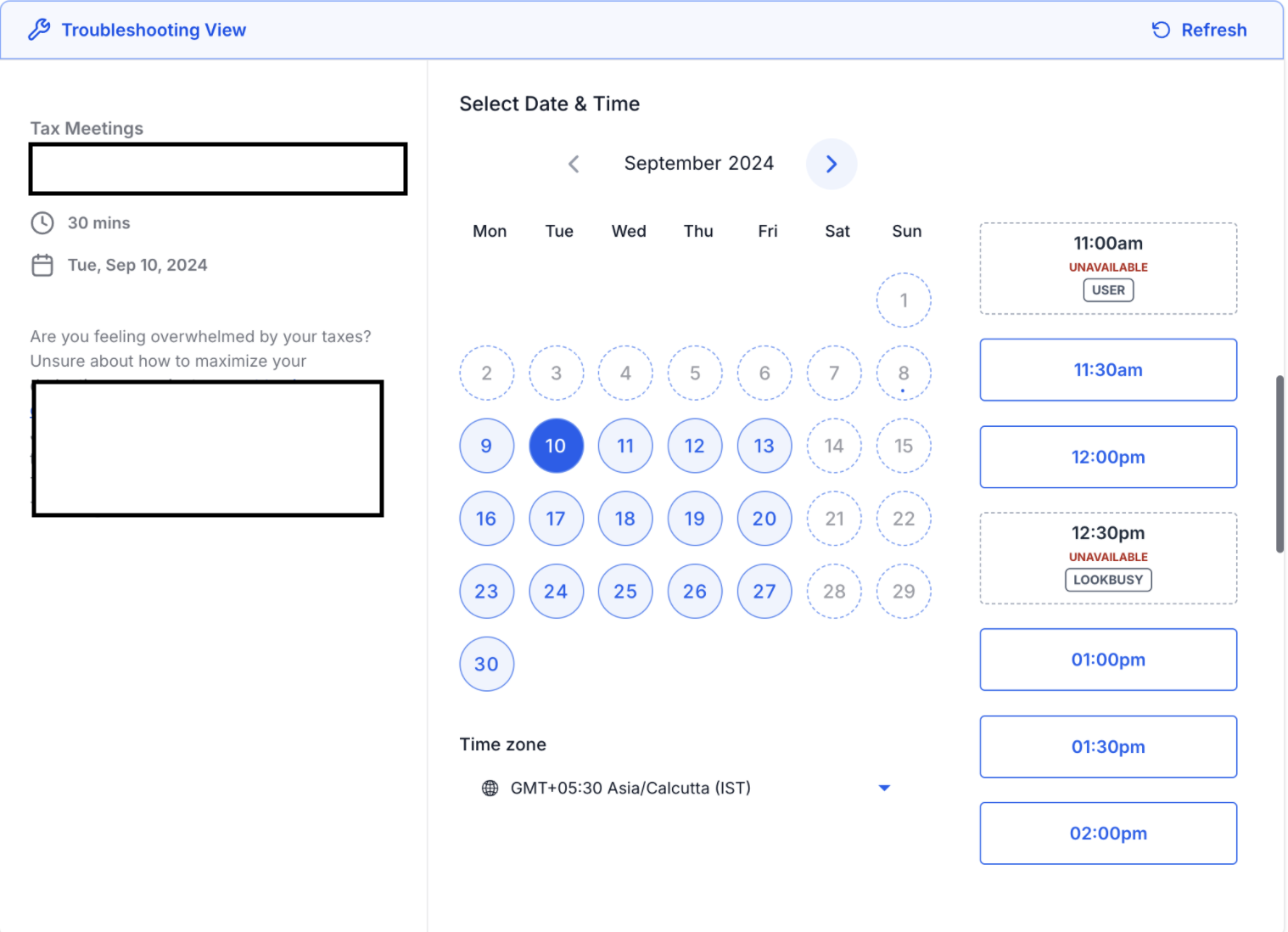
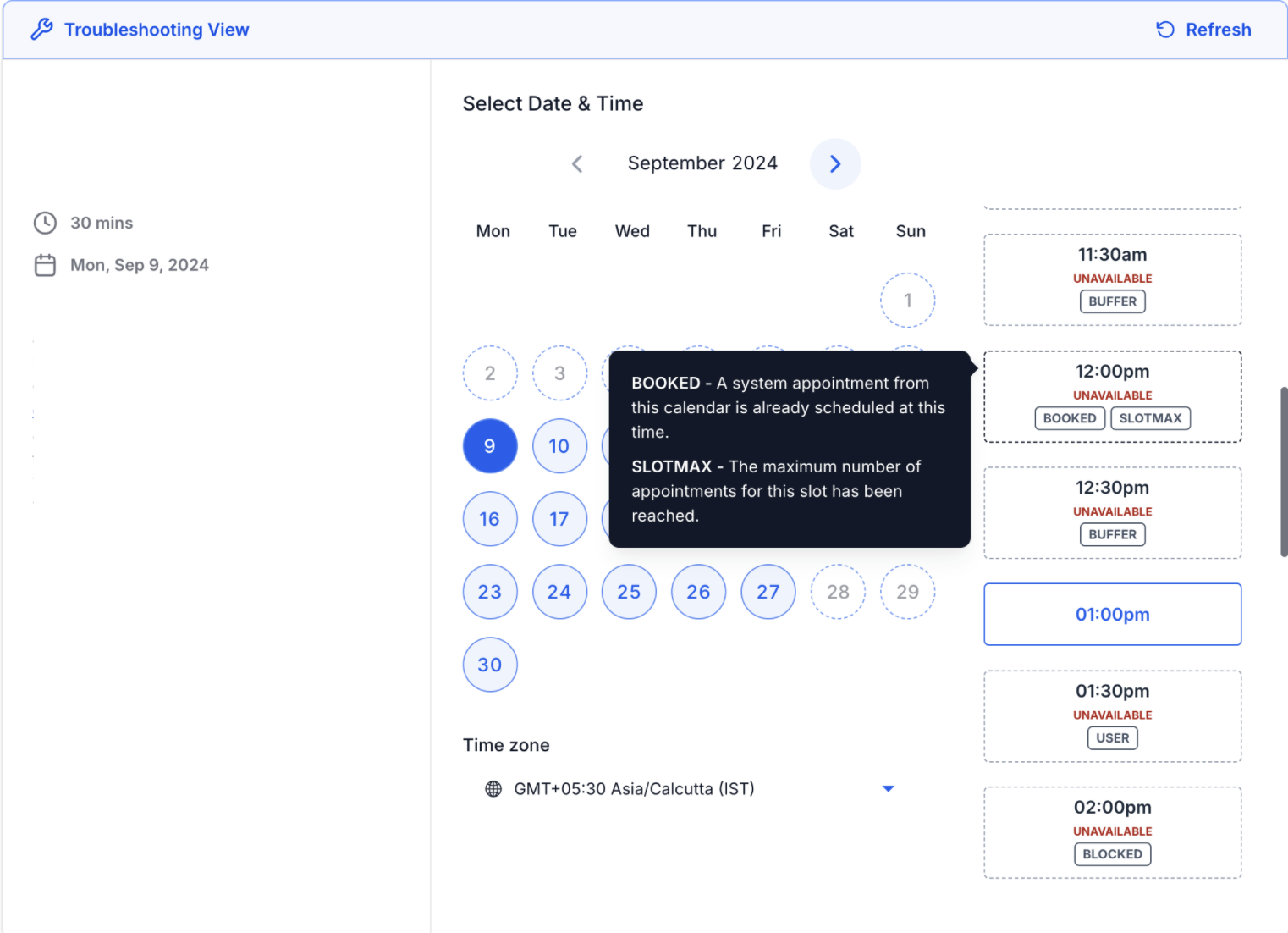
List of Codes & Descriptions
Below are the possible codes that explain why a slot may be unavailable for booking your dance classes:
USER: No instructor is available because they are either booked for another class or are not available during that time.
COLLECTIVE: One or more instructors are unavailable for a group class session.
CONFLICT: A third-party event (like a studio rehearsal or external booking) is blocking this slot.
BOOKED: A dance class is already scheduled at this time through the system.
BLOCKED: A blocked-off period has been set for this duration to prevent accidental bookings.
NOTICE: The slot cannot be shown due to the minimum scheduling notice requirement.
TOOFAR: The slot is outside the permitted date range for class planning.
DAYLIMIT: The maximum number of dance classes for the day has already been reached.
SLOTMAX: The maximum number of appointments for this specific slot has been reached.
BUFFER: A pre or post-class buffer is in place, blocking this time slot.
DURATION: The dance class duration is longer than the available time window.
PAST: This slot is in the past and is no longer available for booking.
LOOKBUSY: The slot is hidden due to the 'Look Busy' setting, used to prevent overbooking.
NO SEATS: The maximum number of available spots for the class has been reached.
RESOURCE: A required resource (such as a dance studio room or equipment) is not available during this slot.
The tool first reviews your studio’s class availability and meeting intervals to generate all potential scheduling slots.
Only the available slots, based on your set class times (for example, dance classes scheduled from 4 PM to 8 PM with 60-minute intervals), will be displayed along with their availability status.
If your studio calendar shows no availability on certain days (for instance, if you don’t hold classes on Sundays), then no slots will appear for those days.
Using this tool, you can fine-tune your studio's schedule and quickly resolve issues so that your dance classes run without a hitch. Happy scheduling and smooth dancing with Enrollio!