You can now configure which team member (instructor) should be assigned to a lesson in a round-robin calendar.
Options are available for both rescheduling preferences and new lesson booking preferences.
This feature helps ensure that your students are connected with the most appropriate instructor, whether through a rotation system or by always booking with the student's pre-assigned instructor.
Lesson Owner: The instructor who is assigned to a particular lesson.
Assigned Instructor: The instructor already designated for a student (parent’s contact) on their profile.
When a parent reschedules a lesson using the booking widget, you can choose how the instructor is selected. Your settings allow you to:
Reassign through Round Robin:
The rescheduled lesson will be assigned to an instructor based on the round-robin algorithm.
Keep Same Lesson Owner:
The rescheduled lesson remains with the original instructor.
For example, if Instructor A was assigned to the original lesson, only Instructor A's available time slots will be shown in the booking widget when rescheduling.
Tip: You can disable "Allow Staff Selection" to prevent parents from manually changing the instructor during the booking process.
Where to find these settings:
Navigate to any Round Robin Calendar > Meeting Details > Team Members > Advanced Settings within Enrollio.
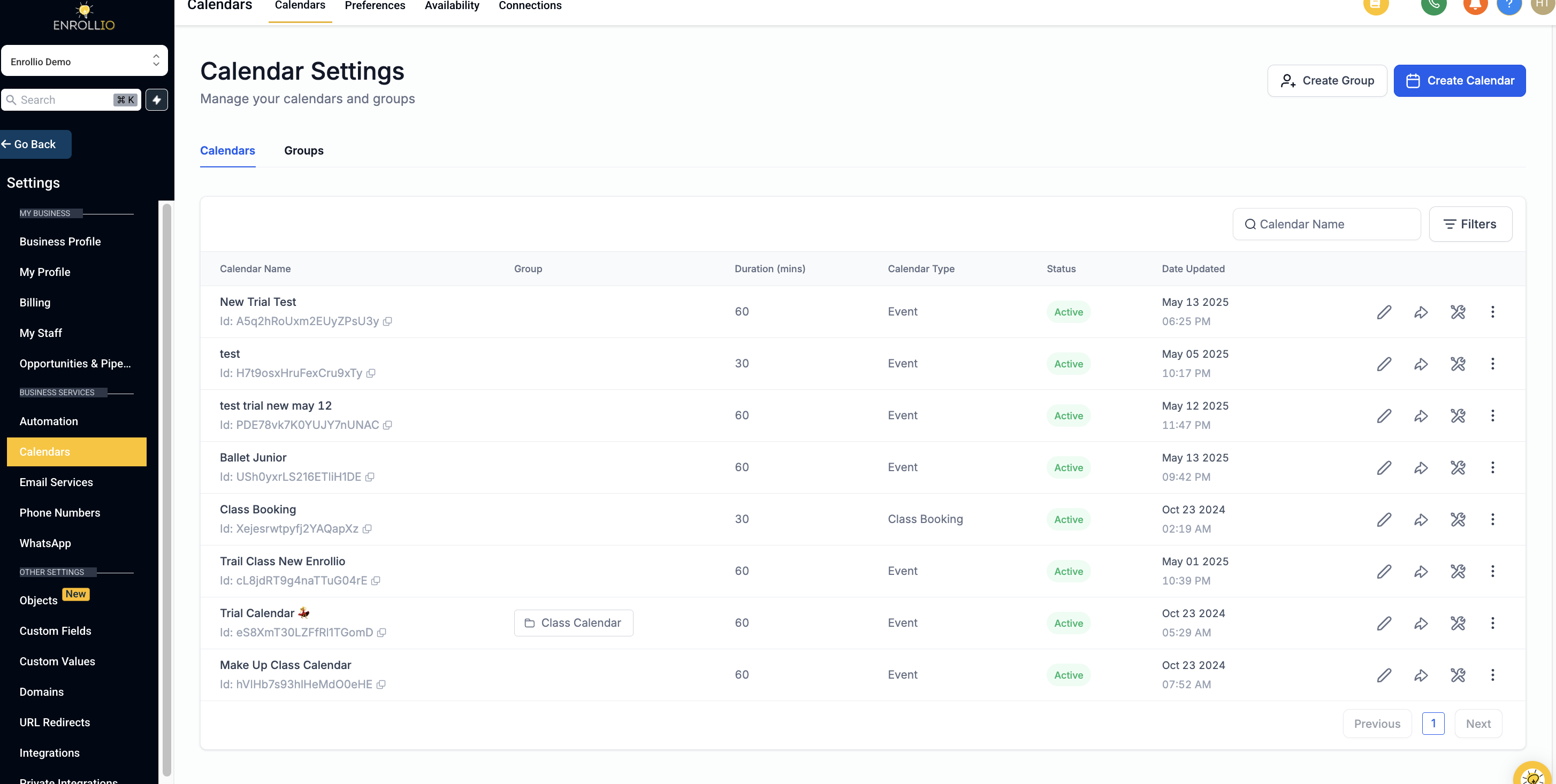
This option ensures that new lessons are booked with the student’s pre-assigned instructor instead of following the round-robin rotation. Here’s how it works:
Booking Process:
As the student (or parent) fills out their information on the booking form, Enrollio uses the contact’s email or phone number to identify their assigned instructor.
Scenarios:
No Assigned Instructor:
If the student does not have an instructor assigned, the lesson will be scheduled using the round-robin method.
Assigned Instructor Not Part of the Calendar:
If a student’s assigned instructor (e.g., Instructor A) is not part of the current calendar, the lesson will be scheduled through round-robin among the available instructors.
Assigned Instructor Part of the Calendar:
If the student’s assigned instructor (e.g., Instructor A) is available in the calendar, the booking widget will show only Instructor A’s available slots, and the lesson will be booked with Instructor A.
Note: If this setting is turned off, every new lesson will be assigned through round-robin scheduling.
The booking form must be positioned first in the widget order.
You can reorder the widget from the Forms & Payments tab in Enrollio to enable the feature.
Instructor Selection:
Consider turning off "Allow Staff Selection" to prevent parents from altering the instructor on the booking widget.
Consistency Across Calendars:
For the best experience, ensure your instructor assignment settings are consistent across all Enrollio calendars. This helps avoid conflicts when updating a student’s assigned instructor.
Notification Settings:
Verify your settings for instructor assignment within Notifications & Additional Options.
Assign Students to Their Respective Calendar Instructors:
With each lesson booked, the student’s assigned instructor is updated to the instructor assigned for that lesson.
For example, if a student’s first lesson is with Instructor A and the next with Instructor B, the student’s assigned instructor will update accordingly.
Skip Updating the Assigned Instructor:
If a student already has an assigned instructor (e.g., Instructor A), this setting ensures that the assigned instructor remains unchanged for any subsequent lessons, regardless of who is booked.
By utilizing these Enrollio settings, your dance studio can streamline the booking process, ensuring that every student connects with the right instructor—whether for a first-time lesson or when rescheduling a session. This system not only simplifies administrative tasks but also helps maintain consistency in the student experience at your studio.
Happy dancing!