Before you begin, please note the following limitations:
Multiple class locations can only be configured for Event Calendar and Round Robin calendars with one instructor.
This feature is supported only for default forms and will not work with any custom forms that have been created.
This feature is supported only for the Neo widget.
Navigate to your calendar settings in Enrollio and select the calendar you wish to configure.
For an Event Calendar: Scroll down to the meeting location section.
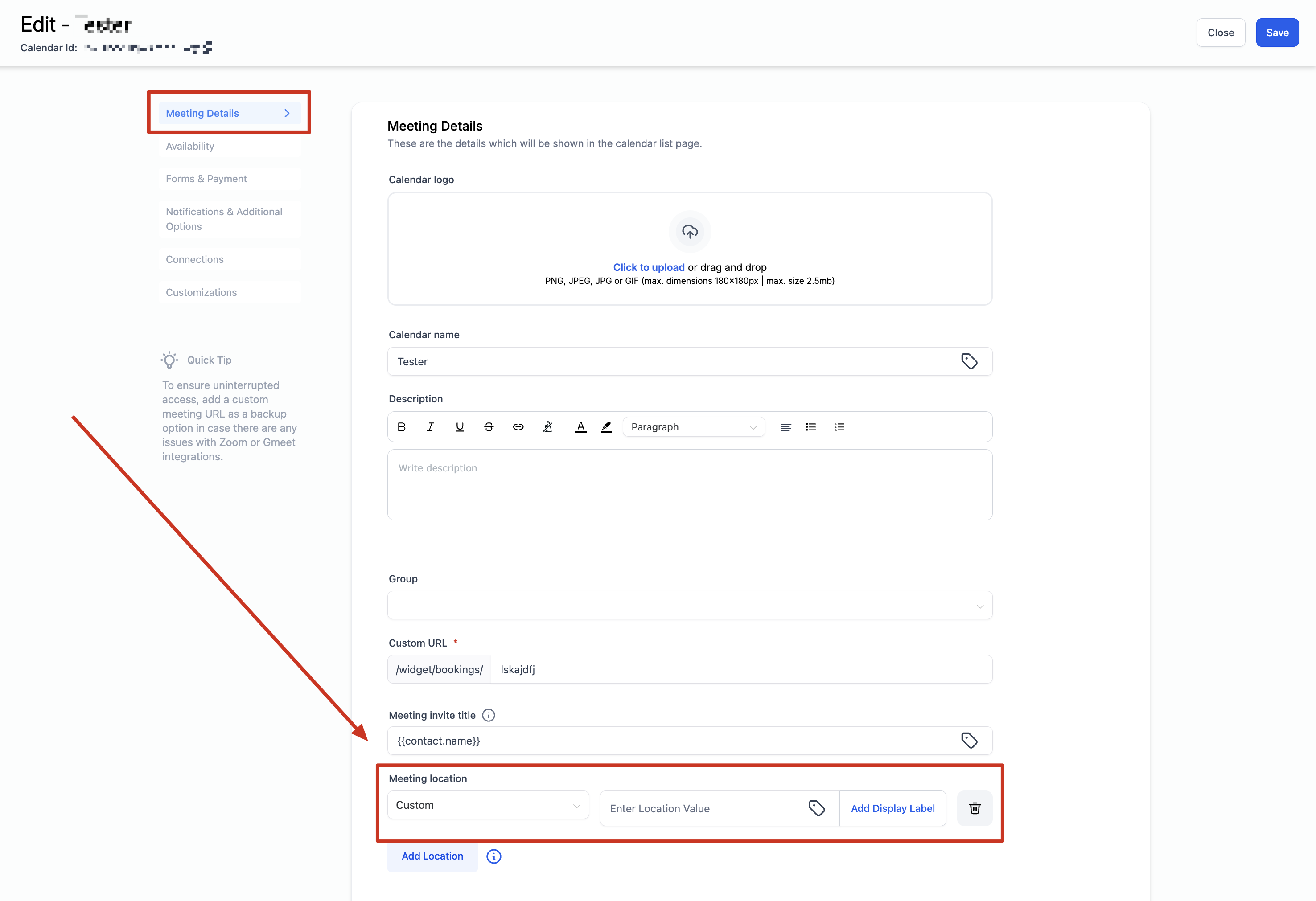
For a Round Robin Calendar: Scroll down to the team members section.
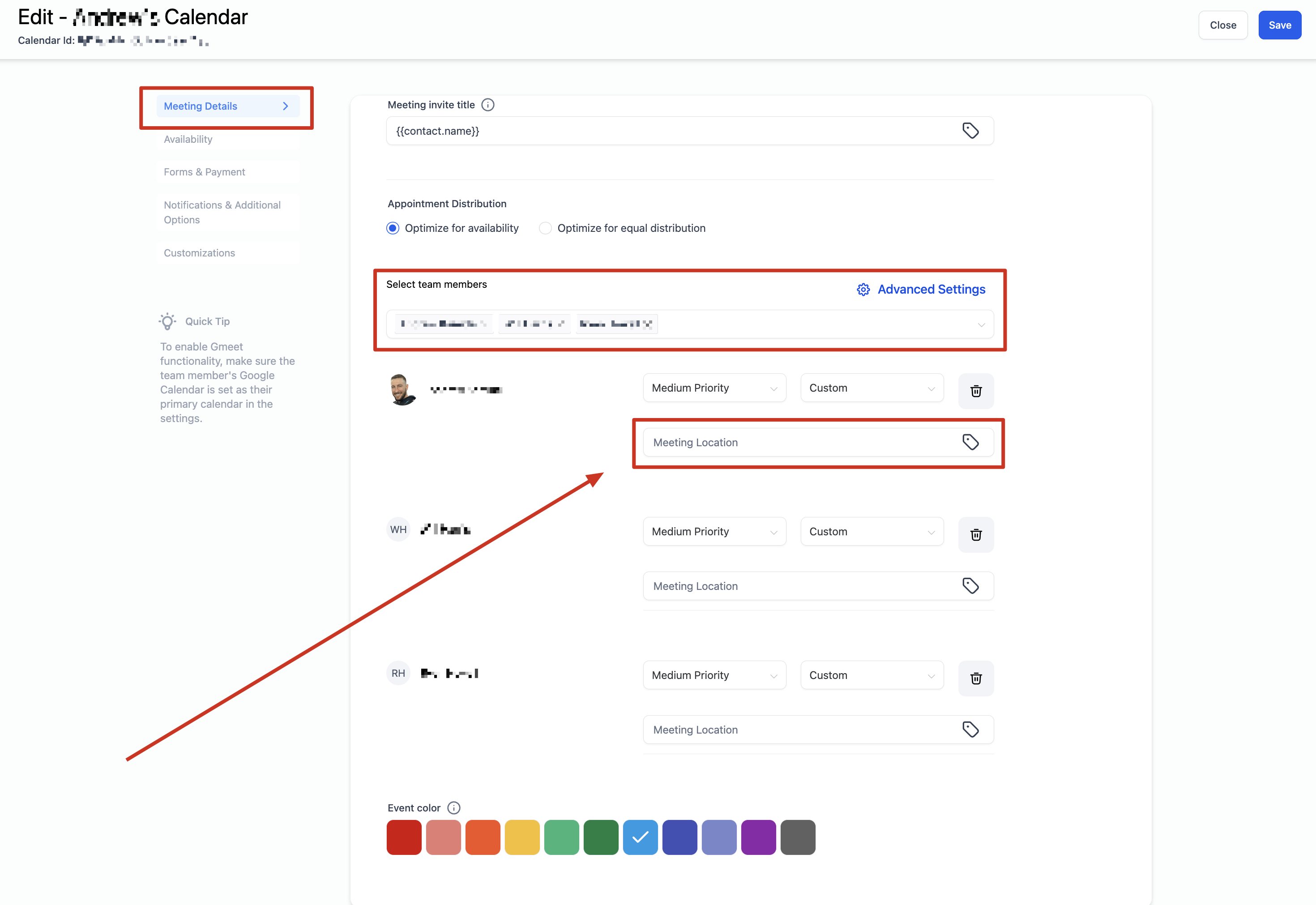
Click on the "+Add Location" button.
Choose and configure your desired locations.
If you select 'Custom,' you can add a display label. For example, if your actual class location is backstage or in a rented hall, but you’d prefer not to display the full address before booking, you can enter the full address in the location input box and use a label like "Downtown Dance Studio." The booking widget will display "Downtown Dance Studio" until the booking is completed, after which the actual address will be shown and sent to the booker.
Once you have added your class locations, click on "Save.”
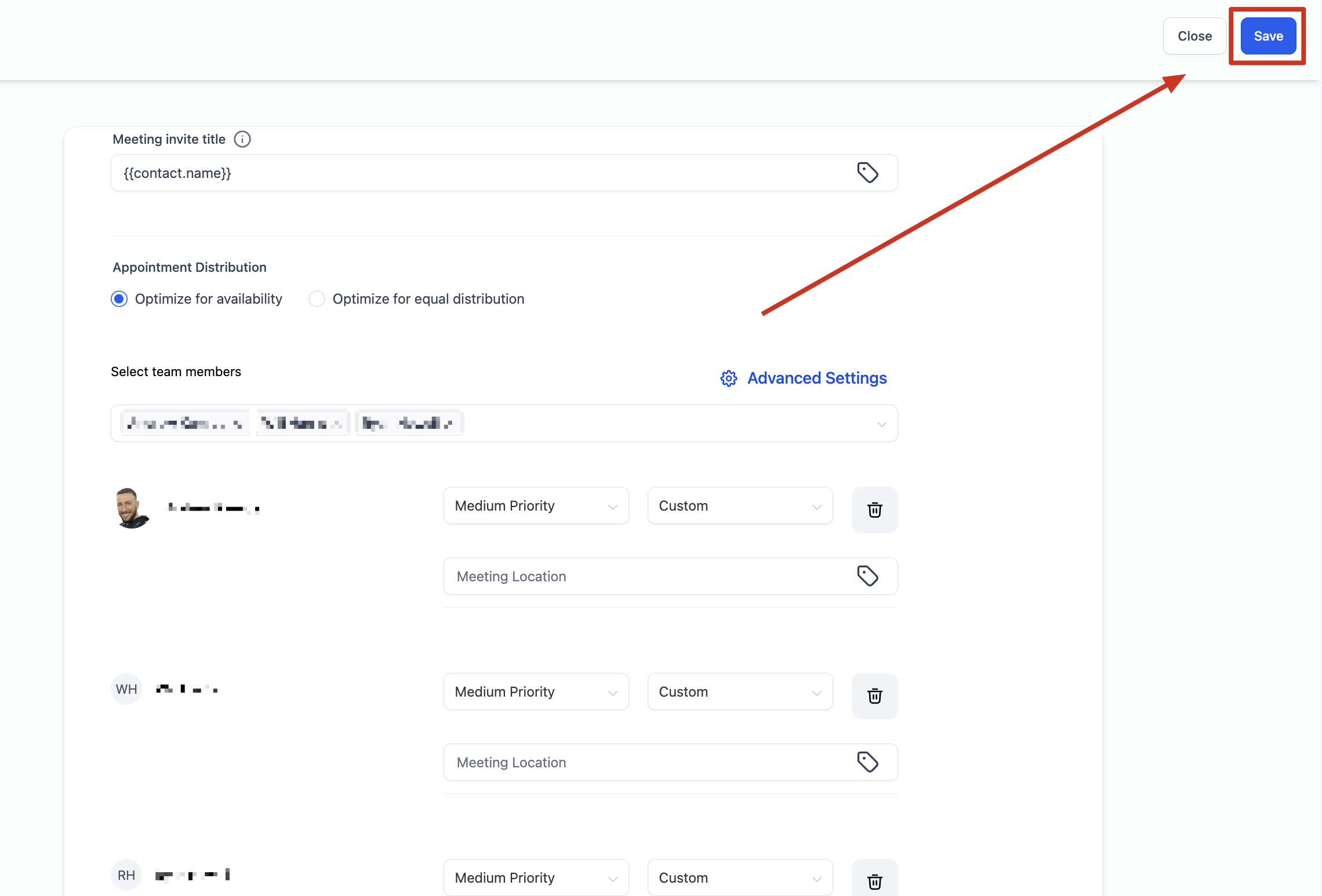
Available Dance Class Locations
For Event Calendar:
Phone:
The default value populated will be the subaccount’s phone number. You can change it to any phone number that works best for your studio.
Address:
The default value will be your subaccount’s business address, which you can update to the address of your dance studio or venue.
Custom:
Use this option to manually enter any value such as the address of a rented studio, a friendly message for parents, or even a static Zoom link if you do virtual classes.
Note: The Event Calendar does not support dynamic Zoom or Google Meet link generation.
Ask the Booker:
Request that the parent or guardian input their preferred class location. If more than one location is added, the label "Elsewhere" will appear on the booking widget to denote this option.
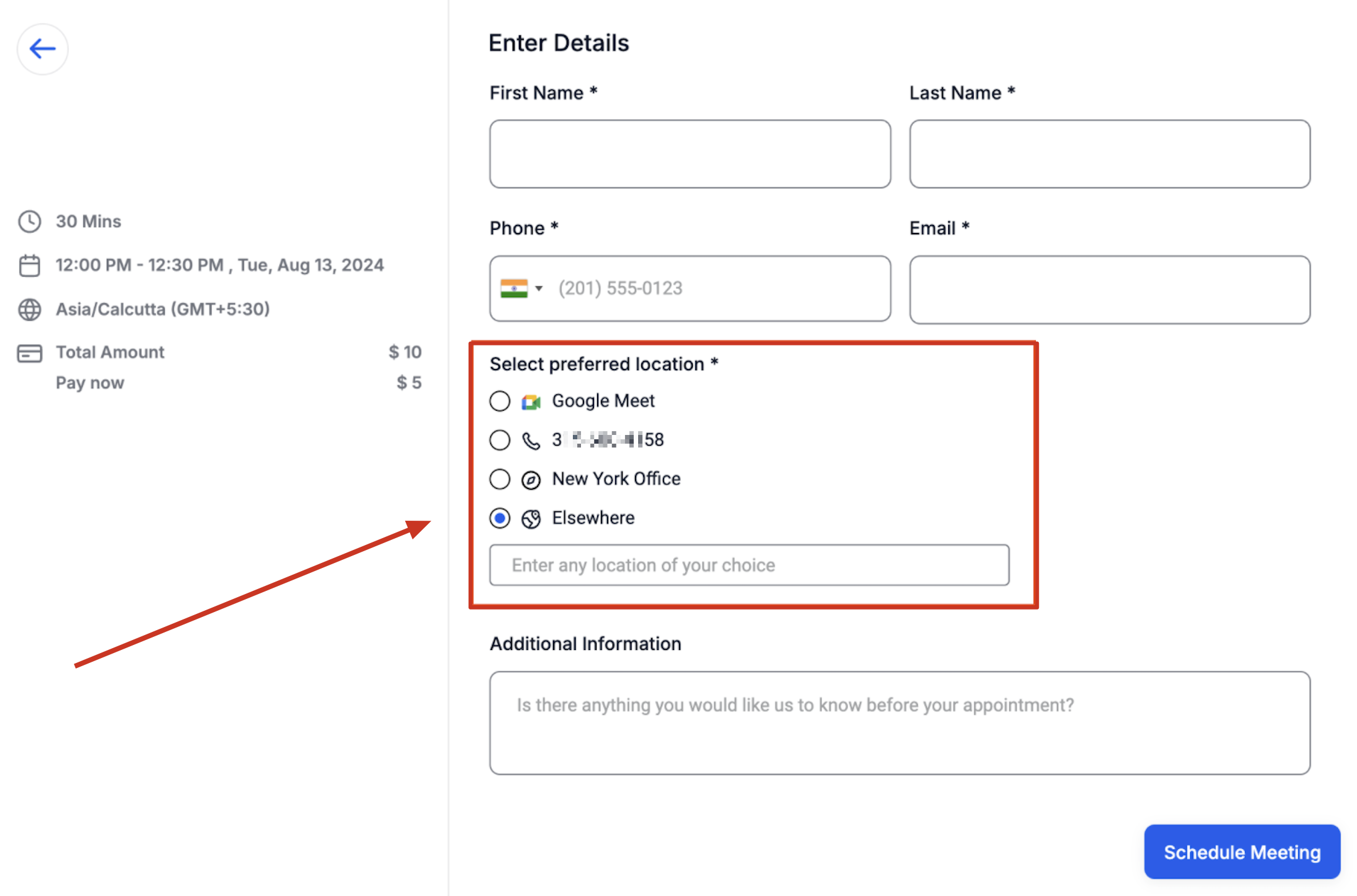
For Round Robin Calendar:
Phone:
Similar to the Event Calendar, you can adjust the default phone number if needed.
Address:
Similar to the Event Calendar, you can edit the default address for your studio.
Custom:
Use this field to enter any value, such as your studio's satellite location, an informational message, or a consistent Zoom attendance link.
Zoom:
Unique Zoom links will be generated if your Zoom account is successfully integrated. Make sure Zoom is integrated under 'My Profile' > Calendar Settings > Video Conferencing.
Google Meet:
Unique Google Meet links are generated if your Google Meet account is successfully integrated and Google Calendar is chosen as the linked calendar in 'My Profile > Calendar Settings.'
Ask the Booker:
This option allows the booker to provide their preferred location. When more than one option is available, the label "Elsewhere" is shown on the booking widget.
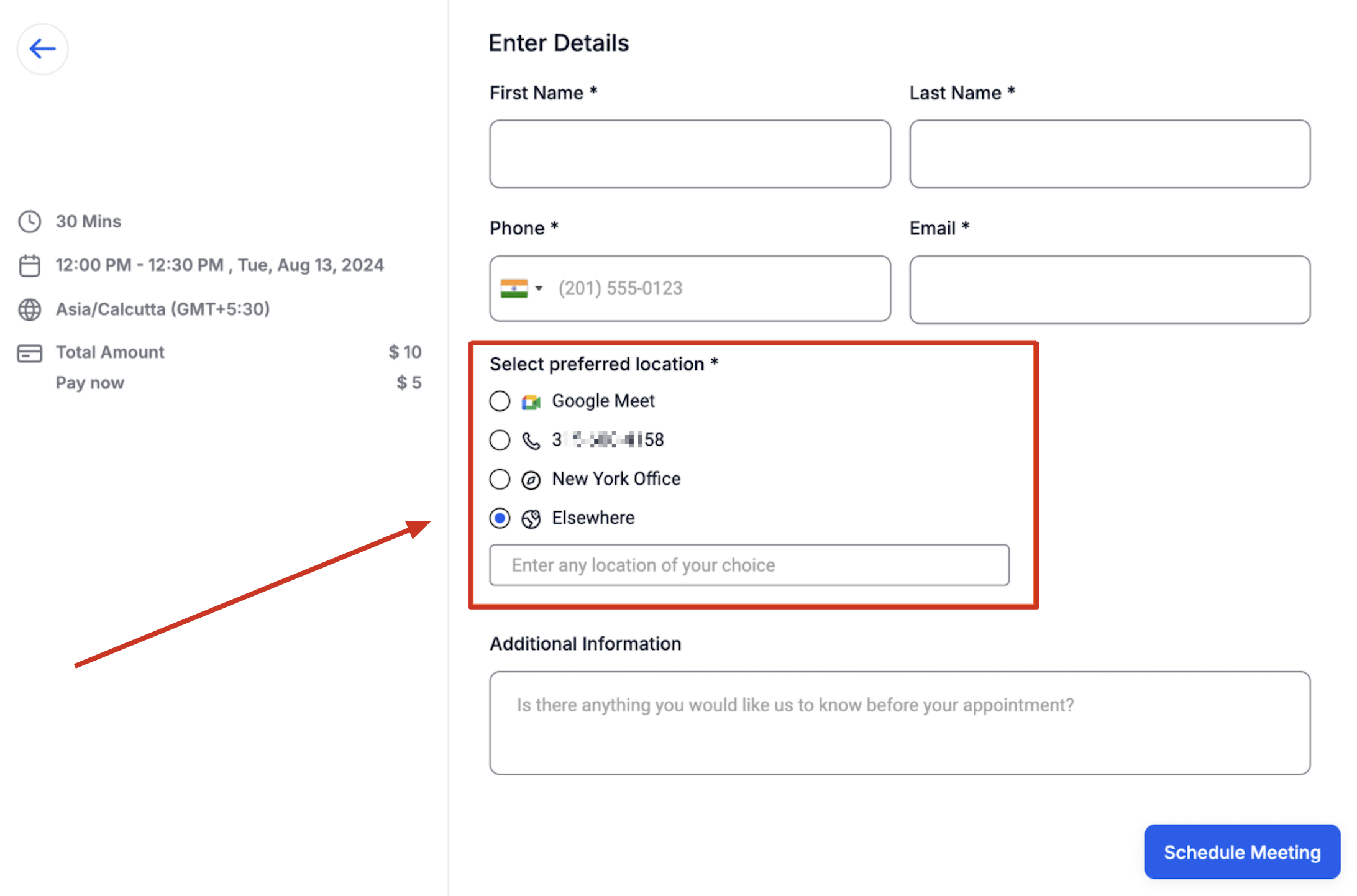
All of the locations you have configured in your calendar settings will be displayed on the booking widget. The parent or guardian booking the class simply selects their preferred studio or class location. The selected location will then be used for the class appointment and will appear on:
The confirmation page.
The confirmation email.
In workflows set up in Enrollio.
The in-app appointment modal.
Anywhere else the class location is displayed.
With the Multiple Dance Class Location Selector feature, Enrollio helps ensure that your students have a seamless booking experience whether they’re signing up for their regular classes at your main studio or trying out a new location for a special workshop. Enjoy smooth scheduling and happy dancing!