The Calendar Widget Reorder feature enables you to customize the order of steps in your scheduling widget. You can choose whether class date/time selection or the student registration form appears first. This flexibility is especially useful for dance studios that want to collect student details even if a class isn’t immediately booked.
For example, you might want prospective dance students to select their preferred class date and time first, then complete their registration—a flow that helps ensure a class spot is secured. Alternatively, you can collect student information upfront, allowing your studio to capture critical details even if the student later chooses a class.
Navigate to Calendar Settings and select your dance studio calendar.
Go to Forms & Payments.
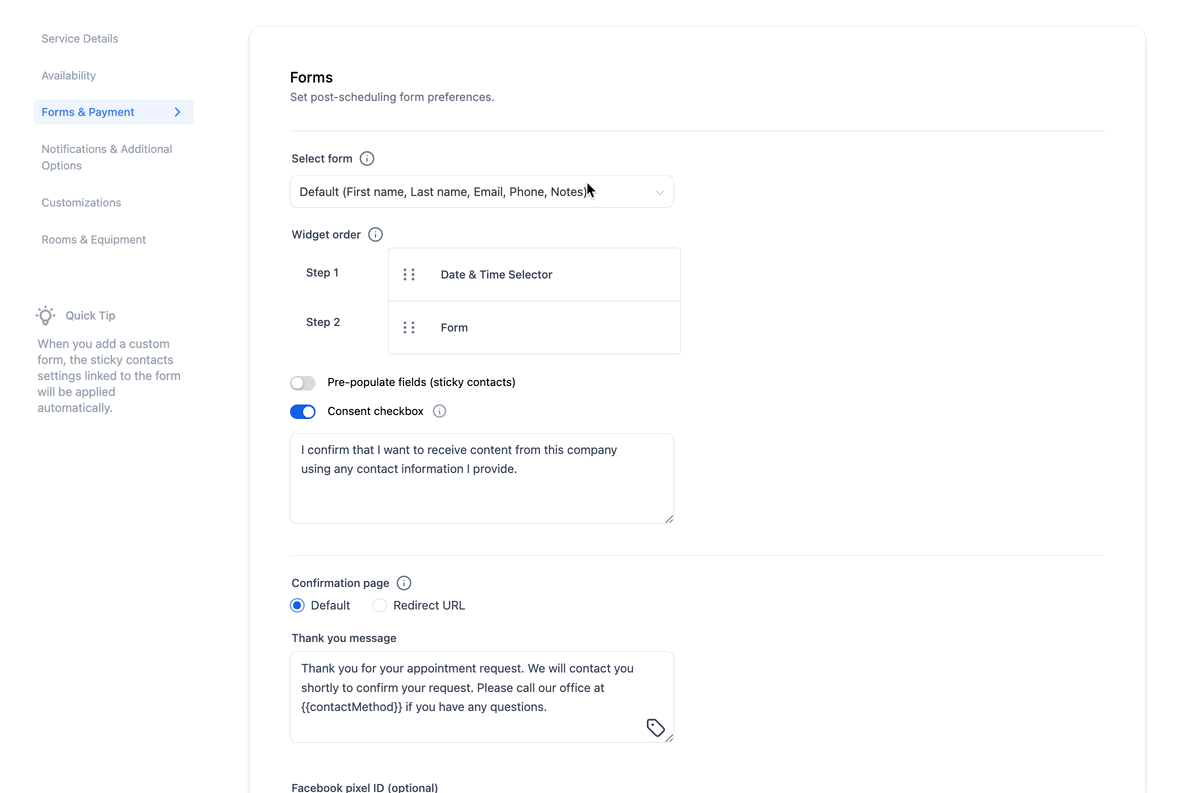
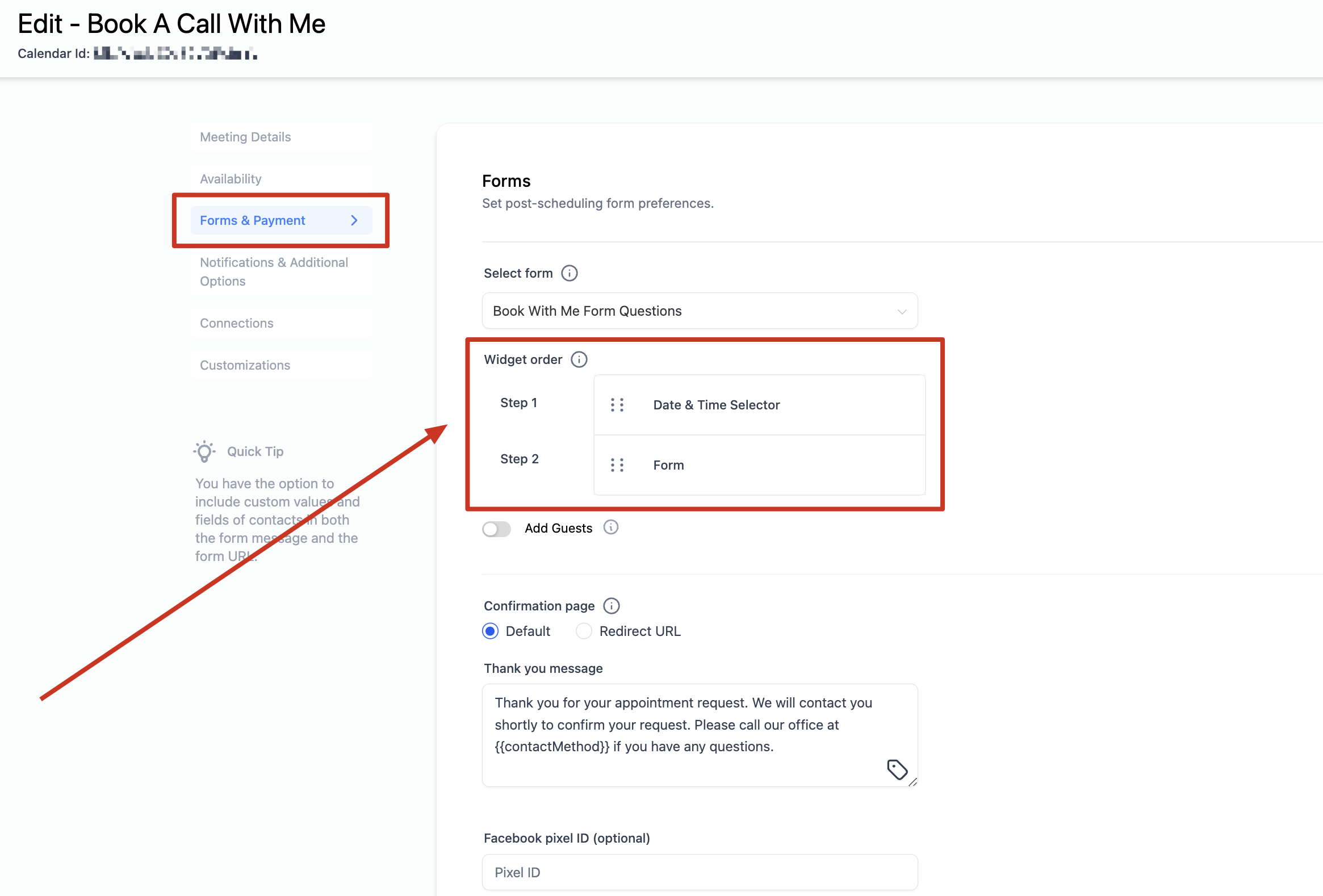
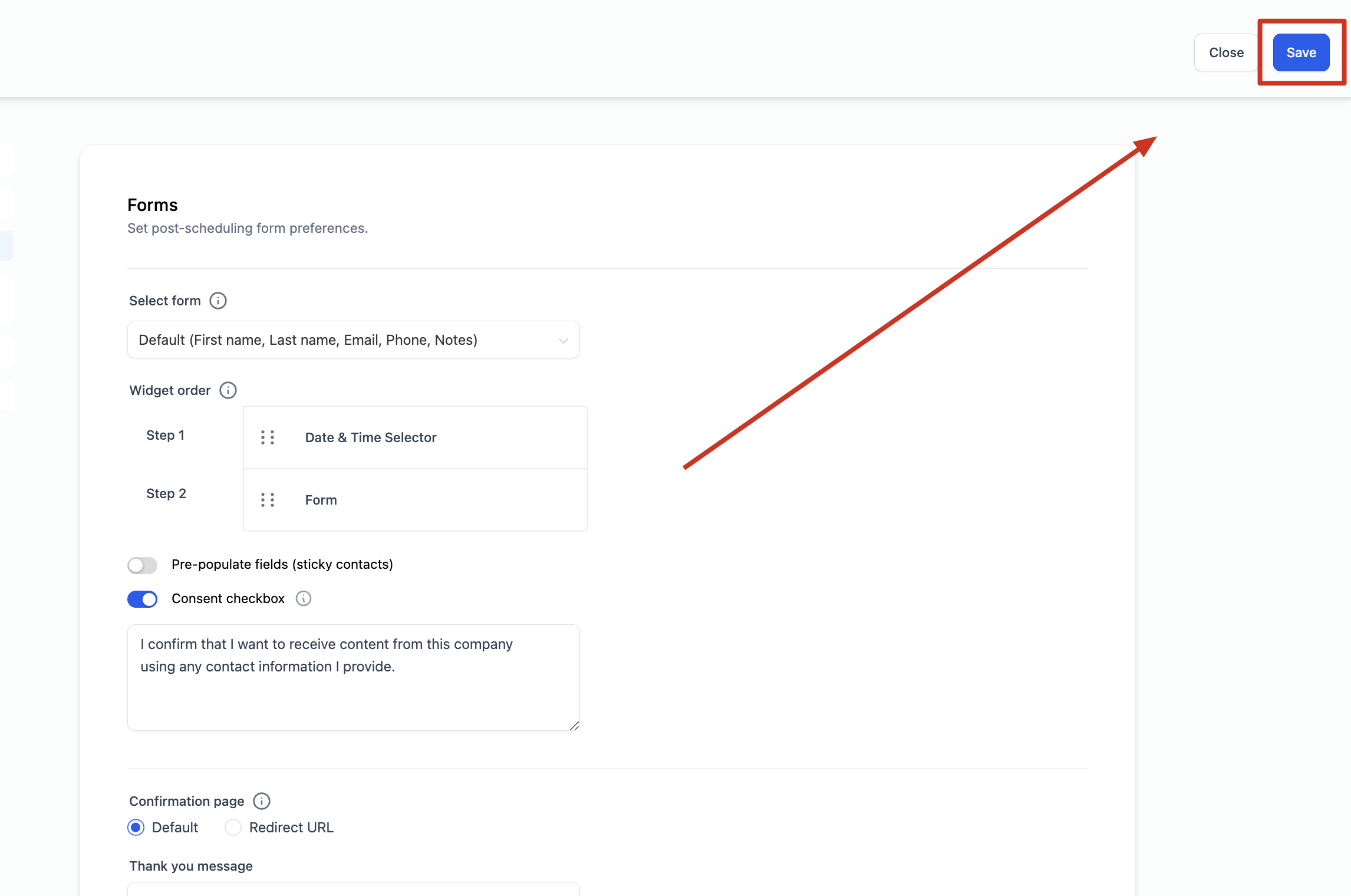
Drag and reorder the Date & Time Selector and Registration Form into your desired sequence.
Click Save to apply your changes.
Note: This feature is available only for the NEO Widget.
Process: A student selects the dance class date and time, fills out the registration form, and confirms the booking.
Outcome: The class is booked, a student profile is created in Enrollio, and their registration information is recorded.
Process: A student fills out the registration form first.
Outcome: A student profile is created immediately after the form submission. If the student then selects their dance class in the next step, the class is successfully booked.
If your studio has enabled payments in Enrollio, the class booking depends on the payment status.
Payment Process:
A student has 10 minutes to complete the payment after selecting their dance class date and time.
Outcome:
If the payment is successful within 10 minutes, the dance class is booked.
If the payment is not completed on time, the class is not booked, and the slot becomes available again for other students.
Date & Time Selector first with Payment disabled
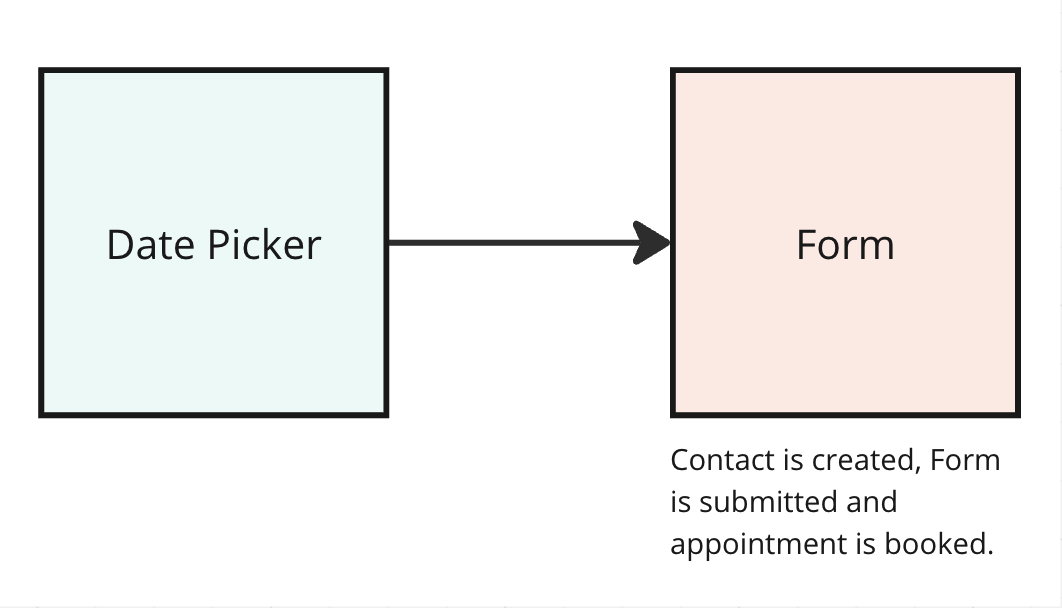
Date & Time Selector first with Payment enabled
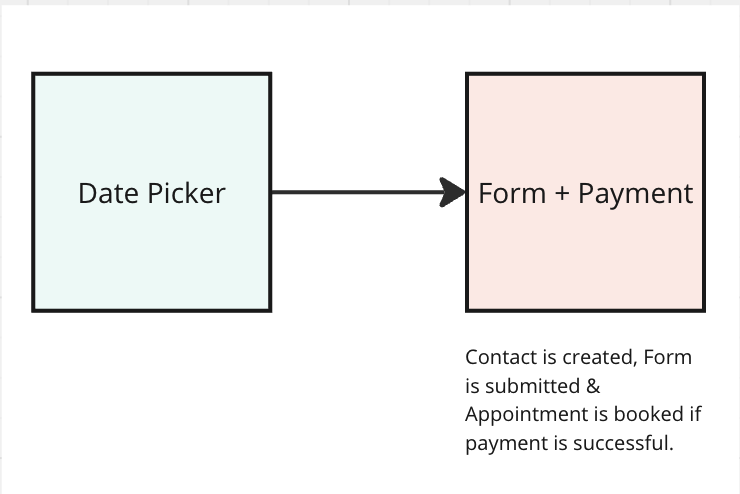
Registration Form first with Payment disabled
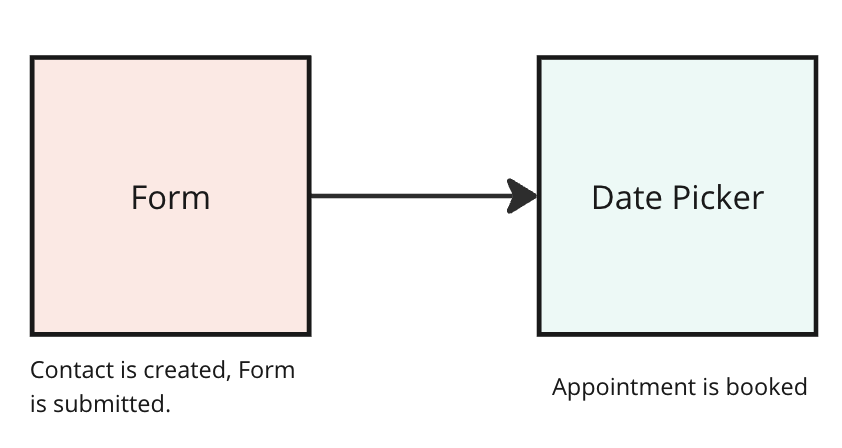
4. Registration Form first with Payment enabled
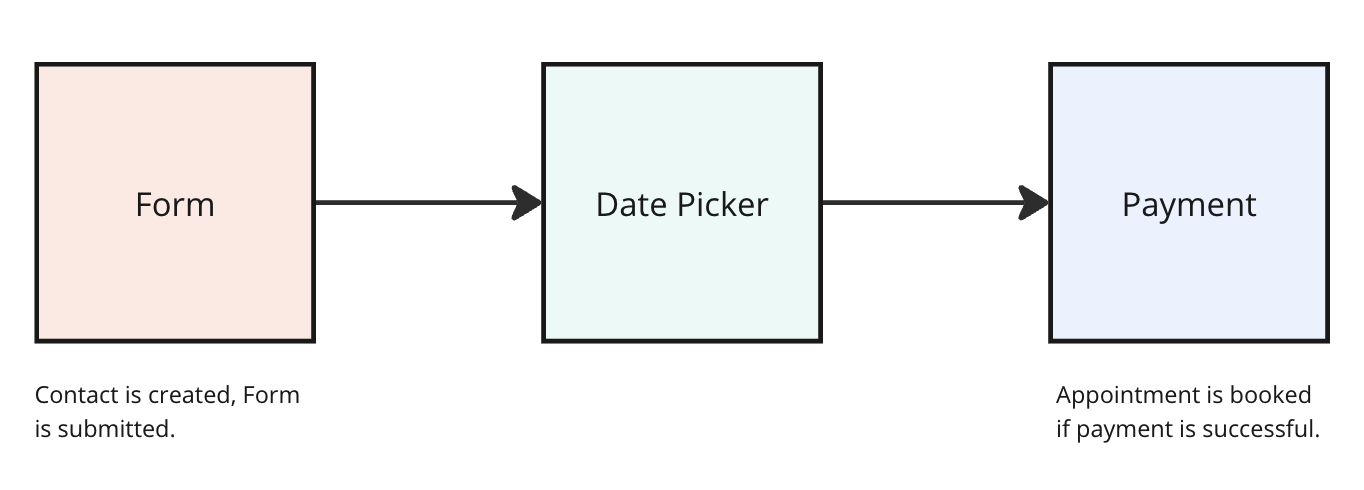
FAQs
Q: What happens when a student clicks back and submits the form again?A: If the registration form is re-submitted within the same session, multiple submissions might appear. However, only the details from the latest submission will update the student’s profile in Enrollio.
Q: What happens to my registration workflows?A:
If the registration form comes first, workflows are triggered as soon as the form is submitted.
If the registration form comes after selecting a date and time, workflows are triggered only when the dance class is ultimately booked.
Q: What happens to my class booking workflows?A:
With payments disabled, workflows are triggered as soon as the dance class is booked.
With payments enabled, workflows only start once the payment is successful and the class is confirmed.
Q: A student doesn’t see their chosen time slot on the calendar, yet there’s no class scheduled. What’s happening?
A: This may occur if a student selects a slot but hasn’t completed the payment within the 10-minute window. In this case, the slot is temporarily held. If the payment isn’t successful within that time, the slot is released and shown as available again.
This guide helps you fine-tune your Enrollio calendar widget to suit the unique needs of your dance studio. By choosing the correct order of steps, you ensure that every prospective student’s details are captured and that class bookings run smoothly—even when payments are involved. Happy scheduling and smooth class management!