Effortlessly connect your Calendly account to Enrollio for smooth access to all your dance-themed scheduled events. This integration takes care of essential tasks such as:
Creating new contacts when a parent books a dance class
Managing class schedules and studio CRM data
Scheduling automated reminders and workflows for studio events
By streamlining the integration process, every new Calendly event gets automatically imported into Enrollio, boosting your studio's overall efficiency.
Before you begin, make sure you have the following:
Access to your Calendly account (where parents and students book classes and rehearsals)
At least one calendar associated with your dance studio; only events created on calendars you are part of will be imported
To connect your Calendly account with Enrollio, follow these easy bullet steps tailored for your studio needs:
Go to Calendars > Calendar Settings > Connections in Enrollio.
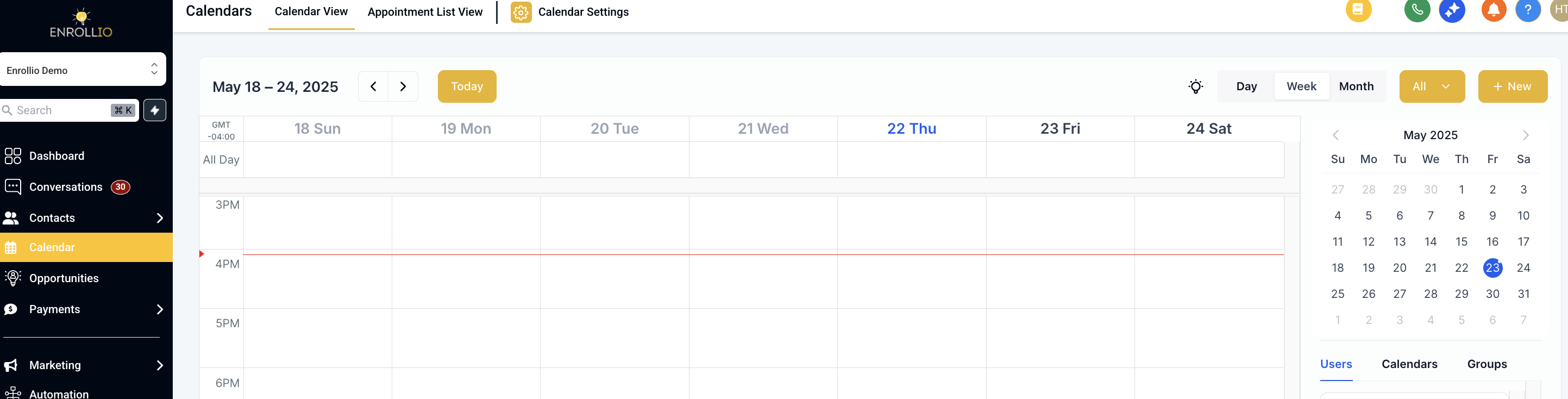
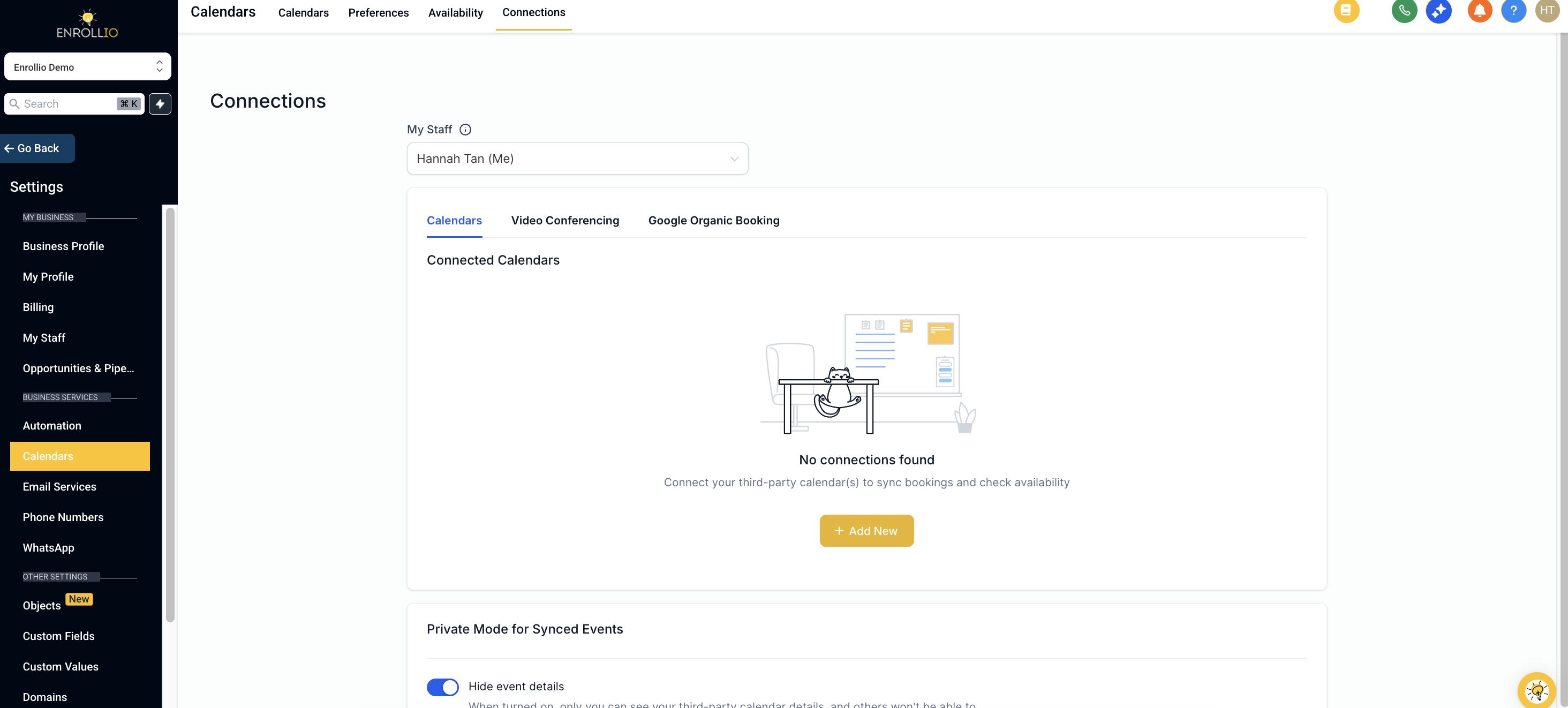
Click on Add New.
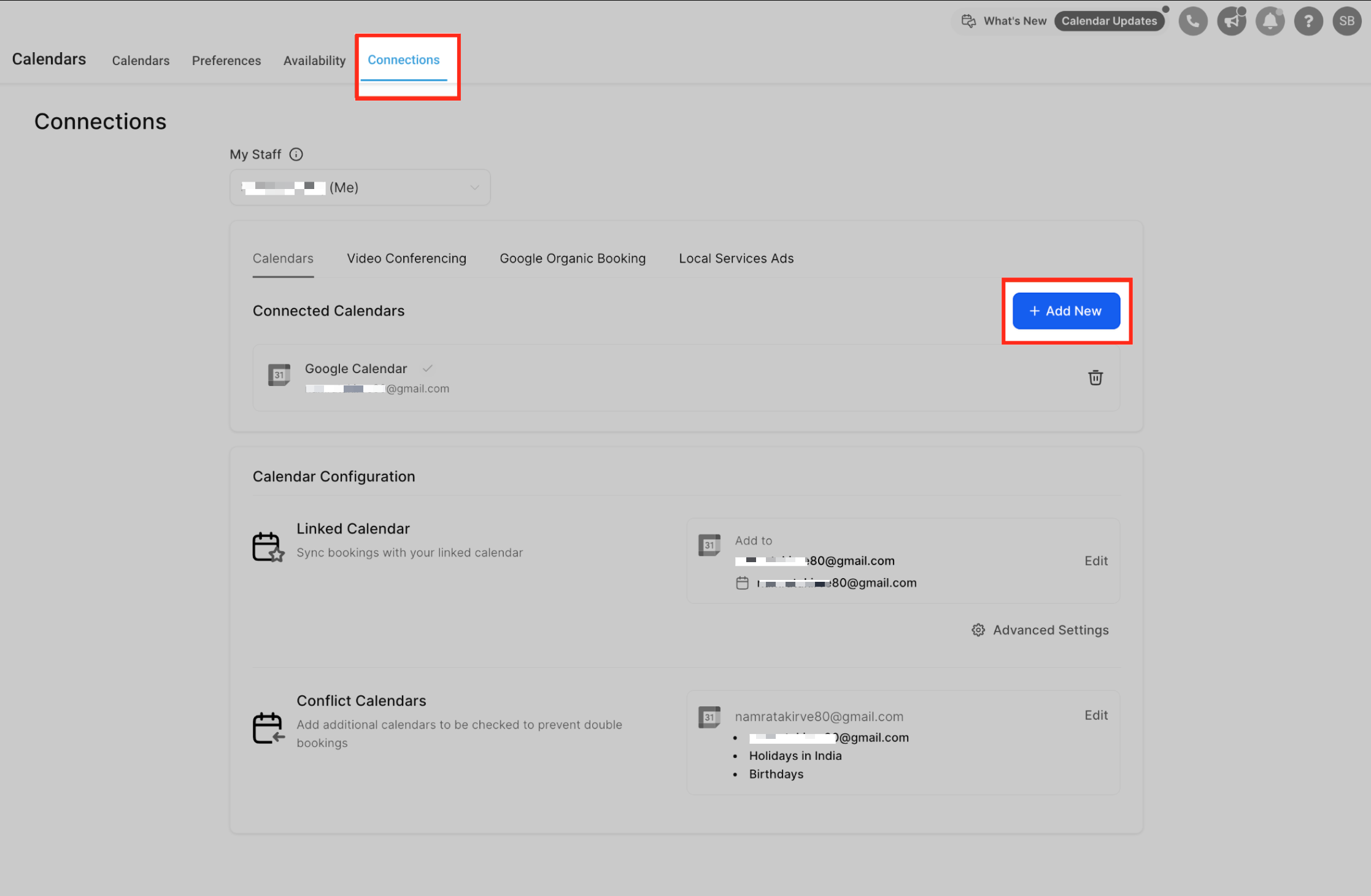
Select Calendly and click Connect.
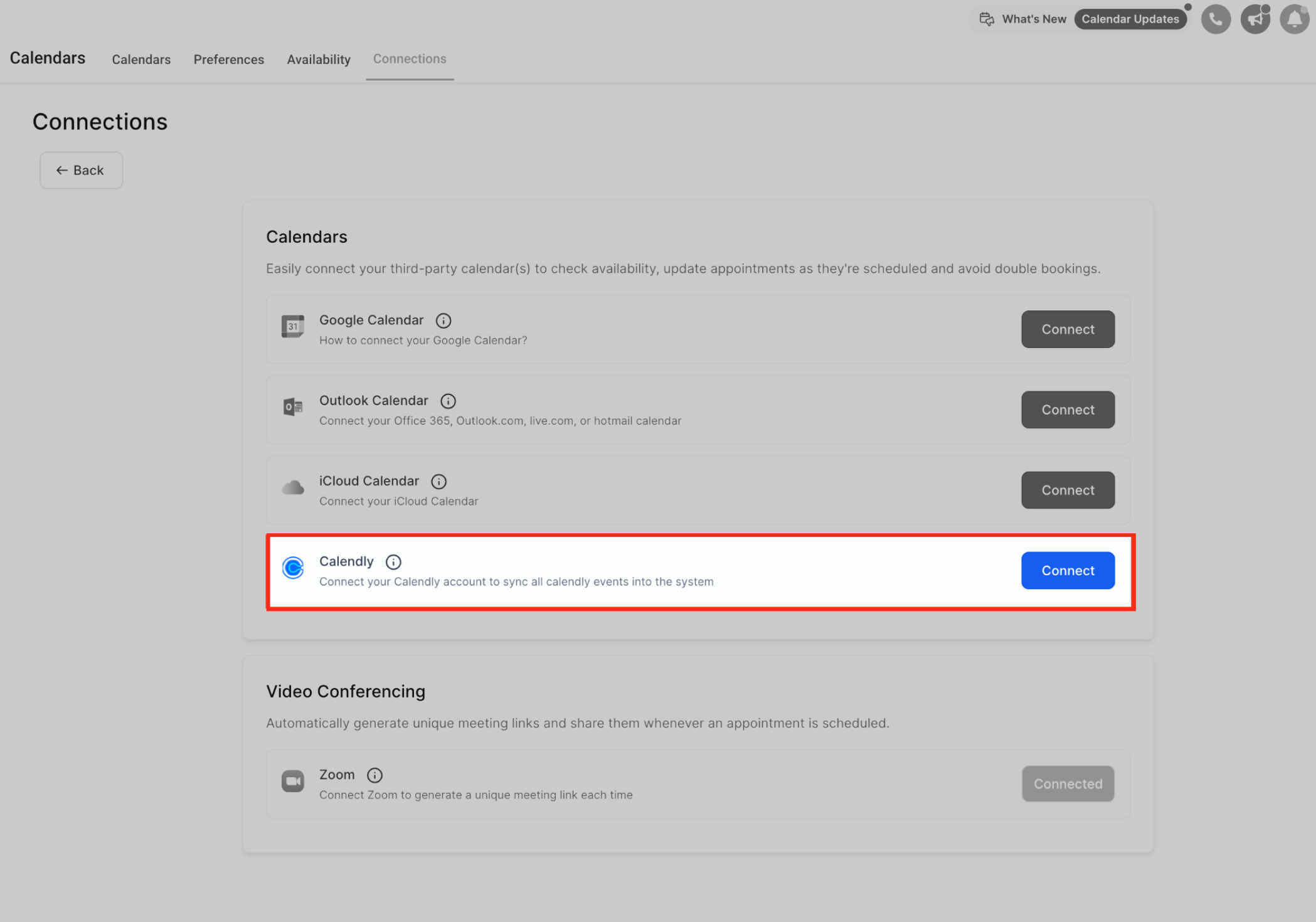
Complete the authentication by signing into your Calendly account and granting the necessary permissions for your studio’s bookings.
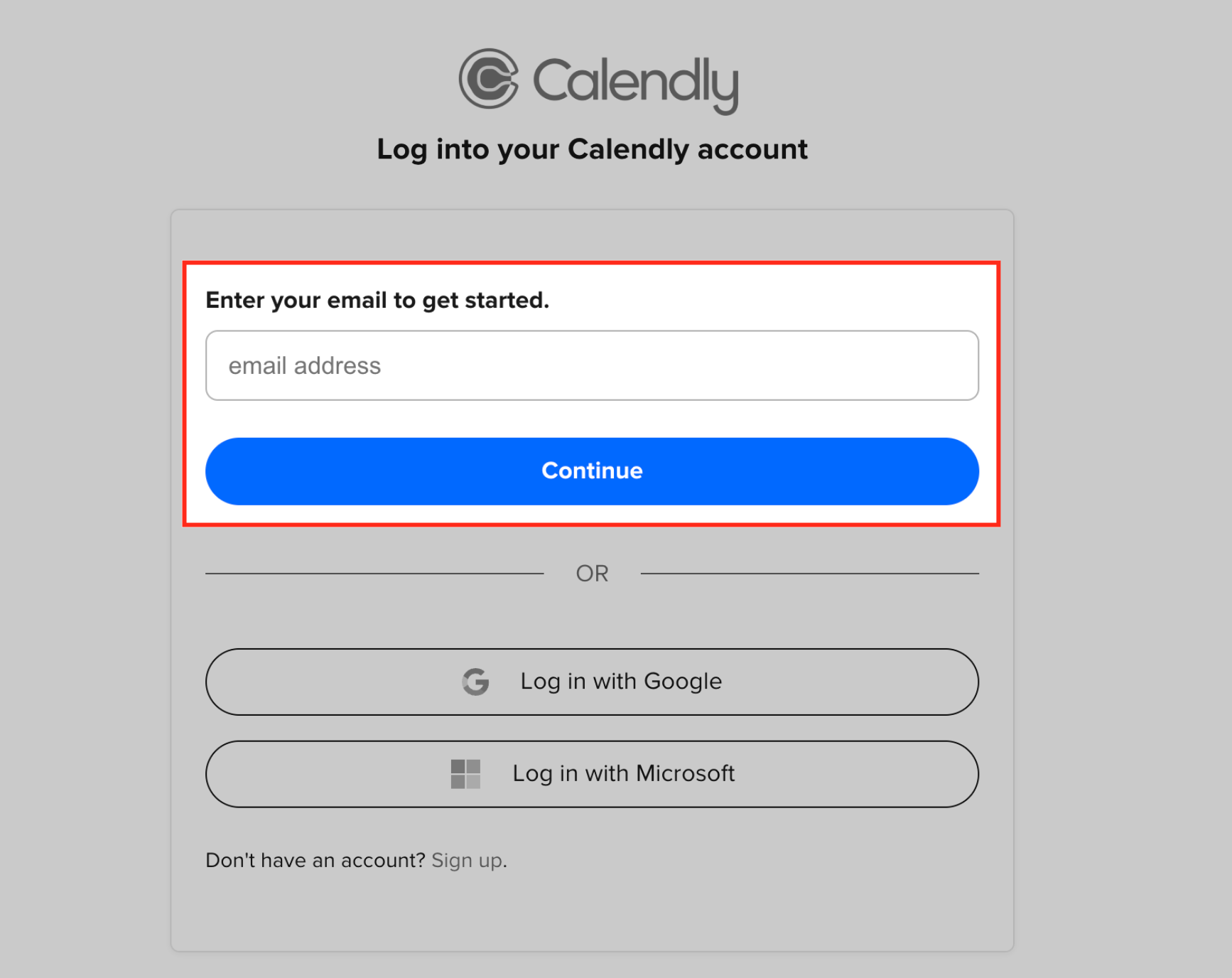
Once your account is connected, choose the specific dance studio calendars from which you want to import booked events.
Agree to pull in your new dance class events by checking the consent box, then click Save.
Your integration is now active, and only future events booked on the selected calendars will be imported.
The Calendly integration with Enrollio has a few key characteristics to keep in mind for your dance studio schedule:

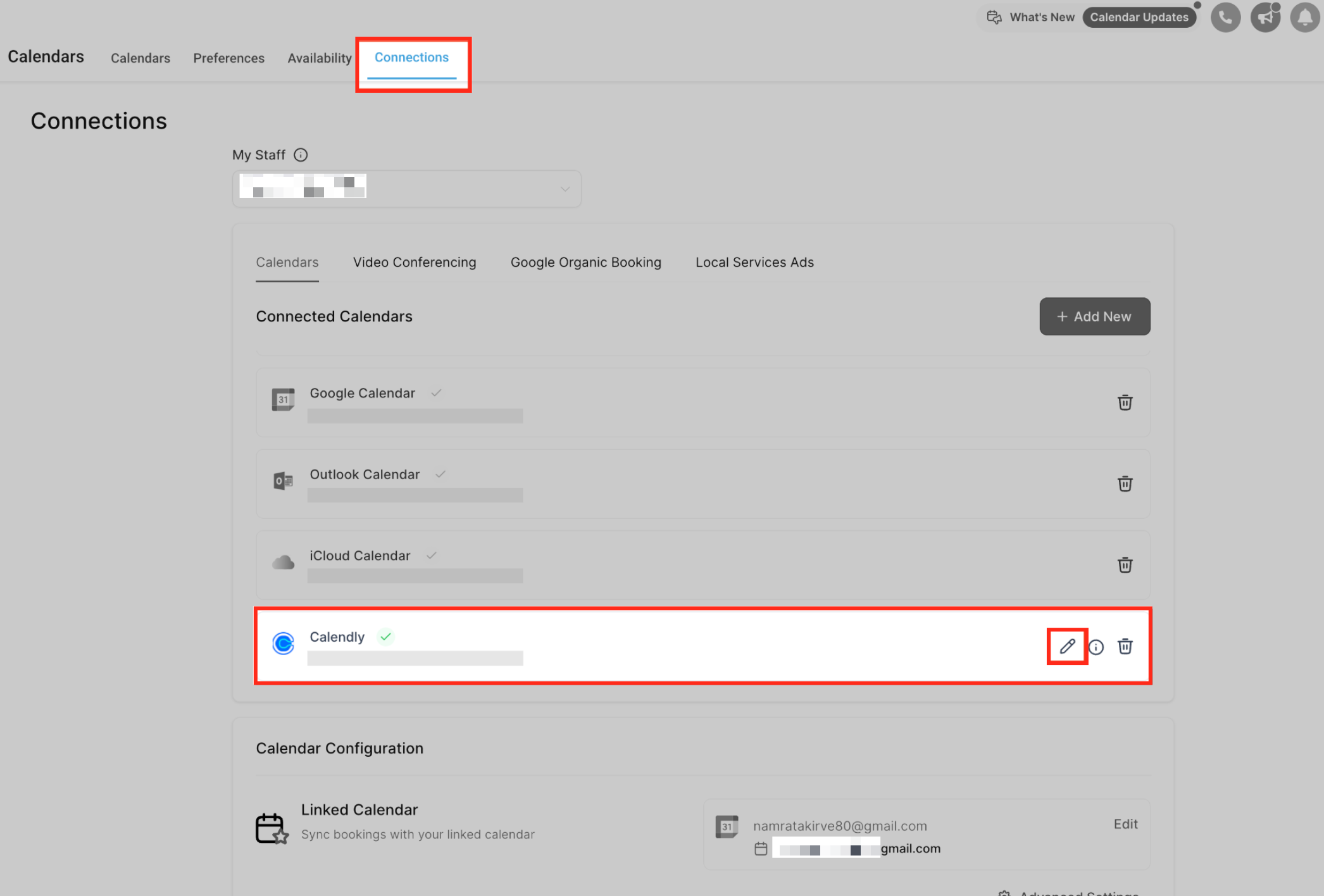
If you want to adjust which dance studio calendars sync with Enrollio, follow these bullet steps:
Navigate to Settings > Calendar Settings > Connections.
Locate your Calendly integration.
Click on the Edit icon.
Add new calendars to sync new dance class events or remove existing calendars to stop importing their events.
Save your updated preferences.
If you decide to deselect a studio calendar from the Calendly integration:
You can choose whether to delete all previously synced events from that calendar in Enrollio.
If you opt to delete, all imported dance class bookings tied to that calendar are permanently removed.
If you later reselect the same calendar, only new events created after the reconnection will be imported.
For shared studio calendars (for example, a master schedule used by multiple dance instructors), events will only be removed once all team members agree to delete them.
Similarly, if you disconnect your Calendly integration entirely, you will have the option to delete all synced events across every selected dance studio calendar.
Keep in mind these important limitations when integrating Calendly with Enrollio for your studio:
Each user can connect only one Calendly account per Enrollio subaccount.
The same Calendly account cannot be connected across multiple users in different subaccounts. For example, if one dance instructor has already connected their Calendly account in one subaccount, another instructor in a different subaccount cannot connect with that same account. However, the same user can connect the account in another subaccount if needed.
This integration is available only with the Standard, Teams, and Enterprise plans. It does not support the FREE plan.
Note: During the trial period, integration is enabled. After the trial ends, if you are on the free plan, the integration will no longer work without an upgrade.
When creating a contact via Calendly, only the customer’s name and email address are imported.
Any additional details captured in the booking process—such as phone numbers or custom questions regarding dance class preferences—will not be synced to the appointment or contact record in Enrollio.
By following the steps above, you can streamline how your dance studio handles scheduling and class bookings. Enjoy managing your rhythm-filled calendar with ease using Calendly and Enrollio!