Connecting your iCloud calendar with Enrollio lets you sync all your dance studio events—whether it's class schedules, rehearsals, or special events—from iCloud to the Enrollio system and vice versa. With this integration, you can manage your studio’s calendar easily to maintain the correct availability and avoid scheduling conflicts.
Before you begin, make sure you have the following:
Access to the Apple account associated with the iCloud calendar you want to connect.
An app-specific password obtained from Apple to connect your iCloud calendar securely.
If you want to add classes or events from Enrollio directly to your iCloud calendar, you will need writer’s access.
If you only want to view your iCloud events within Enrollio, read-only access is enough.
Before connecting your iCloud calendar, obtain an app-specific password from Apple. This special password is different from your regular Apple account password. Apple requires this extra security step, along with two-factor authentication, when connecting to third-party applications like Enrollio.
Sign in to appleid.apple.com
Enable two-factor authentication under the Security section if you haven't already done so.
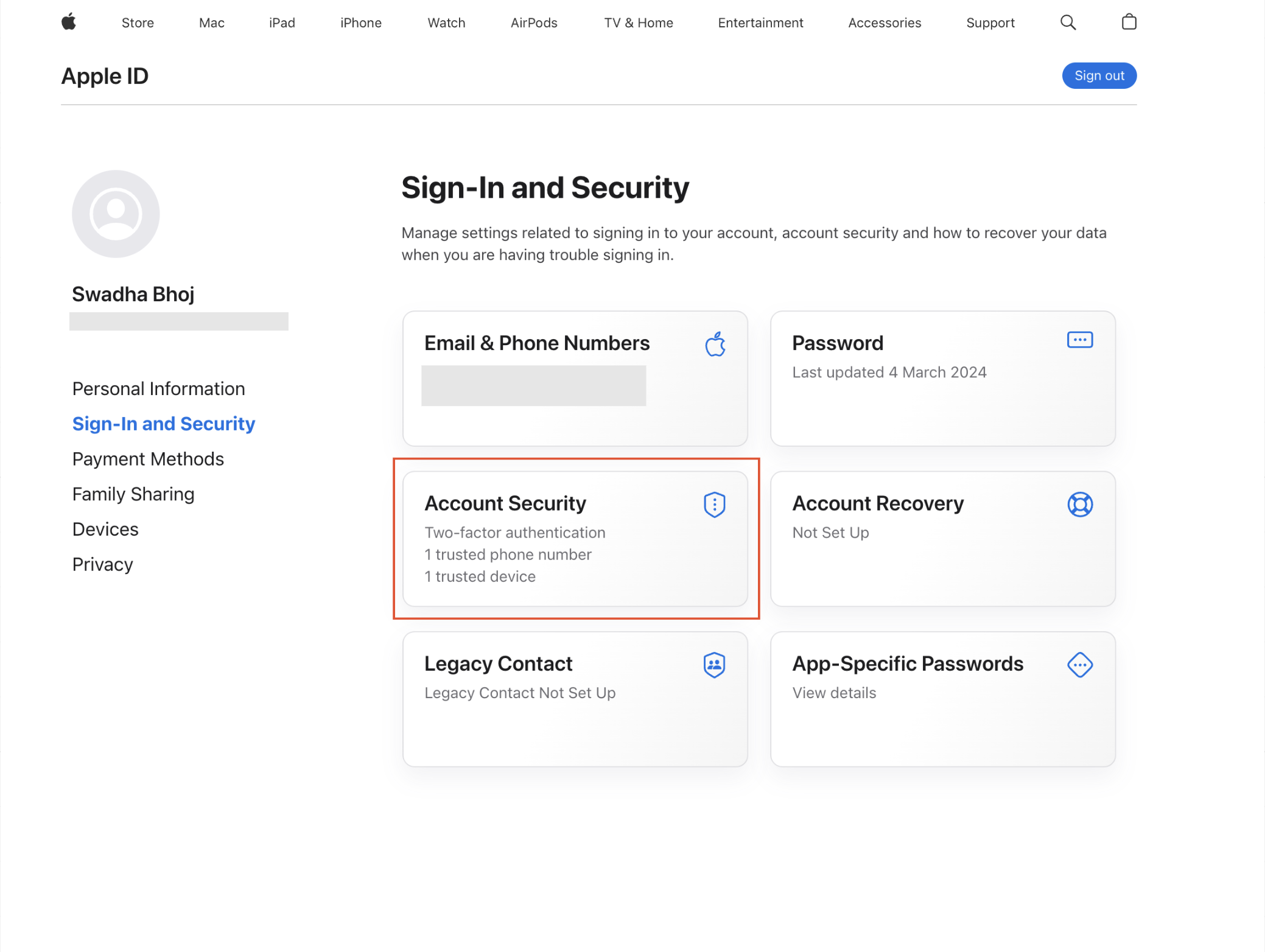
In the App-Specific Passwords area, choose "Generate Password."
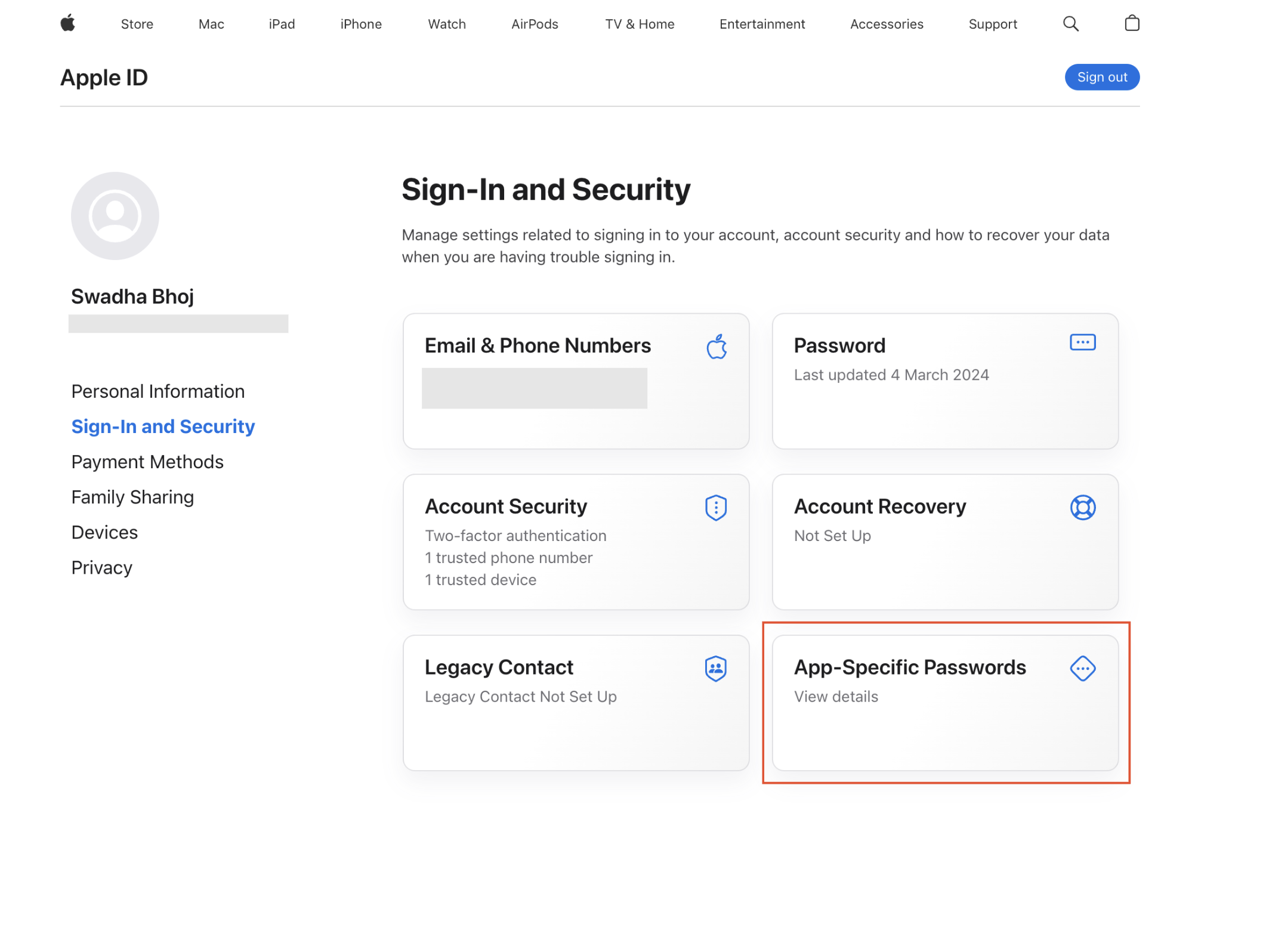
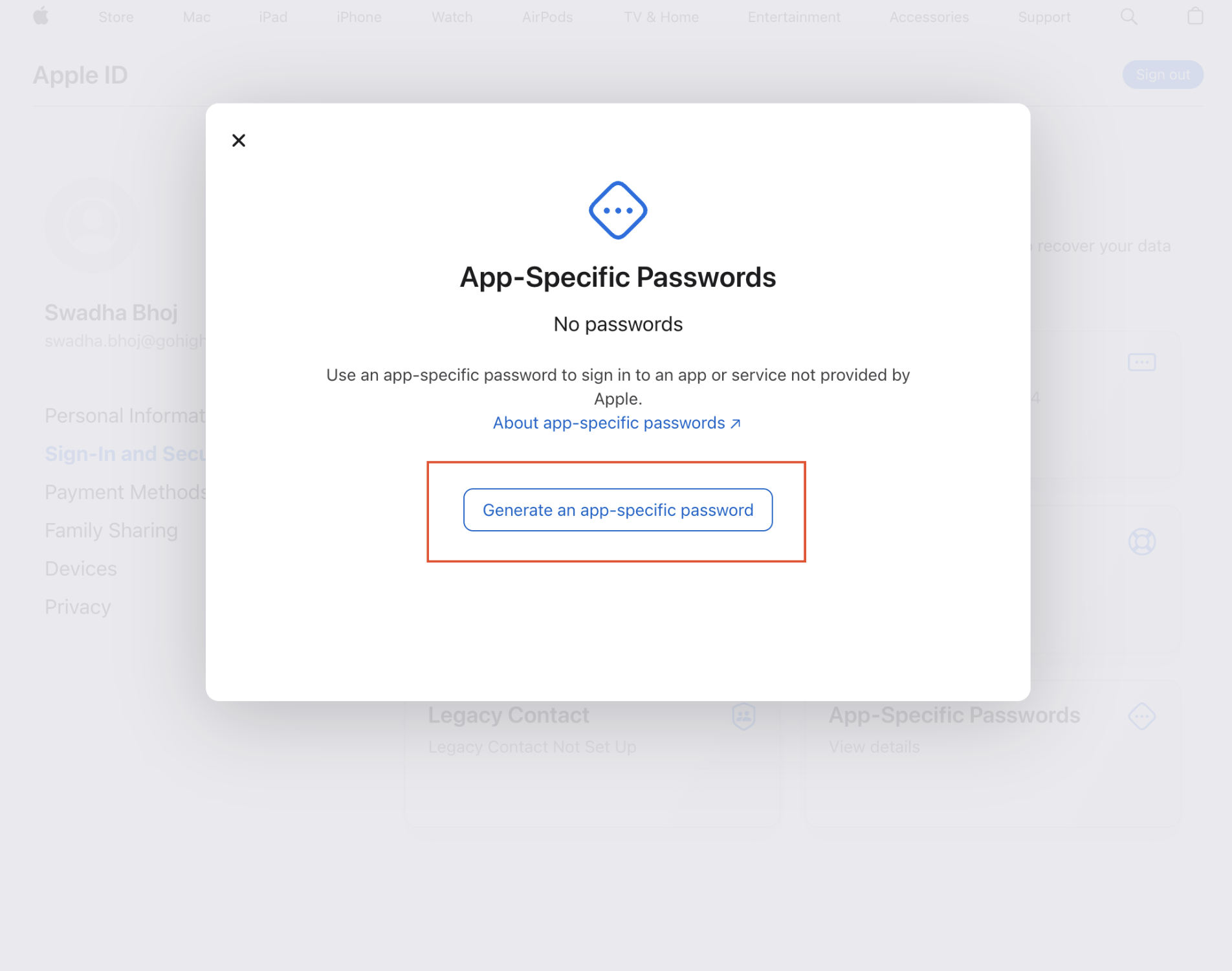
Enter a descriptive label such as "Enrollio Dance Studio Integration" and click "Create."
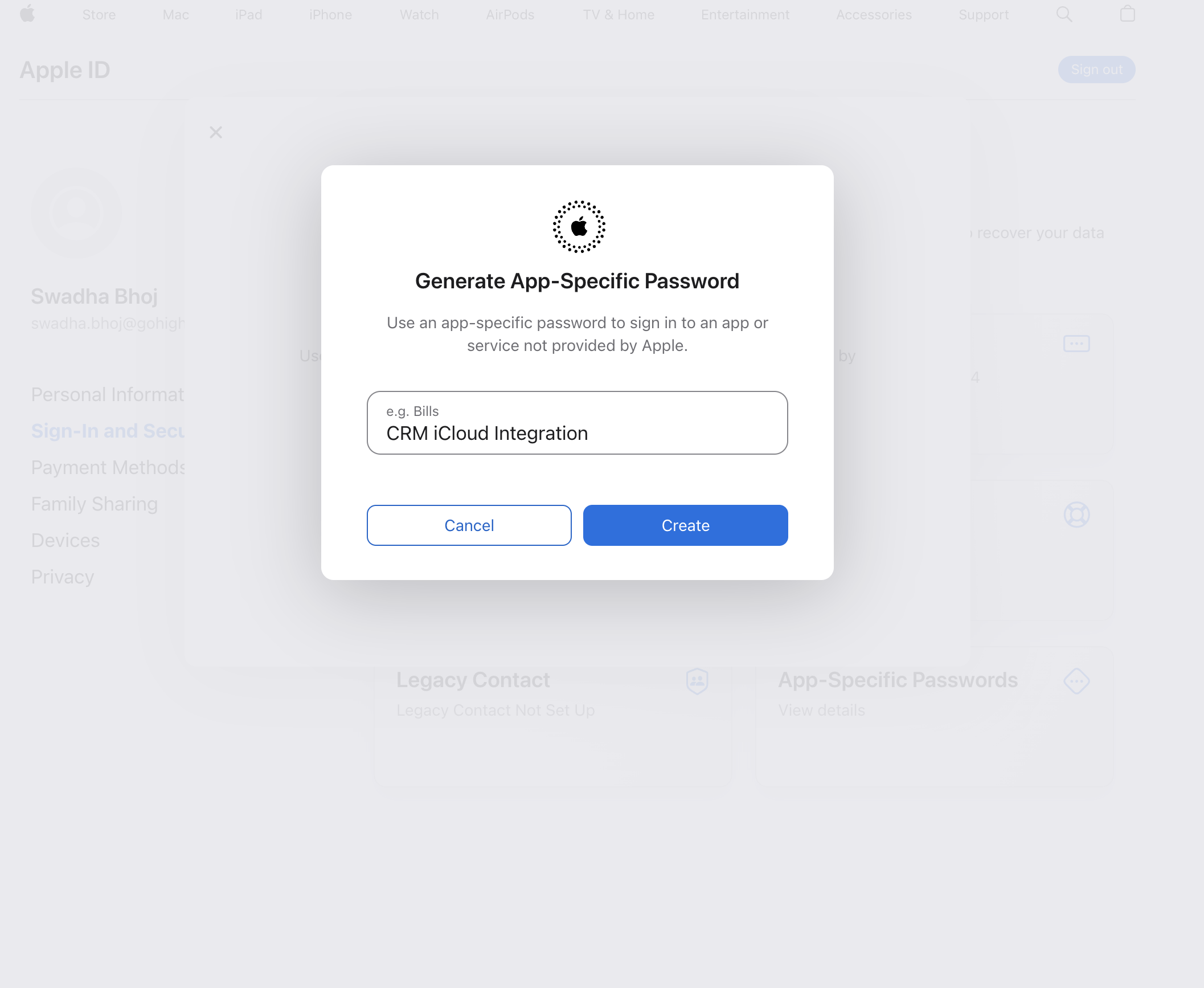
Copy and safely store the generated app-specific password for the next step.
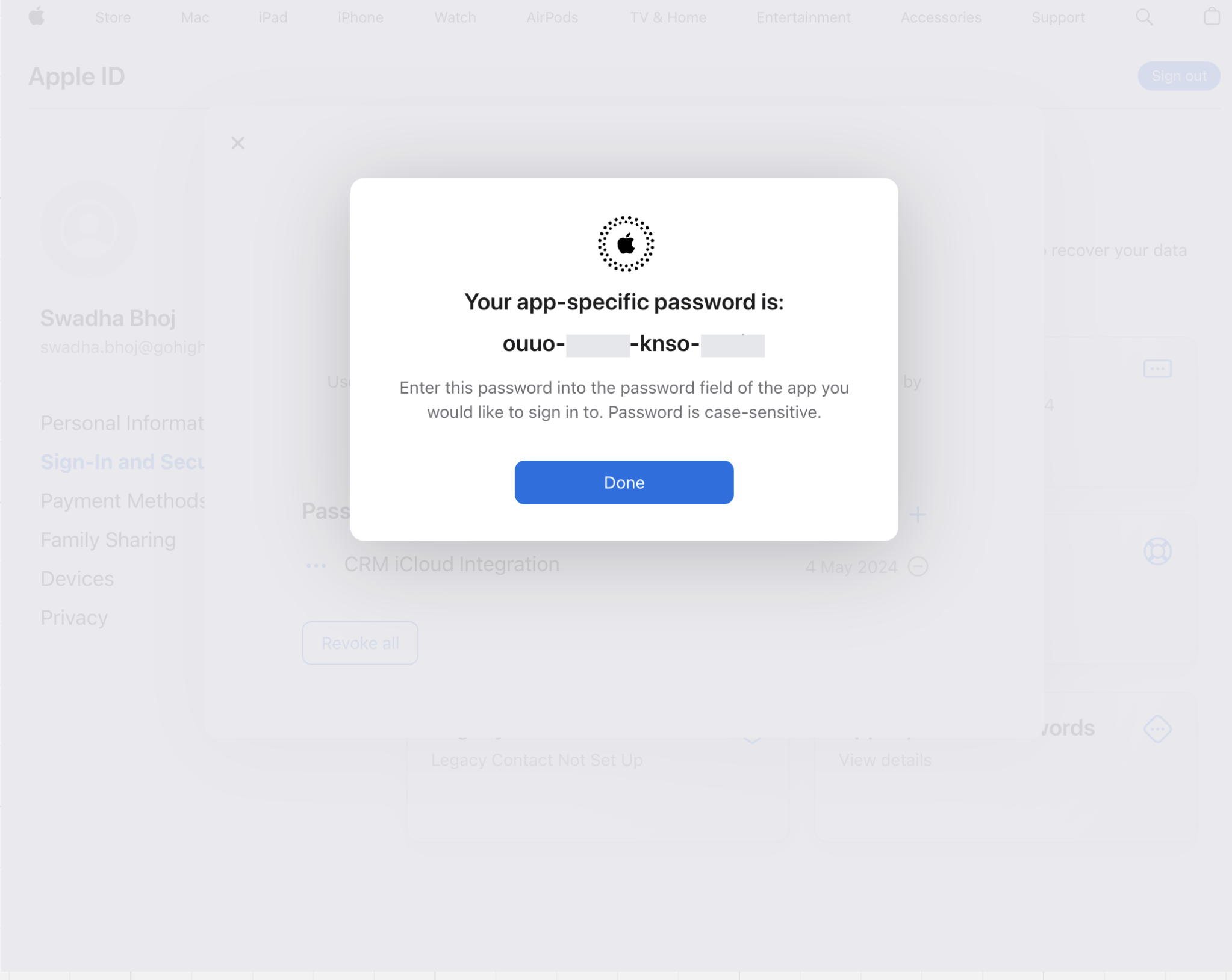
• Connect Your iCloud Calendar
To connect your iCloud calendar to Enrollio, follow these steps:
Navigate to Calendars > Calendar Settings > Connections in your Enrollio account.
Click on Add New.
Select iCloud Calendar and then click Connect.
Enter your Apple ID and the app-specific password you generated earlier.
Click Connect to complete the process.
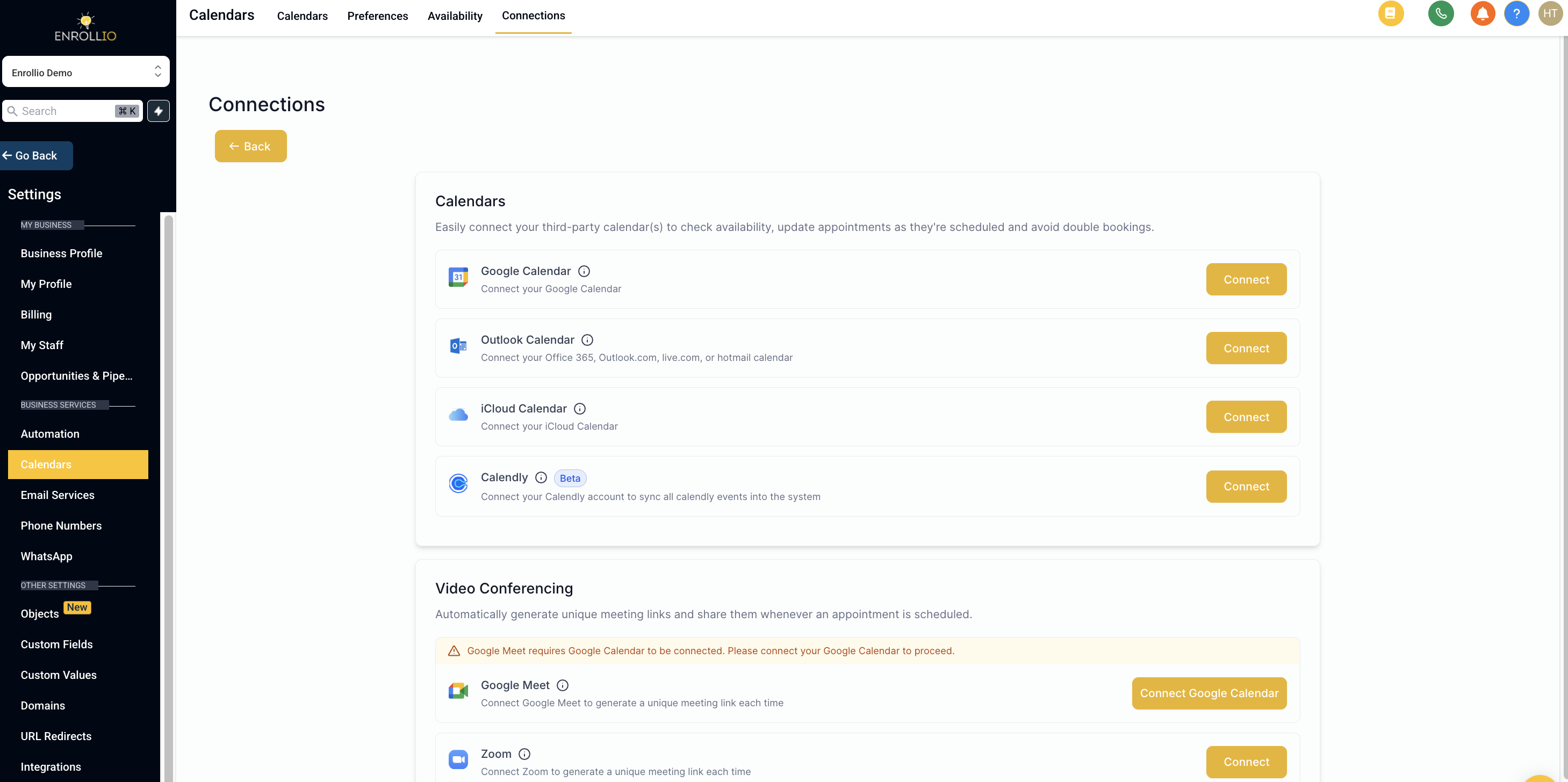
Once your iCloud calendar is connected, complete the setup by selecting your linked calendar and conflict calendar settings.
Calendar configuration involves setting up two types of calendars:
Linked Calendar:
Every new class or event you create in Enrollio (like a dance class or recital) will automatically be added to your linked iCloud calendar.
For this, writer’s access is required.
The linked calendar is automatically set as your conflict calendar as well.
Conflict Calendar:
Events from your third-party calendars (like additional workshops or private lessons added directly in iCloud) are synced to Enrollio and block your availability if they are marked as "BUSY."
For events marked as "FREE," they will be visible in Enrollio, but won’t block scheduling, giving you the flexibility to arrange extra sessions or substitute classes.
You can add multiple calendars to be checked against for conflicts to ensure that your studio never has overlapping classes or events.
While Google and Outlook integrations allow configuration of Sync Preferences from the Advanced Settings in Enrollio, note that iCloud supports only Default Sync (One-Way Sync):
All events coming from your iCloud calendar will be treated as Blocked Slots in Enrollio.
No guest contacts will be created from the attendees listed in these events.
If a Blocked Slot is created in Enrollio, it will not sync back to the iCloud calendar.
You can connect only one iCloud integration per subaccount, and the same iCloud account cannot be used across multiple subaccounts. For example, if one instructor has connected their iCloud integration in one subaccount, they will not be able to link the same iCloud integration in another subaccount.
Integration with a subscription calendar is not supported. Enrollio cannot connect to iCloud calendars that you subscribe to by URL (typically public calendars).
By following these steps, you can ensure that the dance classes, rehearsals, and special events scheduled at your studio are in sync with both your iCloud calendar and Enrollio. This integration helps streamline your studio operations so you can focus more on teaching and less on calendar management.
Happy dancing and smooth scheduling with Enrollio!