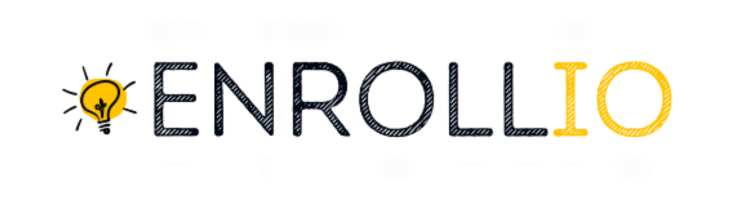What is Calendar Widget Customization?
Calendar Widget Customization allows you to adjust the appearance and functionality of your calendar widget to match your studio's brand and needs. From color schemes to button text, every element can be fine-tuned to create a unique booking experience for dance classes, rehearsals, and studio events.
How to Customize Your Widget
Go to Calendar Settings
Navigate to the Calendar Settings area within your Enrollio dashboard.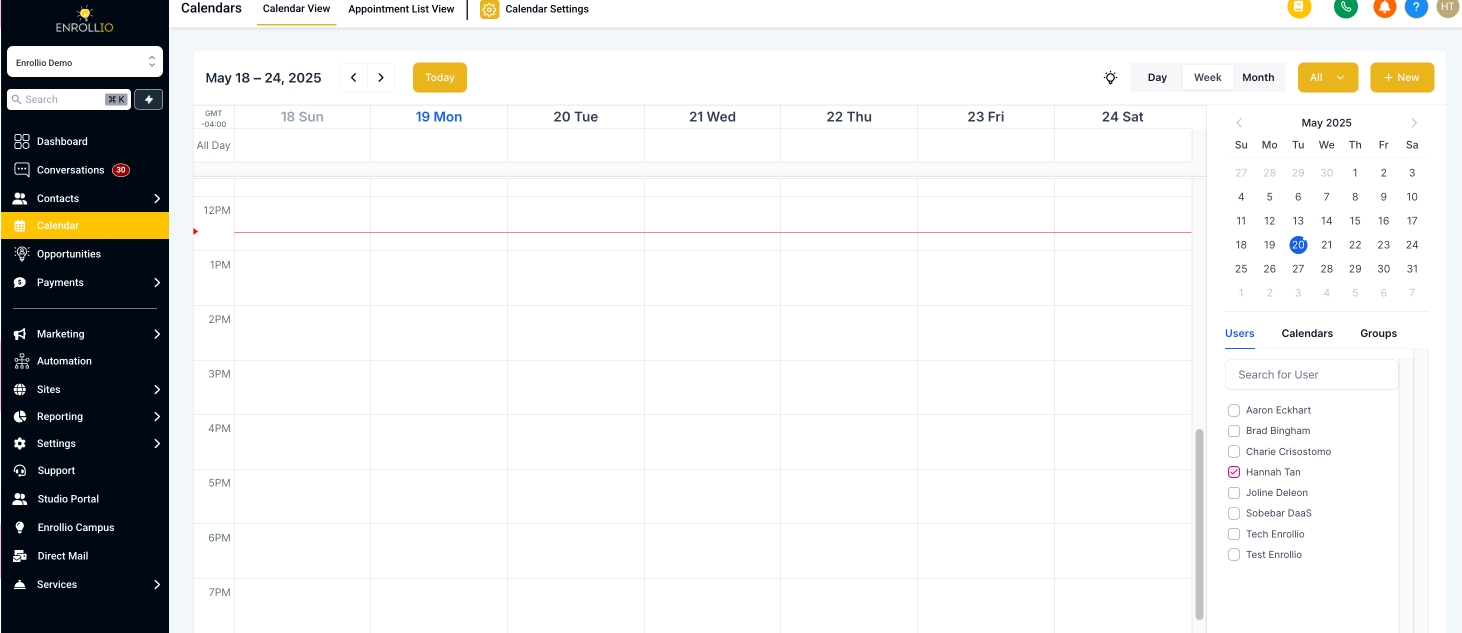
Edit the Specific Calendar
Click on the "Edit" option for the calendar you want to customize (for example, your Ballet Class Calendar or Hip-Hop Workshop Calendar).
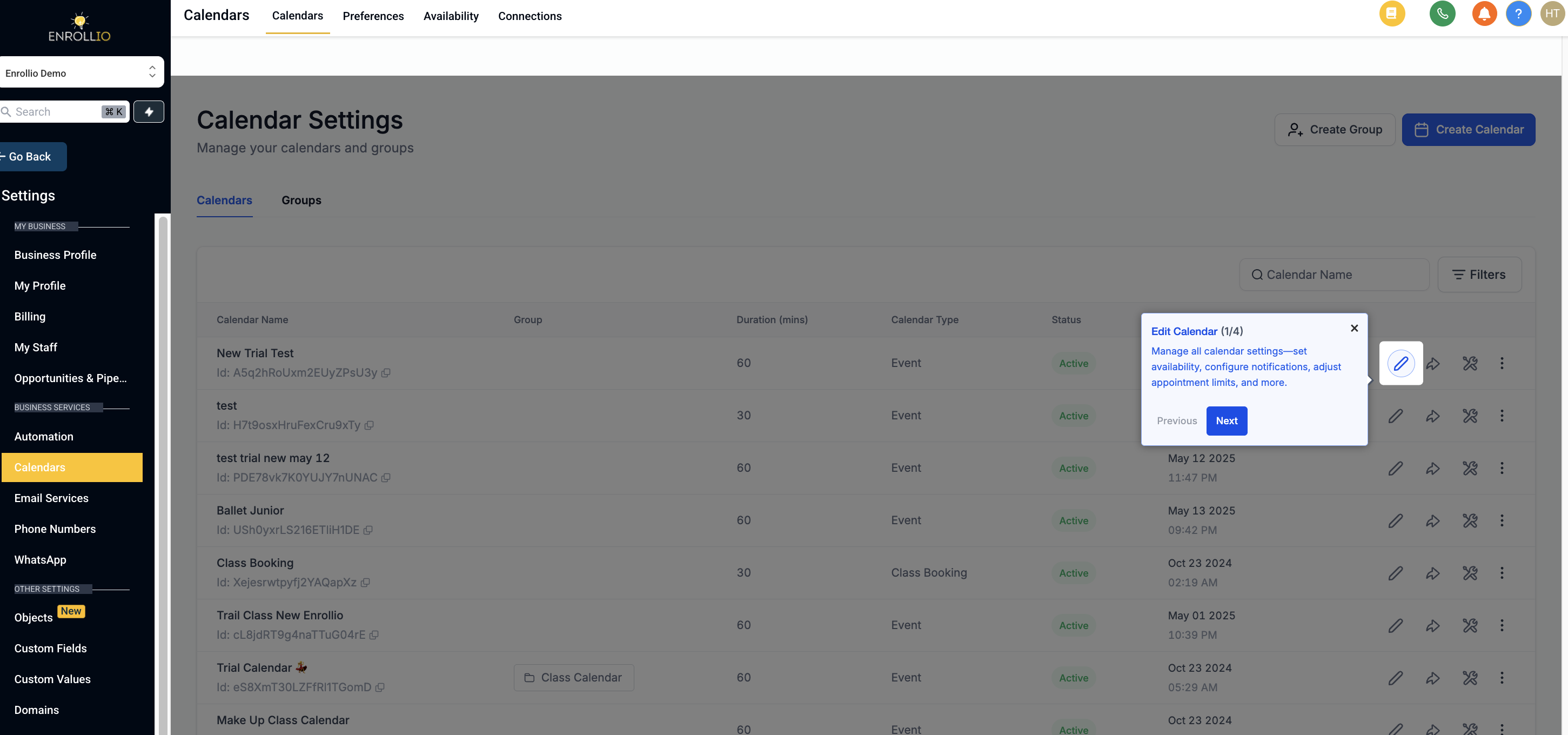
Access the Customizations Tab
Select the "Customizations" tab.
Note: Widget Customizations work ONLY with the NEO WIDGET.
Understanding Customization Options
Customize your calendar widget to create an inviting and engaging interface for parents and students. Here are the available options:
Primary Colour
Choose a primary color to style buttons, dates, time slots, and various actions like selecting an instructor or adding a guest to a class.Background Colour
Set the background color for the date-time selector and the booking form area. When using a custom form—such as a studio registration or class enrollment form—the background color will set the tone, while the individual field styling is determined by your specific form settings.
Note: When using custom forms, ensure that the form's theme complements your calendar widget customizations for a consistent look.Button Text
Customize the text displayed on the button that finalizes booking an appointment. For your dance studio, you might use phrases like "Book Class," "Reserve Your Spot," or "Enroll Now."Hide Calendar Details
You can choose to hide details such as the calendar's name, description, class duration, date & time, recurring class details, and timezone from the left panel.
Note: To remove your studio's logo from the meeting details, simply remove it from the corresponding settings.Preview Your Changes
Use the "Preview Widget" feature to see how your modifications appear during the booking process. Make sure to click "Preview Widget" after each change to visualize the updated layout.Resetting to Default
If you need to revert to Enrollio’s standard blue and white calendar widget settings, use the "Reset to Default" option.
Examples
A well-customized calendar widget might display your studio’s signature colors, a custom enrollment button like "Sign Up for Dance," and a clean booking interface that highlights upcoming class schedules. With these simple tweaks, your online booking process will fully reflect the energy and style of your dance studio.
Frequently Asked Questions (FAQs)
Which calendars support customization?
The customization feature is available for all types of calendars, including those for one-on-one lessons, group classes, workshops, and special events.
Note: Customizations will not work in the Service Menu.
Can I incorporate a custom form?
Yes! You can add a custom form to your booking process. Just ensure the form's theme complements your overall widget customization for a seamless look.
What about CSS customizations?
CSS customizations take precedence over the default settings. Any custom CSS you add will override the widget configuration, ensuring your individual design touches shine through.
I want to disable the entire left panel, but some details still show up. How can I fix this?
To completely disable the left panel, adjust the following settings:
In Calendar Details Settings, disable:
Calendar Name
Calendar Description
Calendar Details (duration, date & time, recurring details, timezone)
Remove any studio logo from the meeting details.
In the Customizations tab, disable the "Allow Select Staff" option if applicable.
Pro Tip
For the best visual impact, choose contrasting primary and background colors. A balanced combination of light and dark shades can elevate the aesthetic of your booking widget—ensuring that your dance studio’s unique vibe stands out and appeals to both parents and students.
With these customization options, your dance studio’s online booking page will not only look fantastic but also deliver a smooth and engaging experience for all your clients.
Happy dancing with Enrollio!