This article will walk you through how to add your families to Enrollio’s class registration portal, successfully migrating them from your former enrollment platform and into Enrollio.
IMPORTANT: When a parent is created in the portal, they will be sent an email with login instructions to the parent portal. Please ensure you have properly configured this email before adding families to the studio portal. To configure this email, go to Settings (top right) > Edit Email Template.
Step 1: Click on Studio Portal in the left side-bar menu.
Step 2: Click the Add a Family menu item.
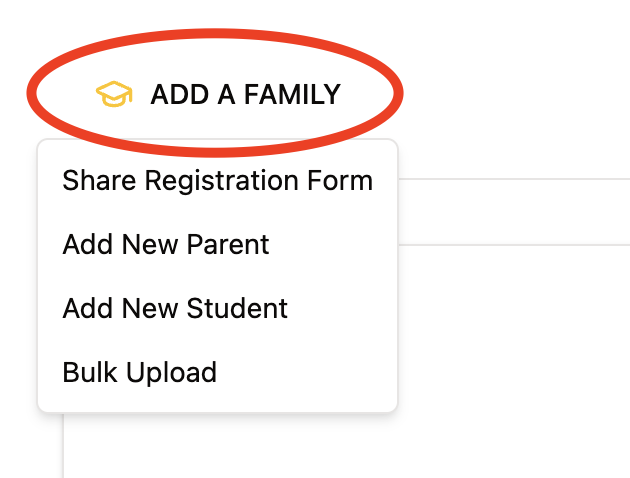
From here, you can add a new parent or a new student individually, or you can bulk upload using our CSV template. Please note, if a student is an adult, you will need to create them as a parent first, then add them as a student.
OPTION 1: Add New Parent
If you want to add a single parent into the system, this is the way to go!
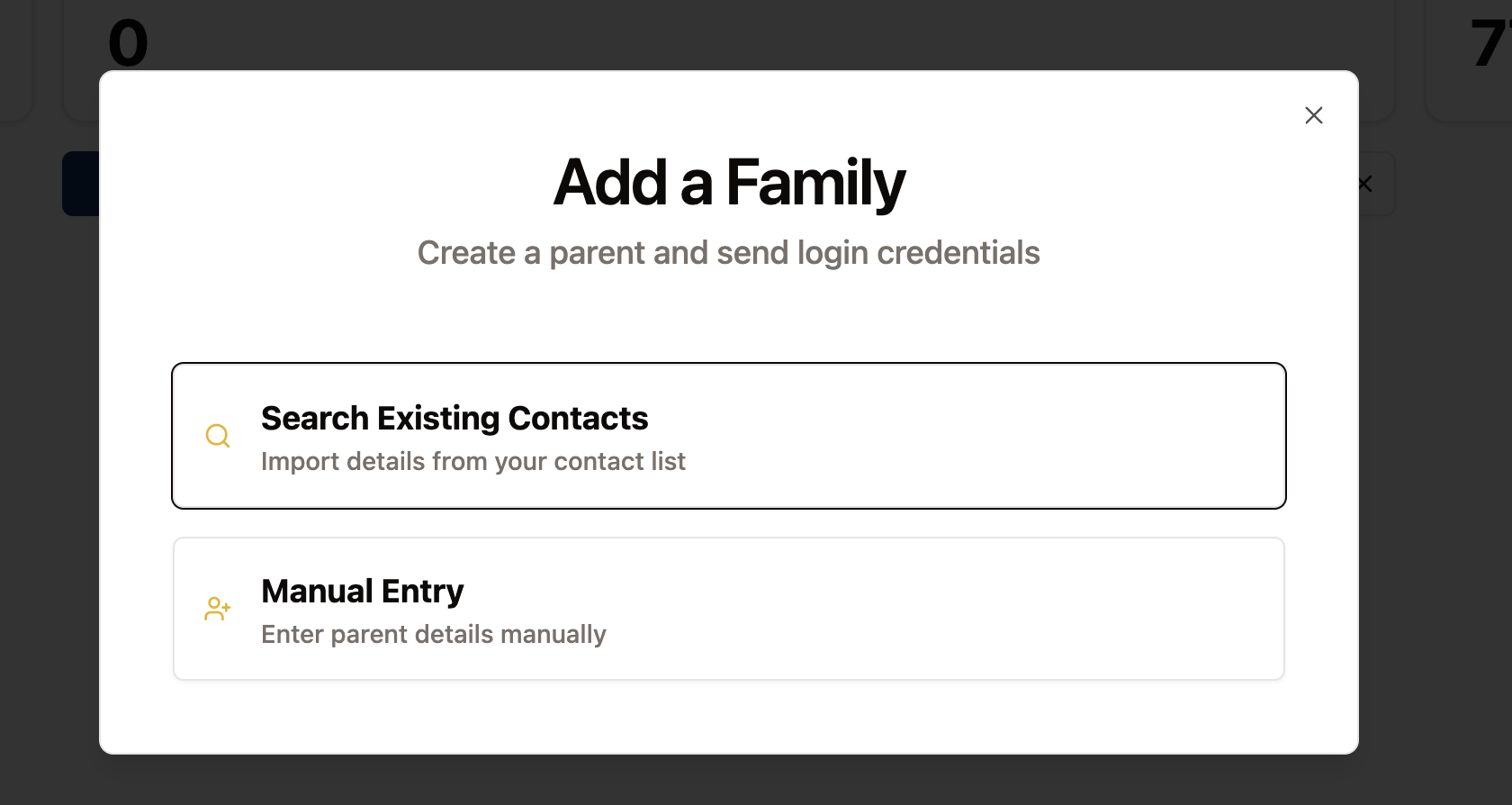
You can search existing contacts within the CRM or manually add them into the system.
Option 2: Add New Student
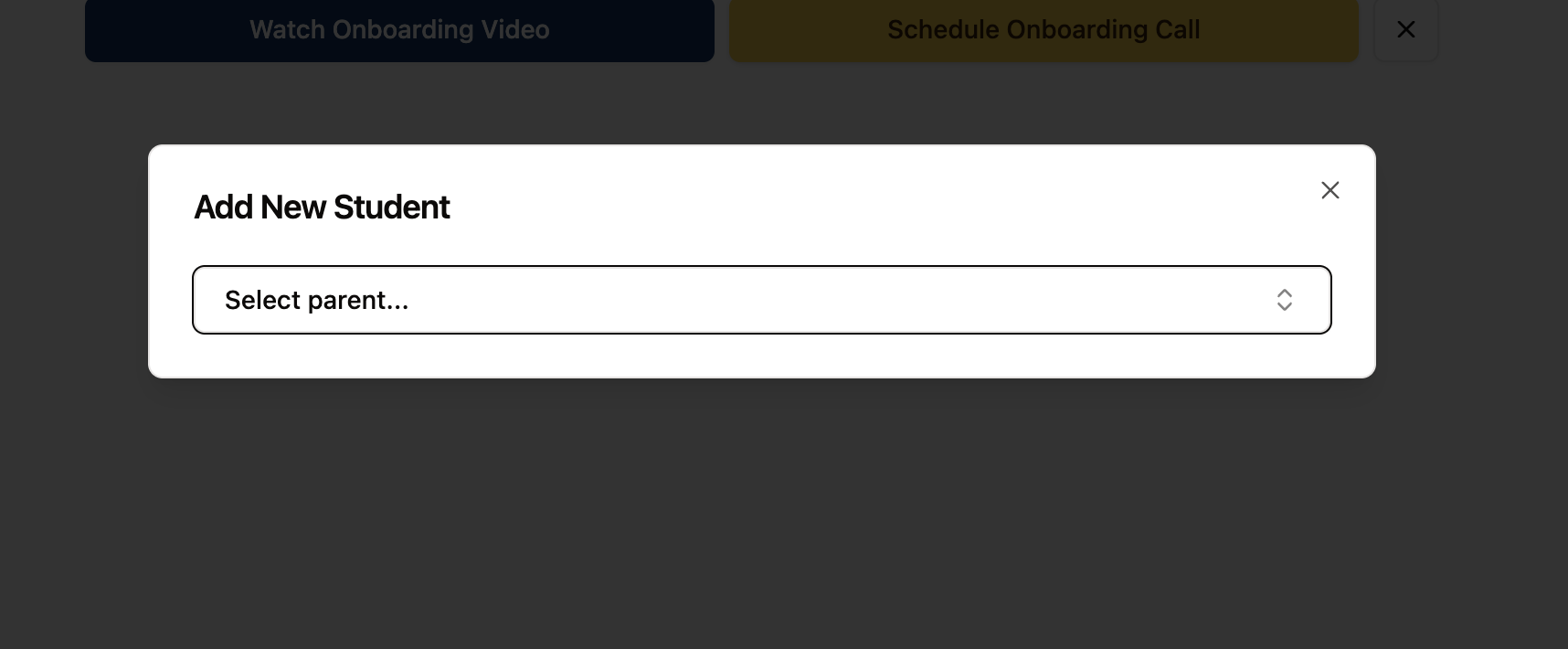
In order to add a new student, they must be nested under a parent. If the student is an adult, you would first create the parent then nest the student (same name) under the parent.
Once you select a parent you can input their relevant information. Only name, birthdate, and gender are required fields.
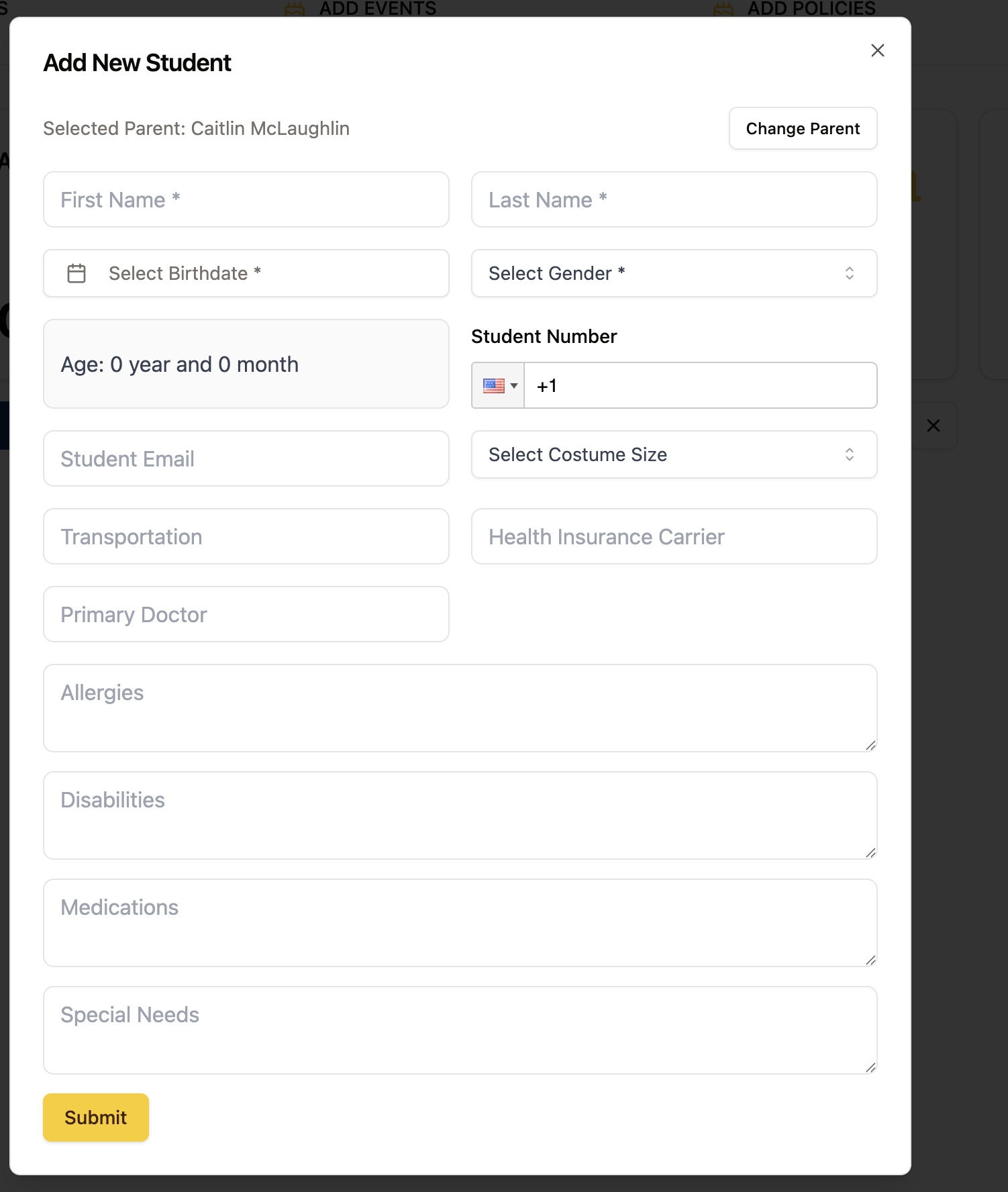
Option 3: Bulk Upload
Use this option if you have a large list of parents/families to import into the portal!
Be sure to download the Sample CSV (see red arrow in image below)
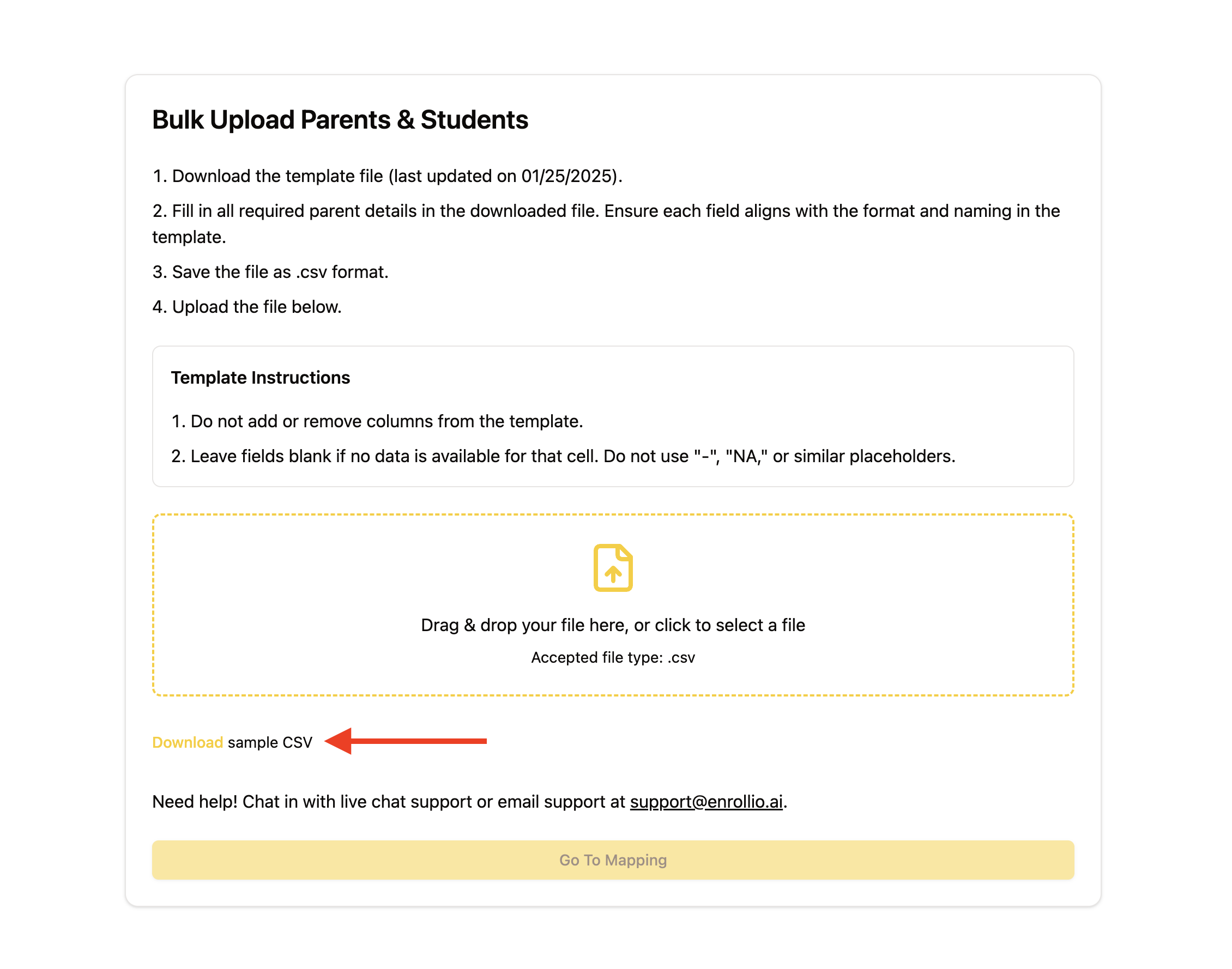
If you would prefer, you can chat in with our live chat team and request that they import your families for you! Please allow up to 1 full business day for this to be completed. You can also email this list to support@enrollio.ai; the file must be in CSV or XLSX.
IMPORTANT: The Sample CSV has example values for each column to give you an idea of proper inputs. If you do not provide proper inputs for each column, the import will fail (you will get a warning screen when you go to import).

Not all fields are required. The only required fields are Parent name, email, relation, and phone. For fields you wish to leave empty, pleasure all cells in that column are empty.
When you are ready, download the CSV within Google Sheets or Excel and upload into the portal:
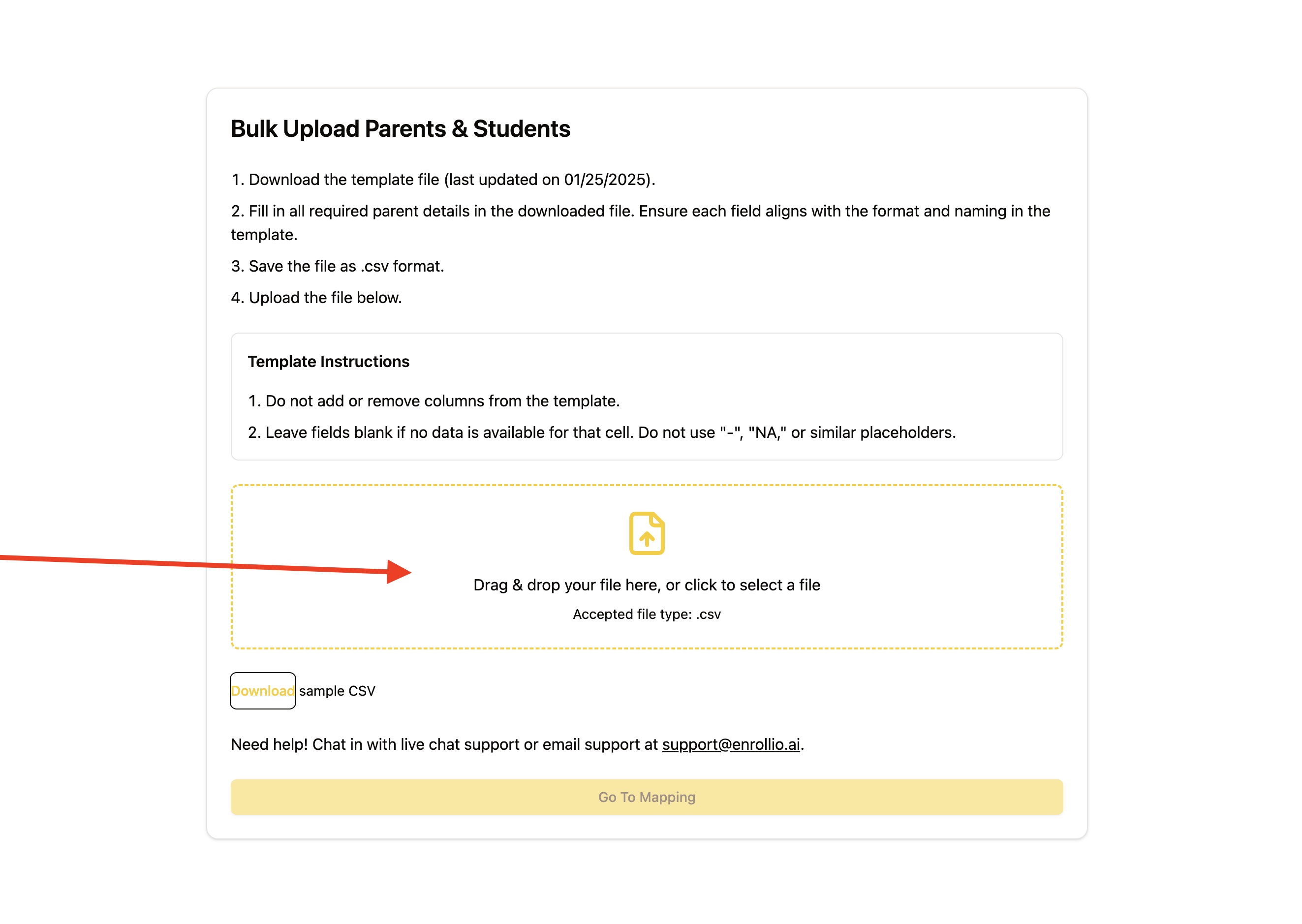
If you see error warnings in the next screen, you will be instructed on how to fix it. If you would prefer at this point to have our team complete import, please chat into with our live chat team (the help widget in the bottom right hand corner of your screen) or email the CSV to support@enrollio.ai
Once you complete the import, ALL PARENTS WILL RECEIVE THE WELCOME EMAIL configured within Settings > Edit Email Template (see below)
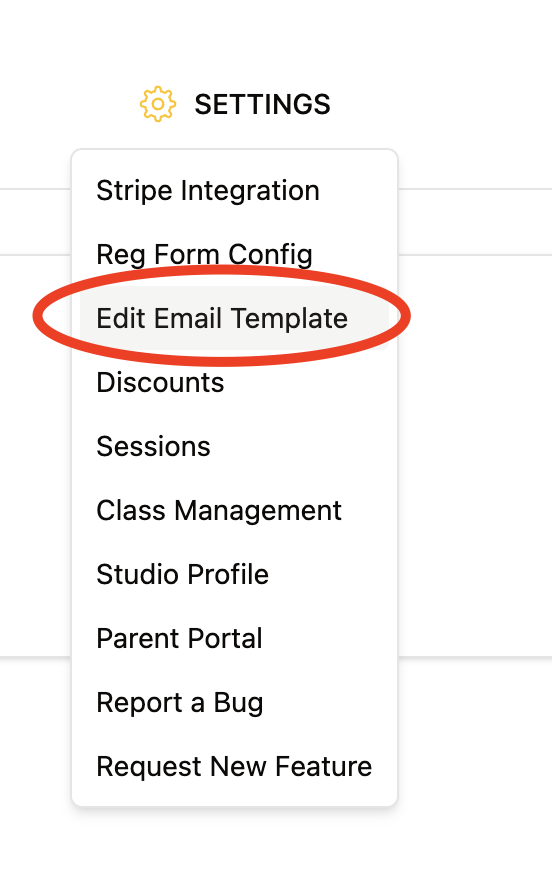
Once parents have access to the portal, they can sign up for classes two ways.
Option 1: Class Reg Form (you can access the link for this form under Add a Family > Share Registration Form)
Option 2: Parent Portal (Our Studio Preference)
Have any questions? Chat in with our live chat support team or email support@enrollio.ai with any questions you may have!