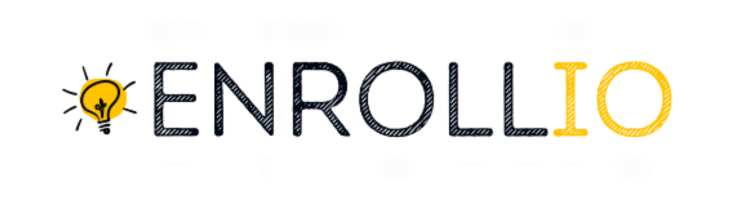How to Enable PayPal in the Payment Element
Connect Your PayPal Account:
Navigate to Payments > Integrations in your Enrollio dashboard.
Click on PayPal and enter your Client ID and Secret Key obtained from your PayPal developer account.
Save the integration settings.
Add or Update the Payment Element:
If you’re collecting payments through registration forms, surveys, websites, or landing pages, simply add the payment element to enable PayPal buttons during checkout.
If you already have a payment element and are now adding PayPal, ensure that your Payment Element is updated to the latest version that supports PayPal.
Note: Replacing the payment element is only necessary if you were using a payment element on your forms, surveys, websites, or funnels before November 1st, 2024.
Preview Payment Element:
Preview your form, survey, website, or funnel to see the PayPal buttons in action.
Remember, you will not see the buttons when initially adding the payment element in the builder.
What is the PayPal Payment Element?
The Payment Element in Enrollio now includes PayPal and PayLater options, offering a smooth, secure, and trusted way for your customers—typically parents and guardians—to pay for dance classes and events. Leveraging PayPal’s reputation helps to boost conversion rates and ensure a seamless registration experience.
Benefits of Using PayPal in the Payment Element
Increased Payment Options: Offer parents the flexibility to choose PayPal, giving them more ways to pay for enrollment, costumes, and more.
Seamless Checkout: Provide a smooth and secure payment experience during class sign-ups or registration for recitals.
Enhanced Trust: Build confidence with your customers by using PayPal, a globally recognized payment method.
Easy Integration: Quickly incorporate PayPal into your existing workflows in Enrollio without disrupting your current systems.
Global Reach: Attract a broader range of families, as PayPal is widely accepted internationally.
Features That Support PayPal in Payment Elements
Websites & Funnels: Use the 1-step order form and 2-step order form page elements to collect payments on your dance studio website or landing pages with PayPal buttons.
Forms & Surveys: Integrate PayPal buttons in your registration and feedback forms using the “collect payment” element.
Invoices: Easily collect payments for class fees and recital charges using PayPal buttons on your invoices.
Payment Links: Add PayPal buttons directly into payment links for one-time payments, perfect for special events or workshops.
E-Commerce Stores: Offer parents more payment options when purchasing dance gear or merchandise via your online store.
Frequently Asked Questions
How do I obtain my PayPal Client ID and Secret Key?
Log in to your PayPal developer account, navigate to My Apps & Credentials, and create a new app to receive your Client ID and Secret Key.
Can I use PayPal alongside other payment providers?
Yes, if you have multiple payment providers connected, customers can choose the payment method they prefer during checkout. For example, a parent can select between PayPal and another provider if both are available.
Is PayLater available for all transactions?
PayLater availability depends on PayPal’s terms and the eligibility of the customer.
Do I need to update my existing Payment Elements to support PayPal?
Yes, you need to upgrade your Payment Element in Enrollio to the latest version, which includes support for PayPal.
This tailored guide ensures you can easily integrate PayPal into your studio’s payment system using Enrollio, so you can focus on teaching dance while we handle the details of a seamless payment experience. Happy dancing!