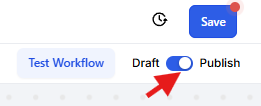In Enrollio, the Remove Contact Follower workflow action helps dance studio owners manage which staff members are assigned to each student. When a student completes a class, changes programs, or transitions out of active enrollment, this action makes sure the right team members are removed from the contact’s profile—no manual updates needed.
Follow these steps to set up the action in your workflow.
Open or Create a Workflow
Go to Automation > Workflows in your Enrollio dashboard.
Open an existing workflow or create a new one.
Add a Trigger
Choose the event that should begin this workflow.
Example: Enrollment Status Changed – ideal for when a student completes or leaves a class.
Add the “Remove Contact Follower” Action
Click + Add Action.
Under the Contact category, choose “Remove Contact Follower.”
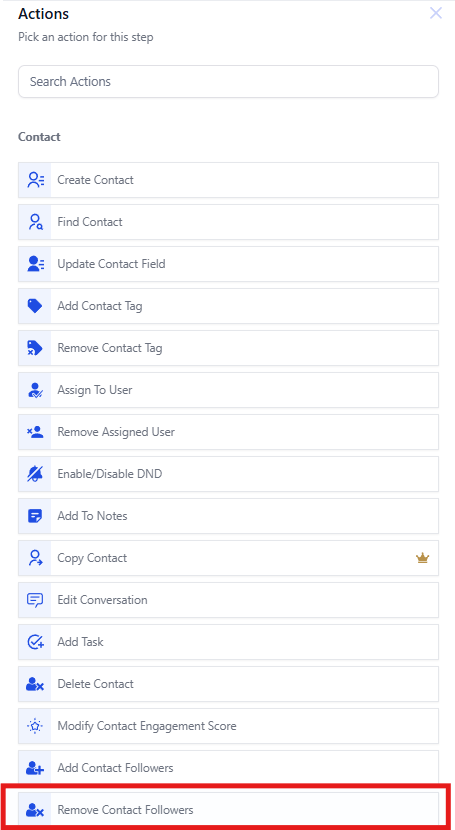
Select the Followers to Remove
You can either:
Remove All Followers by toggling on the “Remove All” option.
Select Specific Followers from the dropdown list of your team members.
Save and Test
Click Save to lock in the settings.
Run a test scenario to ensure the correct followers are removed.
Once verified, publish the workflow.