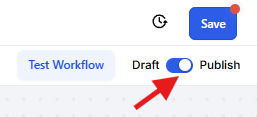The Add Contact Follower workflow action in Enrollio allows dance studio owners to keep their team members aligned with student activity. By automatically adding instructors or staff to a contact’s profile, your team stays in the loop with every new registration, inquiry, or update—without missing a beat.
Follow the steps below to configure this action in your workflows.
Open Your Workflow Settings
In your Enrollio dashboard, go to Automation > Workflows.
Open an existing workflow, or click Create Workflow to start a new one.
Add a Trigger
Choose a trigger such as Form Submitted or Class Enrollment Completed—whichever event should start the workflow.
Example: Use "Student Registration Form Submitted" as your trigger.
Add the “Add Contact Follower” Action
Click + Add Action.
Under the Contact category, select “Add Contact Follower.”
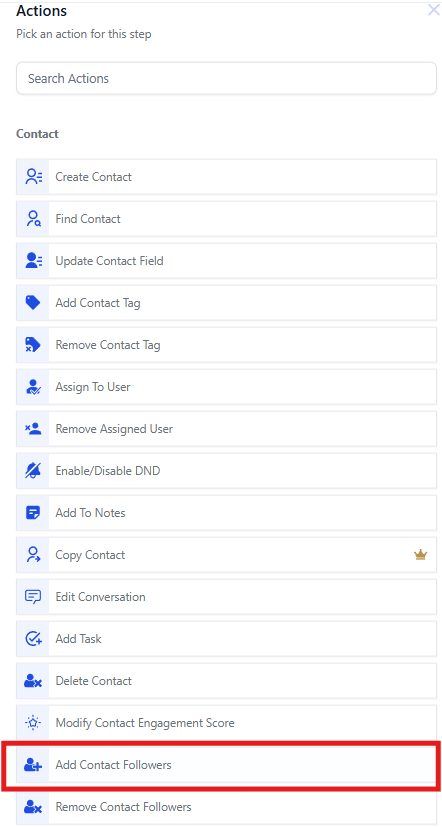
Select the Staff Members
Choose the team member(s) you want to automatically follow the contact.
This might include:
A dance instructor assigned to the class
A studio coordinator handling communications
Save and Test the Workflow
Click Save.
Run a test to make sure the right team members are being added.
Once verified, publish the workflow to go live.