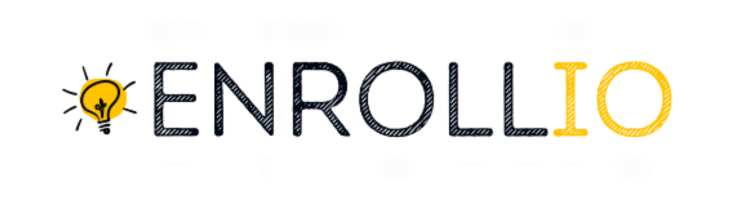Follow these steps to keep your dance studio's class schedule organized and conflict-free:
Step-by-Step Instructions:
Go to your Enrollio account and navigate to:
Calendars > Calendar Settings > ConnectionsConnect your third-party calendar (Google, Outlook, or iCloud) if you haven’t already.
Under the Connections section, you’ll configure two key parts:
Linked Calendar: Where your Enrollio bookings will be pushed to.
Conflict Calendar: External events that will block off your availability in Enrollio.
Choose your Linked Calendar (you must have Writer’s access to select this).
Any appointment created in Enrollio will automatically appear in your Linked Calendar.
Events added in your Linked Calendar will also appear in Enrollio.
Add Conflict Calendars to prevent double-booking.
Only events marked as "Busy" will block off time in Enrollio.
You can select multiple calendars for more coverage.
Adjust your Sync Preferences in Advanced Settings:
Default Sync (One-way): Enrollio pushes appointments out and reads "busy" blocks in.
Two-way Sync: Fully syncs both ways and supports contact creation + automation.
What Are Linked and Conflict Calendars?
Linked Calendar
This is your primary calendar where all appointments made in Enrollio (like dance classes, rehearsals, or events) will be pushed to your external calendar (Google, Outlook, iCloud).
It also pulls in events from your external calendar to show in Enrollio, helping you stay fully in sync.
Note: Writer's access is required to use a calendar as a Linked Calendar.
Conflict Calendar
The Conflict Calendar protects your availability by blocking off time in Enrollio when you're already booked in another calendar.
Events marked as Busy will block off that time in Enrollio.
Events marked as Free will appear in Enrollio but won’t block availability.
You can add multiple calendars as Conflict Calendars.
Sync Preference Options
Default Sync (One-way)
Appointments made in Enrollio appear in your external calendar.
External calendar events marked “Busy” block time in Enrollio.
External events do not create new contacts or trigger automation.
Two-Way Sync
Appointments flow both ways.
New contacts are created when needed.
Automations and workflows are triggered for external bookings.
Summary
Setting up Linked and Conflict Calendars in Enrollio ensures your dance classes, rehearsals, and events are properly scheduled without overlaps. It keeps your internal and external calendars in sync—so you can focus more on running your studio and less on juggling your schedule.
Need help setting this up? Contact our Support Team
Contact our Support Team