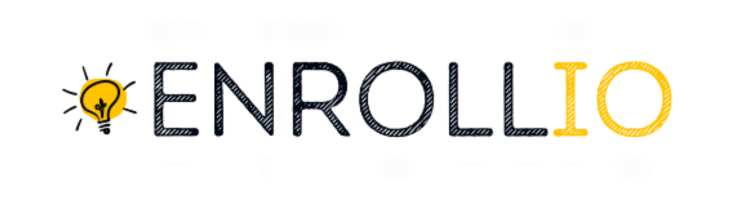Managing your dance class schedules, private lessons, and recital events is key to running a successful studio. With Enrollio, you can seamlessly sync your studio’s calendar with third-party calendars (Google, Outlook, or iCloud), ensuring your instructors, parents, and students stay informed of all your exciting events. The settings allow you to control how appointments and class sessions are managed and synchronized with your external calendars.
Below is an overview of the key settings and their relevance to your dance studio operations:
Primary Calendar
This calendar is the main source responsible for writing your class schedules, lesson appointments, and special event dates to Google, Outlook, or iCloud.
It also reads events from these third-party calendars, offering a two-way sync that ensures any new dance class sessions or special appointments are seamlessly updated across all platforms.
If contact creation is enabled, dance class events (with students and parents noted as attendees) will be converted into appointments in Enrollio, although recurring events may be treated differently.
Primary Calendar Dropdown
Here, every calendar you’ve integrated into your Enrollio profile is displayed.
For your studio, this means you could choose the specific calendar managed by your main dance studios or instructors.
Note that calendars which are disabled might still be included in conflict checks, or they may not have the necessary write access to your external calendars.
Allow Contact Creation
If you want appointments for dance classes or private lessons created from your Google/Outlook calendar events, select a calendar from this dropdown.
This ensures that any events with attendees (for example, dance class events with registered students and their parents) are properly recorded as appointments in that specific calendar.
Allow Trigger
This option appears if you have selected a calendar for contact creation.
It applies specifically to appointments that are created based on sync actions from your Google or Outlook calendars.
When enabled, it will automatically trigger further actions (such as notifications to your team or additional processing in Enrollio) for new dance class sessions and appointments that are added via synchronization.
Configuring Your CalendarTo set up these options:
Navigate to Settings > My Profile within Enrollio.
Look for the Primary Calendar section where all your connected calendars are listed along with the options for contact creation and triggers.
Select the calendar that best represents your studio’s central schedule to ensure class sessions, lesson appointments, and events are accurately shared with your external calendar services.
By assigning your Primary Calendar in Enrollio, you ensure that your dance studio’s schedule runs smoothly, keeping everyone from instructors to parents updated on the latest class sessions and special events. This integration helps you focus on the art of dance and the joy of teaching, while Enrollio keeps your scheduling crystal clear and conflict-free.
Happy dancing and smooth scheduling!