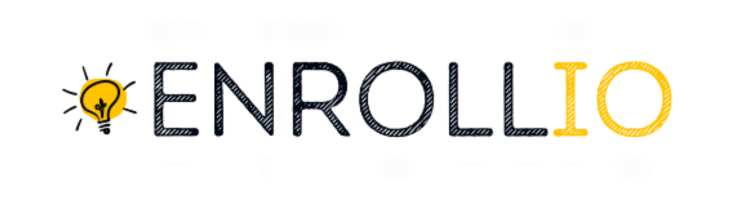Note: The Custom Objects feature is available only on the $497 plan.
How to Use Advanced Filters for Your Studio Data
Access the Advanced Filters Panel• Navigate to the Custom Objects page in Enrollio.• Look to the top right of the page for the option labeled “Advanced Filters” and click it to open the panel.
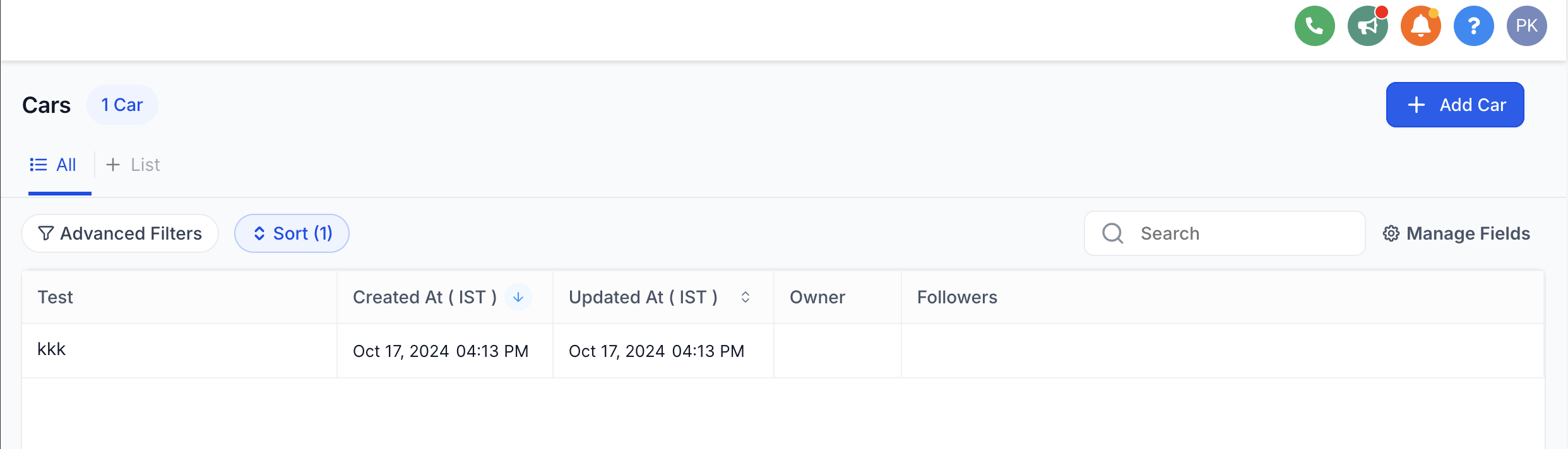
Populate the Filters with Dance Studio Specific Fields• In the Advanced Filters panel, use the search bar to quickly locate fields relevant to your studio, such as "Class Time," "Instructor Name," "Student Level," or "Tuition Price."• Expand categories like "Studio Details," "Student Info," and "Enrollment Data" to see all available fields, including both default and custom object fields.
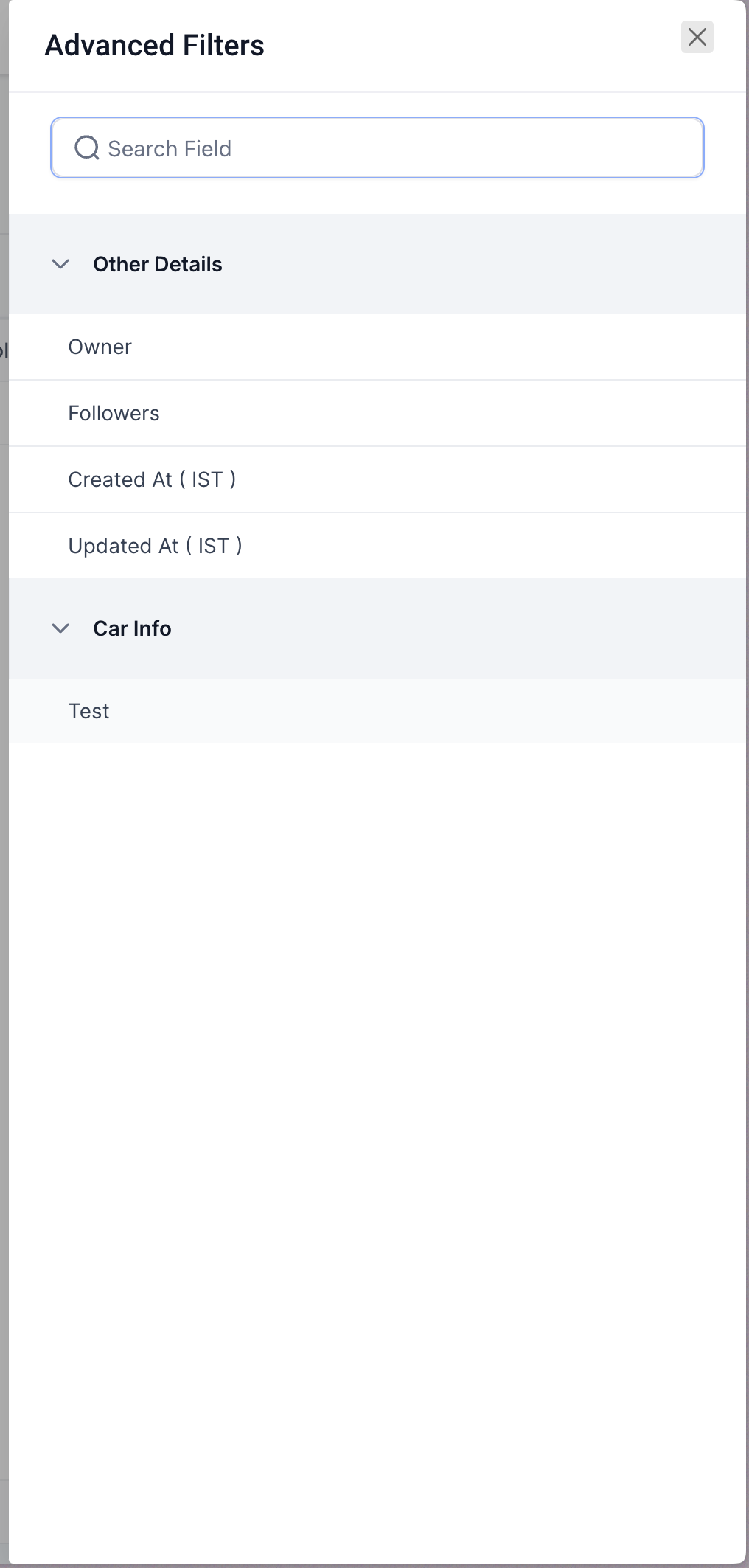
Select one or more fields and set your filter conditions using AND/OR logic to narrow down your search.
Apply the Filters• Group multiple filters by selecting “AND” or “OR” logic as needed to build more complex search criteria—for example, filtering for students enrolled in beginner classes on weekends.• Adjust the order of filters in the panel to maintain clarity while viewing your search conditions.
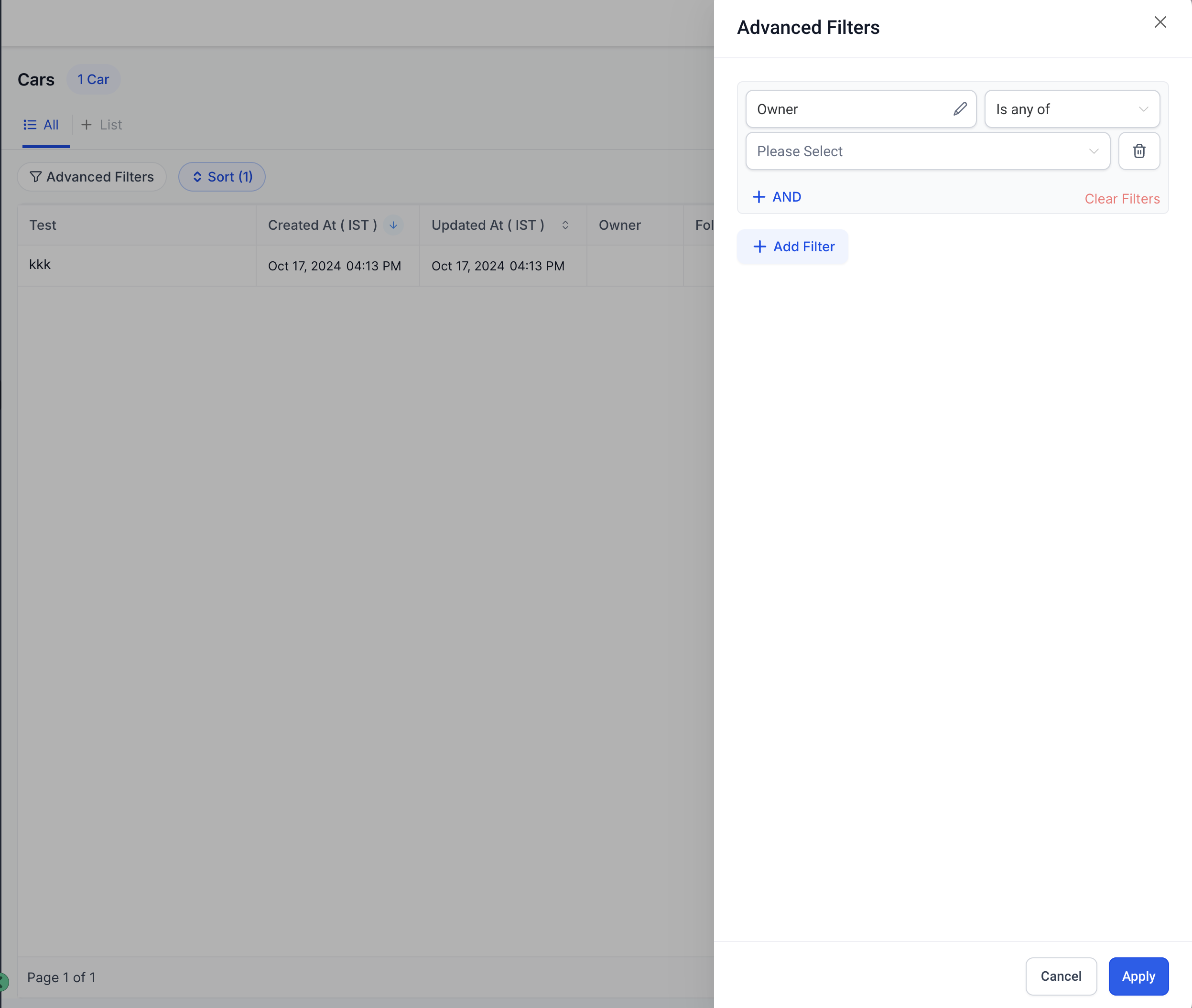
To clear a filter, simply deselect it, or click the reset button to remove all applied filters.• Keep in mind that advanced filters only apply locally at the moment and cannot be saved immediately. An upcoming feature, Smartlists, will allow you to save filter settings in the future.
By using these Advanced Filters, you can tailor your data searches to address specific aspects of running your dance studio, ensuring that you quickly find relevant information—from class registrations to payment schedules—without the clutter.
Happy filtering and here’s to keeping your studio organized and your classes running smoothly with Enrollio!