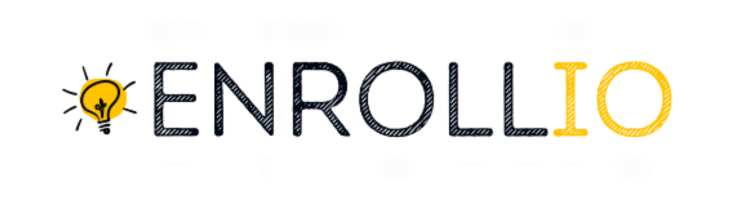In this article, you will learn how to use a custom email in your from email address field, on a workflow.
This will allow you to mask the email address and use another one as the sender's email. There are two options on how to do this from the workflows.
Option 1: Masking your from email address on Workflows Settings
Click on Automations - Workflows - Create Workflows
Start from Scratch and click on Create New Workflow
Click Settings - Configure “Sender Details” with a custom value or type in the boxes
Option 2: Masking your from email address on the from email address field to the Send Email action
Click on the "+ button". Select the "Send Email" option
Enter the From Name and From Email
Note: If your leads are not assigned to a user, we will use the email you have under your Business Profile, and Business Email field as the sender's email when these settings and fields are empty.